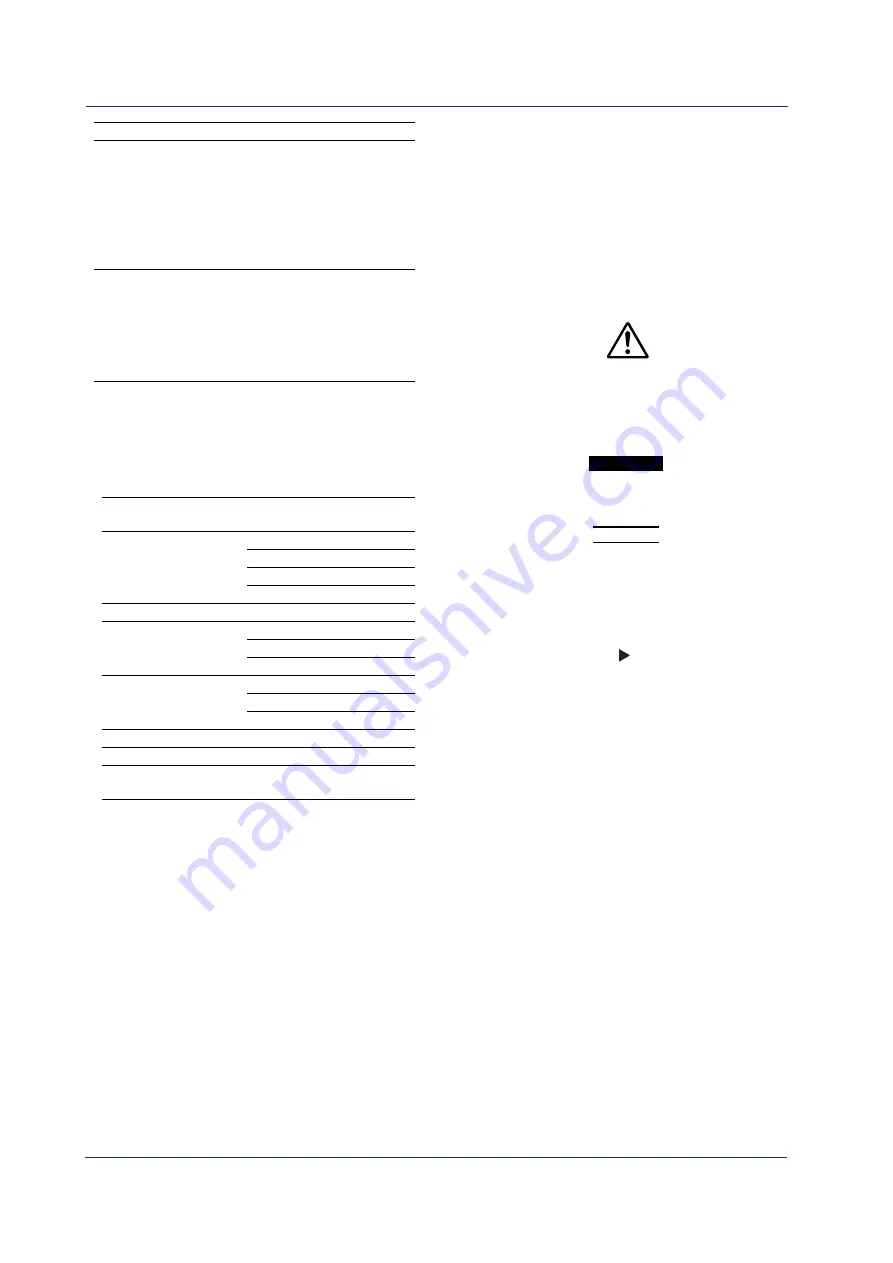
6
IM 04L41B01-02E
No.Name
Number/Model Qty. Notes
A1054WD
1
Supplied only for
models with the /H5J
option. Maximum rated
voltage: 250 V
A1064WD
1
Supplied only for
models with the /H5H
option. Maximum rated
voltage: 250 V
9
Remote control
438227
1
Remote controller.
terminal
Supplied only for
models with the /KB1
option. With two AA
alkaline batteries and
labels for the remote
control terminal.
Optional Accessories (Sold Separately)
The following optional accessories are available for purchase
separately. If you make an order, make sure that all contents are
present and undamaged. For information about ordering
accessories, contact the dealer from which you purchased the DX.
No.Name
Model
Minimum Notes
Q’ty
1
CF card
772091
1
128 MB
772092
1
256 MB
772093
1
512 MB
772094
1
1 GB
2
CF card adapter
772090
1
–
3
Shunt resistor
415920
1
250
Ω
±
0.1%
(for screw input terminal)
415921
1
100
Ω
±
0.1%
415922
1
10
Ω
±
0.1%
4
Shunt resistor
438920
1
250
Ω
±
0.1%
(for clamped input terminal) 438921
1
100
Ω
±
0.1%
438922
1
10
Ω
±
0.1%
5
Mounting brackets
B9900BX 2
–
6
Door lock key
B8706FX 1
–
7
Remote control terminal
438227
1
Remote
controller.
Conventions Used in This Manual
• This manual covers information regarding DX1000/DX1000Ns
that have a suffix code for language “-2” (English).
• For details on how to set the language, see section 2.6, “Changing
the Language” in the
DX1000/DX1000N User’s Manual (IM
04L41B01-01E)
.
Unit
K: Denotes 1024. Example: 768 KB (file size)
k: Denotes 1000.
The following markings are used in this manual.
Improper handling or use can lead to injury to the user or damage to
the instrument.
This symbol appears on the instrument to indicate
that the user must refer to the user’s manual for special instructions.
The same symbol appears in the corresponding place in the user’s
manual to identify those instructions. In the manual, the symbol is
used in conjunction with the word “WARNING” or “CAUTION.”
WARNING
Calls attention to actions or conditions that could cause serious or
fatal injury to the user, and precautions that can be taken to
prevent such occurrences.
CAUTION
Calls attentions to actions or conditions that could cause light injury
to the user or damage to the instrument or user’s data, and
precautions that can be taken to prevent such occurrences.
Note
Calls attention to information that is important for proper operation
of the instrument.
Indicates after this mark reference to related procedure or explanation.
Bold characters
Indicates character strings that appear on the screen and the
operation keys.
Opening the Electronic Manuals
The accompanying CD contains PDF files of the manuals. When
you load the CD into the CD-ROM drive on your PC, a startup
screen appears. Click the manual title to open the respective
manual.
If the startup screen does not appear, double-click DX_manual in
My Computer, and open the manuals in the English directory.






















