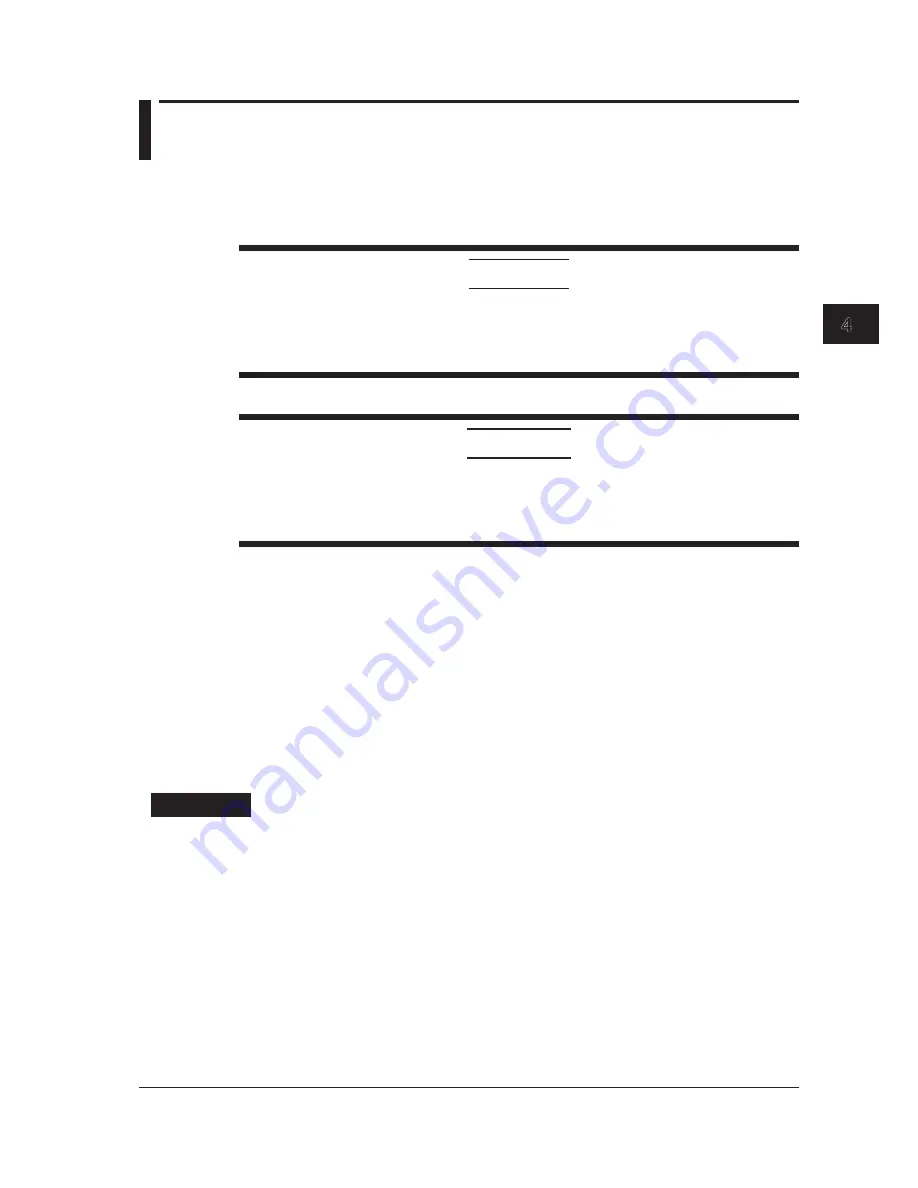
4-3
IM AQ6150B-02EN
Maintenance, Inspection, and Storage
1
2
3
4
5
App
Index
4.2 Updating the Firmware
When there is a firmware update, such as when new functions are added, you can update the firmware
in the instrument . Download the update firmware from the YOKOGAWA website.
http://www.yokogawa.com/ymi/
CAUTION
• When the firmware is being updated, do not turn off the power. If you do, you may not be
able to start the instrument.
• If there are multiple update firmware files in the USB storage device, the instrument will not
update.
French
ATTENTION
• Lorsque la mise à jour du micrologiciel est en cours, n’éteignez pas l’instrument. Si vous le
faites, vous pourriez ne pas être en mesure de démarrer l’instrument.
• S’il existe plusieurs fichiers de mise à jour du micrologiciel dans le dispositif de stockage
USB, l’instrument ne sera pas mis à jour.
Preparing to Update the Firmware
The
instrument
can read the update firmware (.UPD extension) in one of two ways. Prepare the update
firmware according to your environment.
Reading the Firmware from a USB Storage Device
Create a directory named “UPDATE” in the USB storage device, and save the update firmware in
that directory.
Check that the
instrument
is not connected to a network. If it is, you will not be able to update.
Reading the Firmware from a PC
Save the update firmware in a PC, and connect the PC to the
instrument
over a network.
Procedure
Reading the Firmware from a USB Storage Device
1.
Press
SYSTEM
.
A system setup menu appears.
2.
Press the
SYSTEM INFORMATION
soft key.
A setup menu for version information and updating appears. For details on version information, see section
7.3.
3.
Press the
UPDATE(USB)
soft key.
The “Insert Update Files” message appears.
4.
Connect a USB storage device containing the update firmware to the
instrument
.
















































