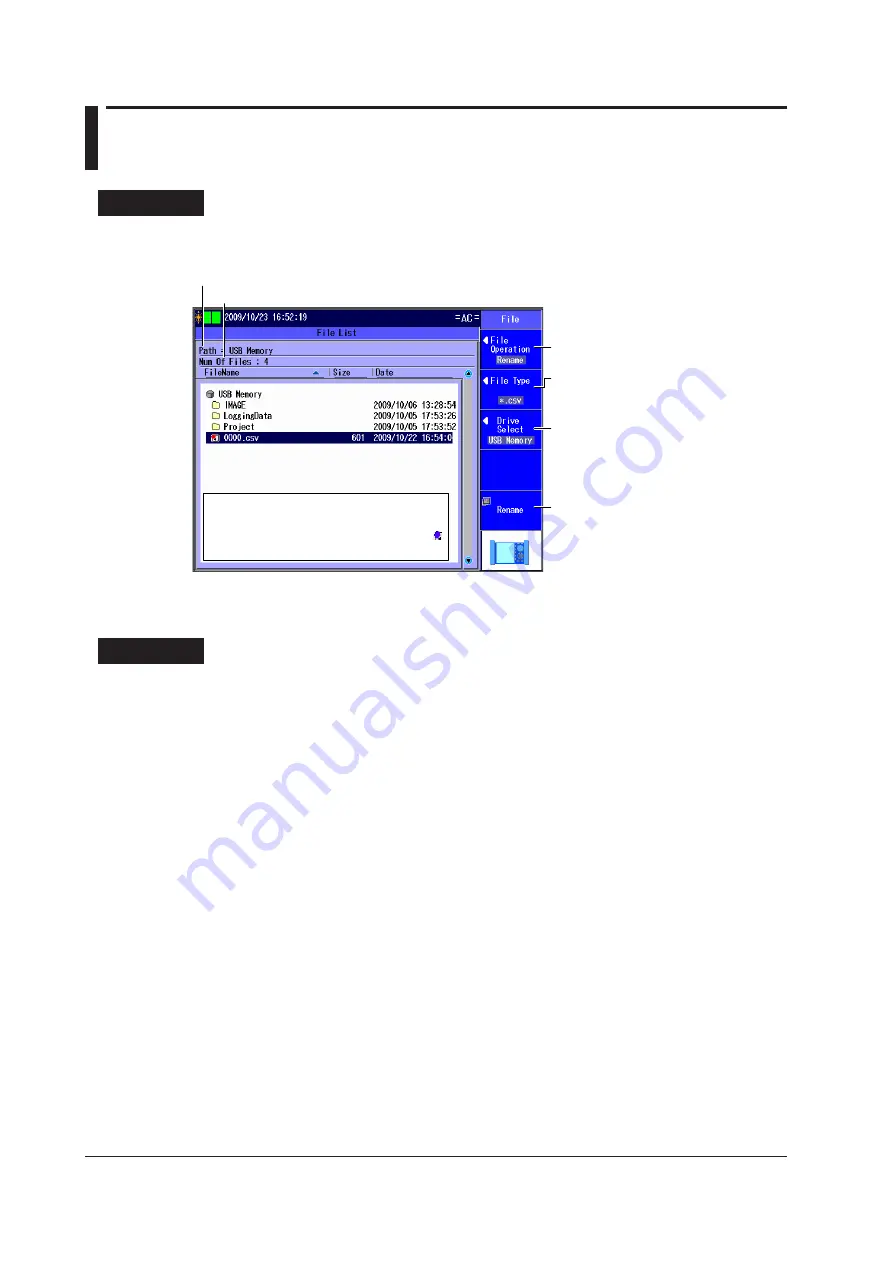
13-8
IM AQ1300-01EN
13.4 Changing File Names
Procedure
File Screen
Follow the procedure in section 13.2 to display the file screen.
Set the action (Rename).
Set the file type.
Set the extension of the file type of the file
whose name you want to change.
Set the drive (Internal, USB Memory).
Enter a new file name.
The character input dialog box appears. To
set the file name, follow the procedure in
section 3.2. Enter the extension as well.
After you have entered the file name, press
the
Commit
soft key in the character input
dialog box to change the file name to the
name that you entered.
Use the
rotary knob
and
ENTER
to select
the file whose name you want to change.
Selected files are indicated with this mark: .
To deselect a file, press
ENTER
again.
Directory path
The number of directories and files in the selected directory
Explanation
File Operation
Select “Rename.”
File Type
The files of the type that you selected appear in the File List screen.
• For details about file types, see “Explanation” in section 13.2.
• To display all the files in the current directory, set the file type to “*.*”.
Drives
See “Explanation” in section 13.2.
Entering a File Name
Enter a file name into the character input dialog box that appears. Follow the procedure in section 3.2.
• Use the character input dialog box to enter the extension as well.
• When you press the Commit soft key in the character input dialog box, the file name changes to the
name that you entered.






























