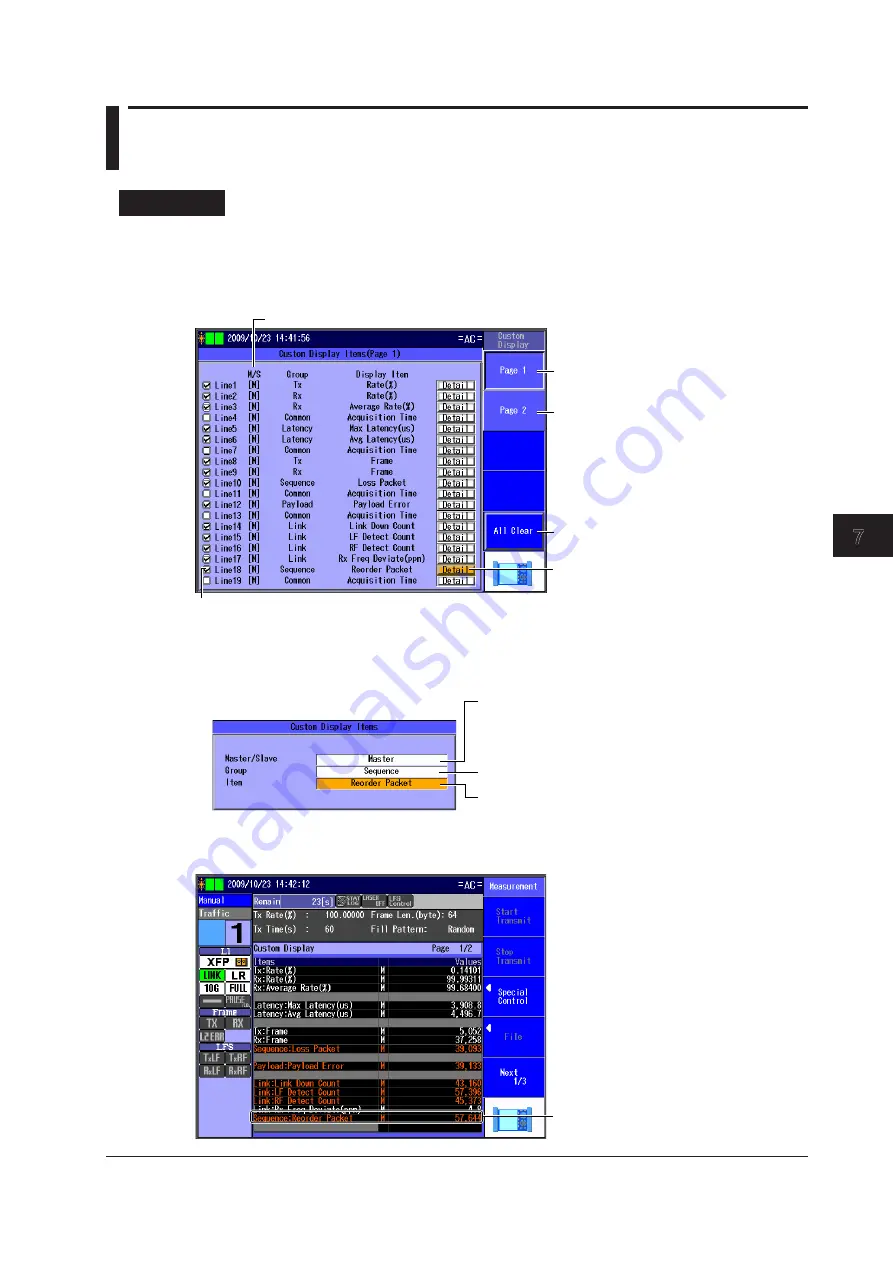
7-17
IM AQ1300-01EN
Measuring
3
2
1
4
5
6
7
8
9
10
11
12
13
14
App
Index
7.8 Customizing the Display
Procedure
Configuring the Custom Display Items
Follow the procedure in section 7.1 to start or stop measurement.
Press the
Custom Display
soft key and then the
Custom Display Item
soft key to display the
following screen.
Clears all display items
Shows page 2
Shows page 1
Select the item that you want to display.
Select the lines that you want to display.
Lines with cleared check boxes are blank.
Master/slave indication (M: master, S: slave)
Custom Display Items Screen
Press
Detail
next to the line that you want to customize to display the following screen.
Select Master or Slave.
When the test mode is Auto(Remote), the controlling
device is the master and the controlled device is the
slave.
Set the group.
Set the display item.
Custom Display
Press
START
to display the items that you added.
The added item is displayed.






























