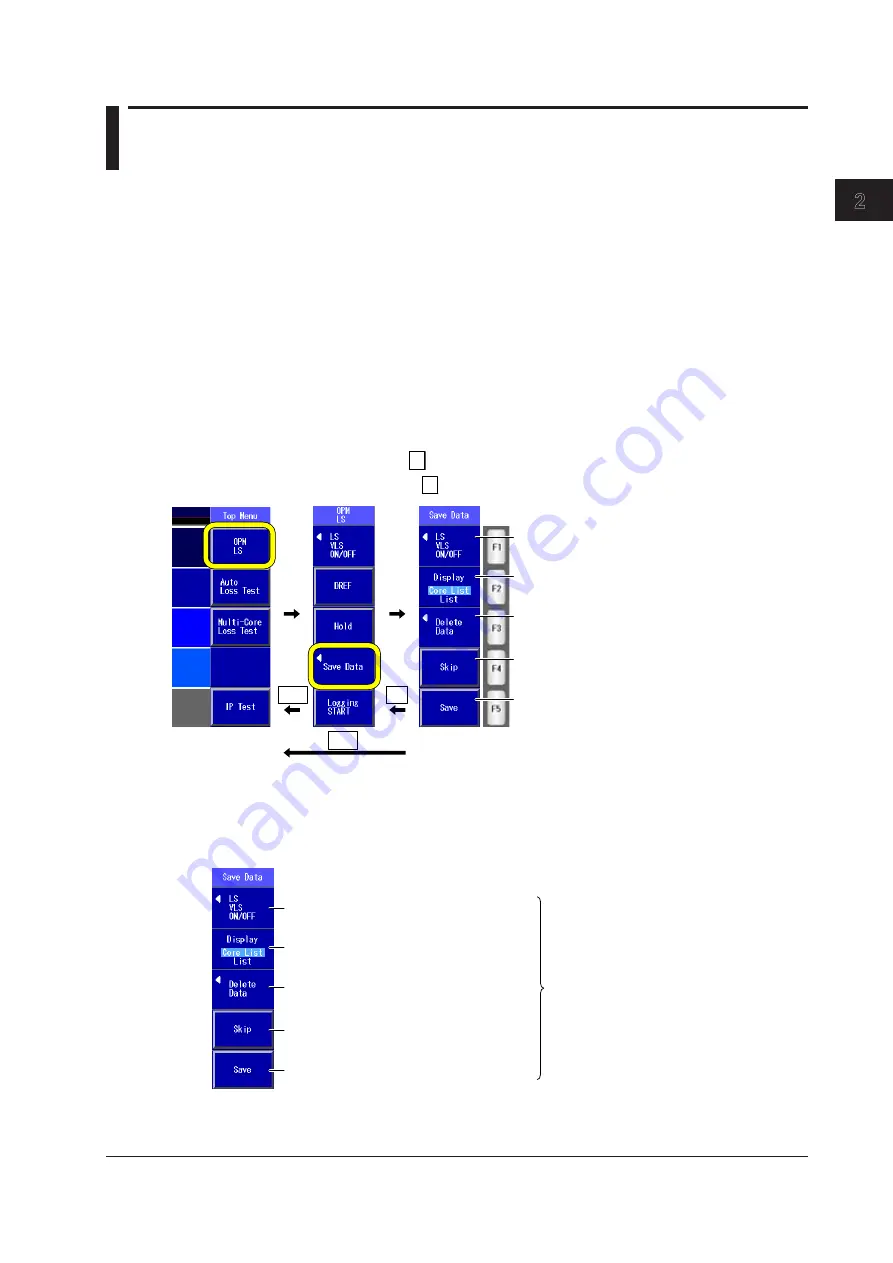
2-1
IM AQ1100-01EN
Common Operations
1
2
3
4
5
6
7
8
9
10
11
12
Index
App
2.1 Key, Rotary Knob, and Arrow Key Operations
To make this manual easier to read, we have omitted or simplified explanations of the kinds of
operations listed below.
• Repetitive operations
• Detailed operations for proceeding to the desired setup menu or dialog box and information about
the accompanying screen changes.
• Setup items that users can configure if they have a general understanding of them.
Below, we will compare examples of detailed setup operation explanations with explanations that have
been omitted or simplified.
Key Operations
The examples below explain the process for turning on the power, waiting for the top menu to appear,
and then opening the Save Data menu. The first menu in the figure below is the top menu for models
with -SPM or -HPM suffix codes.
1.
Press the
OPM LS
soft key (
F1
) to display the OPM LS menu.
2.
Press the
Save Data
soft key (
F4
) to display the Save Data menu.
MENU
MENU
ESC
A
B
A
C
C
Menu operation types A through C are listed below.
A
: A selection menu appears when you press
the soft key. When you press a soft key that
corresponds to an item on the menu, the
selected item is confirmed, or the action that
corresponds to it is performed.
B
: The selected setting switches each time you
press the soft key.
C
: When you press the soft key, the item that
corresponds to it is confirmed, or the action
that corresponds to it is performed.
To return to the previous menu, press ESC.
To return to the top menu, press MENU.
In this manual, steps 1 and 2 listed above and the setup operations in the menu that follows them are
written as shown below.
Setup Operation Example
Press the
OPM LS
soft key and then the
Data Save
soft key to display the following screen.
In the menu that appears, turn the light
source or visible light source on or off.
Set the list to show (Core List, List).
In the menu that appears, execute the
deletion of the selected data.
Executes skipping
Saves data
At this point, the soft key names are
omitted, and the settings that the soft keys
are used to configure and the actions
that pressing them causes are explained.
Options and ranges are listed afterwards.
• Step numbers are used when there are many operations and when operations must be
performed in different menus.
• The explanation for returning to the previous menu is omitted.
Chapter 2
Common Operations




























