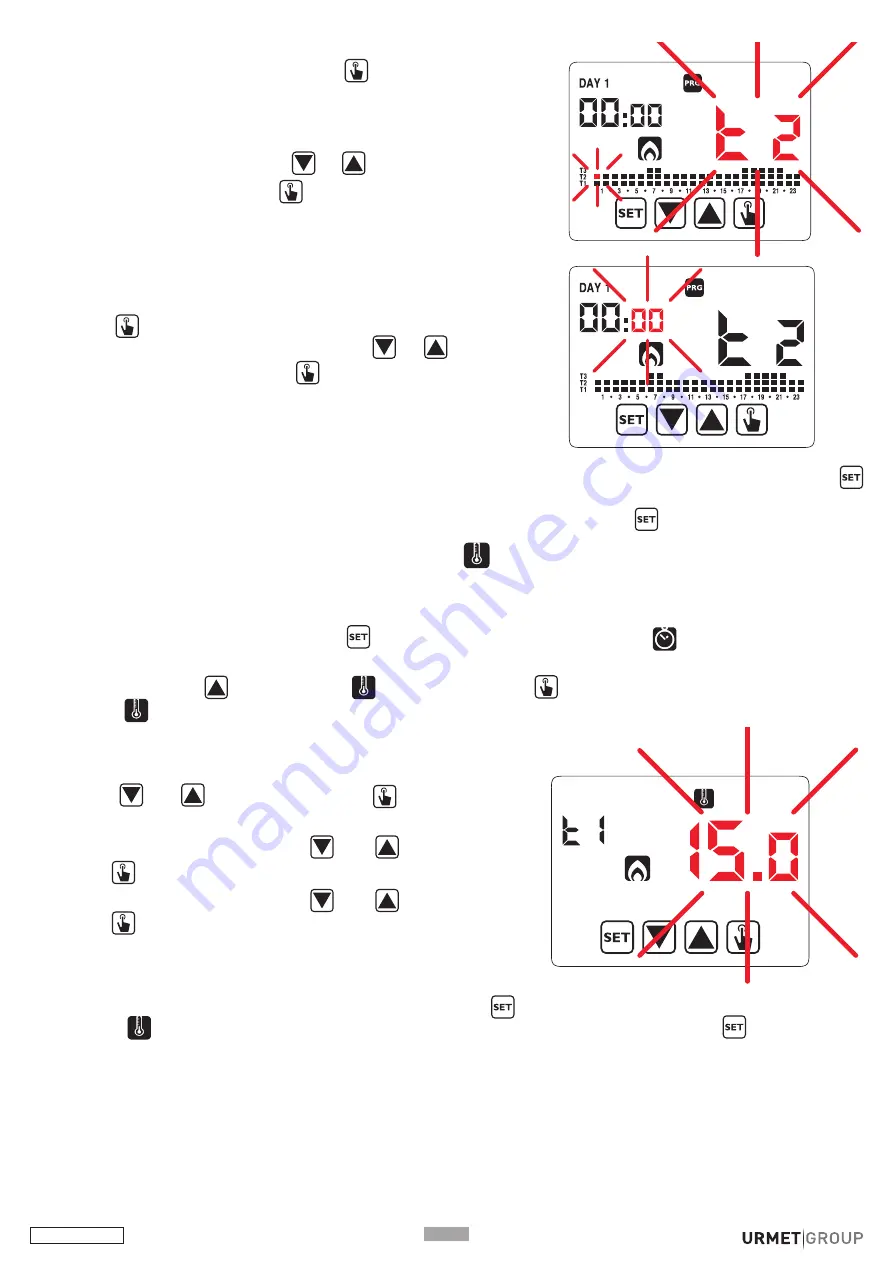
DS1054-057
P1
If no program exactly meets your needs, choose the
program that comes closest and press
a second time
to access the program profile edit.
The time indicator shows 00:00, the temperature level
icon (T1, T2 or T3) and the vertical bar corresponding
to the time flash. Press button
or
to change the
temperature level and button
to move on to the next
hour. Set the desired temperature level for each hour of
the day.
For each hour, it is also possible to delay the start of
adjustment by 15’, 30’ or 45’ minutes. After setting the
temperature as described above, press and hold the
button
for 3 seconds to set a delay. The minute
indicator will start flashing. Using button
or
set
the delay time and press button
to confirm and move
to the time hour.
6.
7.
8.
When the program has been edited as required, go back to the day selection page by pressing button
twice and repeat, if necessary, the operations described above for the other days of the week. When all the
changes have been made, exit the configuration menu by holding the button
pressed.
7.3. CHANGE TEMPERATURES (T1), T2, T3
This menu can be used to change the three automatic operation temperatures.
Proceed as follows to edit the program:
On the operating screen, hold button
pressed for three seconds. The icon
will start flashing on the
display.
Briefly press button
until the symbol
flashes. Press button
to access the parameter editing function.
The icon
will stop flashing.
Once all the parameters have been set, press the button
to exit and return to the programming menu.
The icon
will stop flashing. To exit and go back to normal operation, hold pressed
or wait for the
timeout (approx. 40 seconds).
(*)IMPORTANT!:
T1 cannot be configured in cooling mode.
The set temperature values must comply with the condition: (T1)* ≤ T2 ≤ T3.
9.
1.
2.
6.
The T1 temperature value will flash. Change the value using
buttons
and
and press the button
to confirm and
go to editing T2.
Change the value using buttons
and
and press the
button
to confirm and go to editing T3.
Change the value using buttons
and
and press the
button
to go back to the T1 temperature editing page.
3.
4.
5.
Содержание Thermarp
Страница 38: ...DS1054 057 P38...
Страница 39: ...P39 DS1054 057...













































