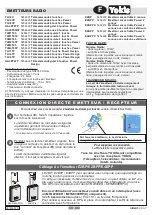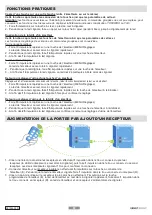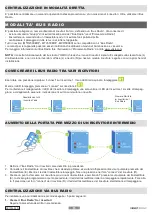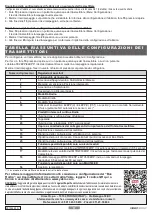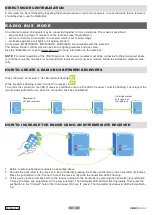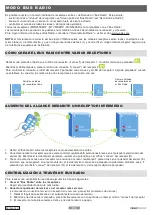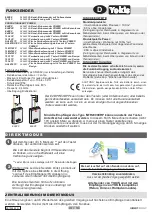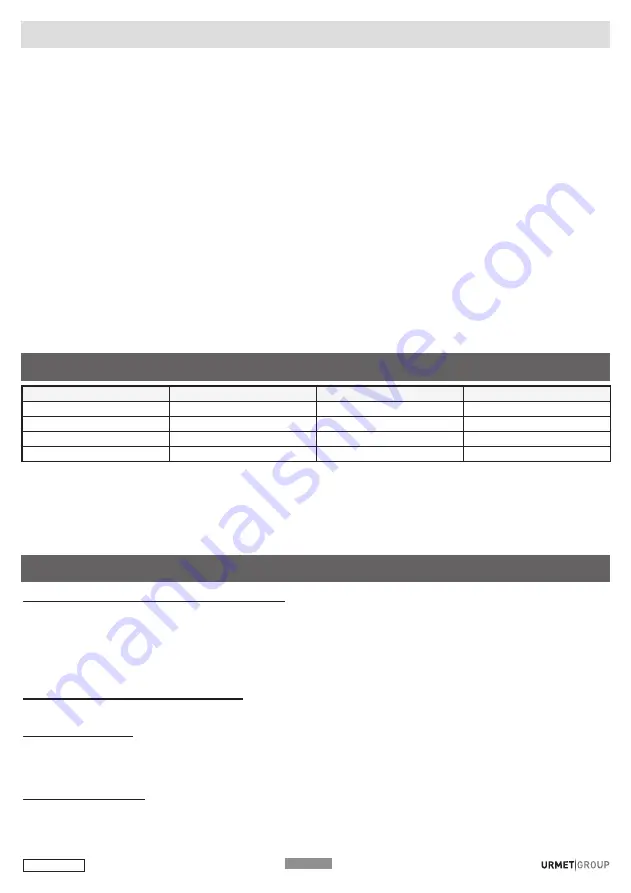
DS1054-009I
P10
oPEratiNG ModE
Mtr2000ErP
MtV500ErP
MVr500Er
operating mode 1*
on / off
dim / off
Up / Stop / down
Operating mode
2
-
Recall Memory Level
Intermediate position
Operating mode
3
On
On
Up / Stop
Operating mode
4
Off
Off
Down / Stop
* Default configuration
to change the operating mode of a pushbutton:
1 - Press any pushbutton on the transmitter
10
times (Configuration Menu).
The transmitter LED will flash rapidly.
2 - While the LED is flashing, press the chosen button from
1
to
4
times to select the required operating function.
3 - The LED will flash from
1
to
4
times to confirm configuration.
How to copy a pushbutton onto another pushbutton (between two different transmitters or on the same transmitter).
Copy all the connections configured on the button and also its configuration.
important:
The functions associated with a Yokis Hub (controlling a scenario, group controls) are not copied. Duplicate the
remote control using the YOKIS PRO or YnO App to make a copy.
1- Press the new button to be created
5
times. The LED will start flashing.
2- While the LED is blinking, hold the original button pressed (for 3 seconds) until the LED blinks.
3- Press the button to be created again until the LED blinks. The new button will now contain the programming sent.
How to duplicate the transmitter completely
this function can be used to copy all the buttons of the transmitter and their configurations.
Scenario and group control functions are maintained.
On the new transmitter:
1- Press any pushbutton on the transmitter
10
times (Configuration Menu).
The transmitter LED will flash rapidly.
2- Press one of the pushbuttons
14
times while the LED is flashing.
3- The LED will flash at the end of the
14
presses.
On the source transmitter:
1- Press any pushbutton on the transmitter
10
times (Configuration Menu).
The transmitter LED will flash rapidly.
2- Press one of the pushbuttons
14
times while the LED is flashing.
3- The LED will flash at the end of the
14
press sequence.
P U S H B U T T O N O P E R AT I N G M O D E
U S E F U L F U N C T I O N S
RADIO BUS CENTRALISATION
The following five steps are needed for centralisation:
1. Create the radio bus between receivers
Follow the procedure described above.
2. Connect the pushbutton of the transmitter to the nearest receiver
(it is advisable to connect the transmitter to the nearest receiver to avoid problems of range)
1. Press the chosen pushbutton on the transmitter
5
times.
2. Press the pushbutton in the ‘Connect’ hole of the receiver with the point of a pencil while the transmitter LED is flash-
ing.
3. The receiver will switch the relay briefly and the transmitter LED will go out.
3. How to set the pushbutton as centralised
1. Press the transmitter pushbutton
10
times (Configuration Menu). The transmitter LED will flash rapidly.
2. Press the chosen pushbutton
6
times while the LED is flashing.
3. At the end of the press sequence, the LED will flash
6
times to confirm the configuration.
4. How to set centralisation to operate: lights (default), window shutters or “lights and window shutters”.
The centralised pushbutton will operate the light modules by default (MTR2000ERP and MTV500ERP). Skip this step.
If you want the centralised control to operate the MVR500ER window shutter modules or the lights and the window shutters
at the same time:
1. Press any pushbutton on the transmitter
10
times (Configuration Menu). The transmitter LED will flash rapidly.
2. Press the chosen pushbutton
11 or 20
times while the LED is flashing.
3. At the end of the press sequence, the LED will flash once or 10 times to confirm the configuration.
5. How to define pushbutton operating mode
Follow the instructions in the next paragraph to establish the effect of the centralised pushbutton on the lights or window
shutter modules.
Содержание E2BPP
Страница 31: ...DS1054 009I P30...
Страница 32: ...DS1054 009I P31...