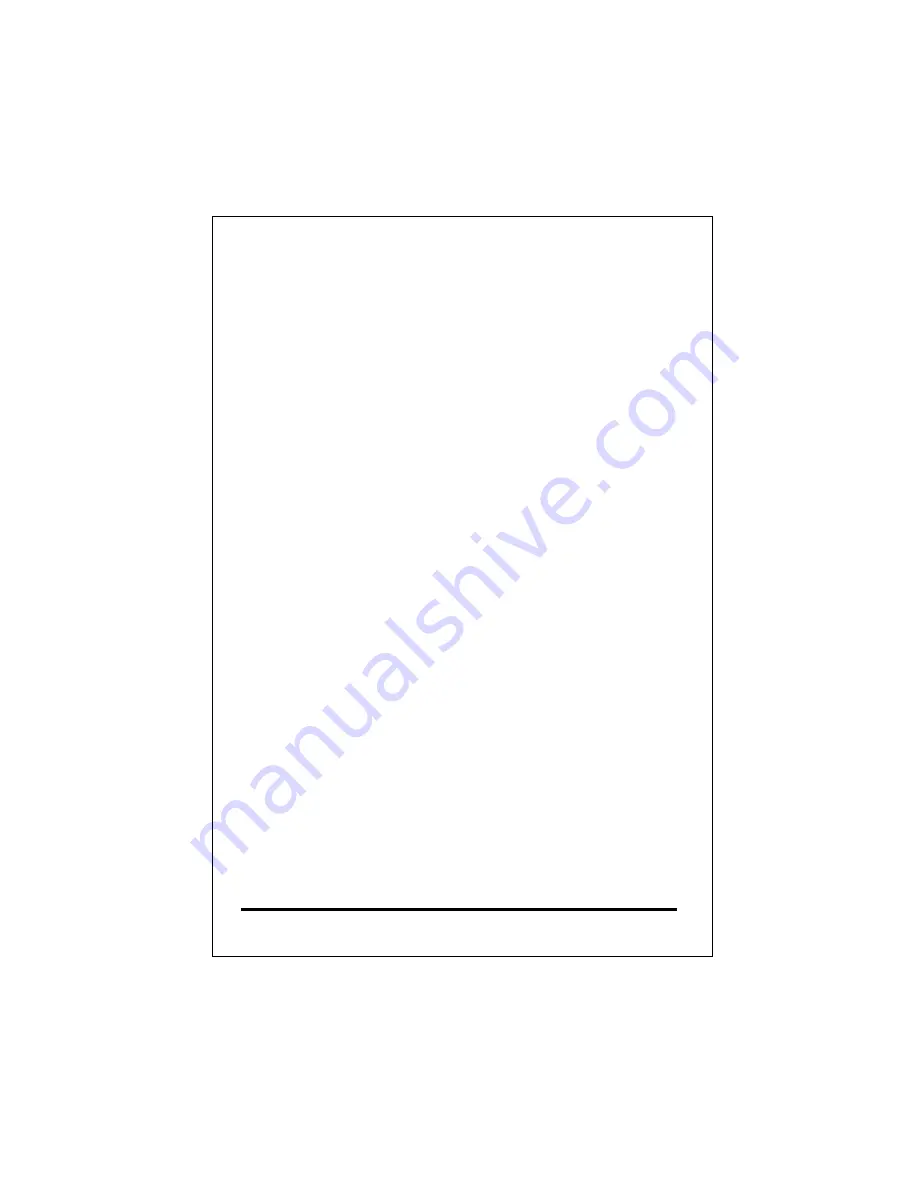
7.3 PBX related issues
There are some issues related to PBX system. There are: 1)
CP (Call Progress) Tone detection, and 2) Call Security.
7.3.1 CP Tone Detection
You may encounter a problem when your call goes to PBX via
a VoIP connection, such as the caller may already hang up
the phone but the PBX port is still active.
The cause of this problem may be due to the CP tone
mismatch. The VG cannot understand the Tone from PBX. So
it still considers the line is on and never hangs up.
Once this has happened, you may find a technical document
provided by your vendor that contains the corresponding
information and guides you to fix this problem.
7.3.2 Call Security
The IVG is a standard H.323 VoIP gateway that will allow any
standard H.323 device to make a VoIP connection to it. That
means no matter where you are, once you have a H.323
device such as another VG, or a software package like
Microsoft NetMeeting, you may make a VoIP call to this VG
any time once it connects to the Internet.
If the VG is only equipped with FXS port, then it should be very
little concerns regarding the unauthorized use of the VoIP link.
But once it is connected with either a PBX or PSTN line, you
may be opening a phone line for any Internet users to make
an unauthorized phone call. For example, one may make an
International call from Hong Kong to Europe through your VG
located in Singapore.
79
Содержание VG400R
Страница 1: ...VoIP Router User s Guide i...
Страница 11: ...Click NAT for all the WAN LAN related settings and VG 400R will display the following 7...
Страница 12: ...Click WAN for WAN Configuration Menu and VG 400R will display the following screen 8...
Страница 13: ...Click Fixed IP to enter all fix IP related information 9...
Страница 18: ...Click NAT for all the WAN LAN related settings and VG 400R will display as follows 14...
Страница 19: ...Click WAN for WAN Configuration Menu and VG 400R will display the following screen 15...
Страница 20: ...Click PPPoE and prepare to key in all PPPoE related information 16...
Страница 23: ...Click NAT for all the WAN LAN related settings and VG 400R will display the following screen 19...
Страница 24: ...Click WAN for WAN Configuration Menu and VG 400R will display the following screen 20...
Страница 25: ...Click DHCP Client for DHCP Client Settings and VG 400R will display the following screen 21...
Страница 27: ...Reboot the VG 400R when all the above settings are stored successfully 23...
Страница 29: ...follows Click NAT for all the WAN LAN related settings and VG 400R will display the following screen 25...
Страница 30: ...Click LAN for LAN Configuration Menu 26...
Страница 32: ...Reboot the system if all the above settings are saved 28...
Страница 34: ...Click Advanced Features for the Advance Features Menu and start the Advanced Features setting 30...
Страница 37: ...Reboot the system to make these changes effective 33...
Страница 40: ...Reboot the system to make these changes effective 36...
Страница 43: ...Reboot the system to make these changes effective 39...
Страница 46: ...Reboot the system to make these changes effective 42...
Страница 48: ...Use Workgroup and Packet Filter Table settings to control the user s access authority 44...
Страница 55: ...Click Store to store information in the Flash memory 51...
Страница 56: ...Reboot the VG 400R when all the above settings are stored successfully 52...
Страница 61: ...Click VOIP for all the telephony related settings and VG 400R will display as follows 57...
Страница 64: ...Choose Add Telephone and Select and VG 400R will display the following screen 60...
Страница 85: ...This page is intentionally left blank 81...
Страница 86: ...82...




































