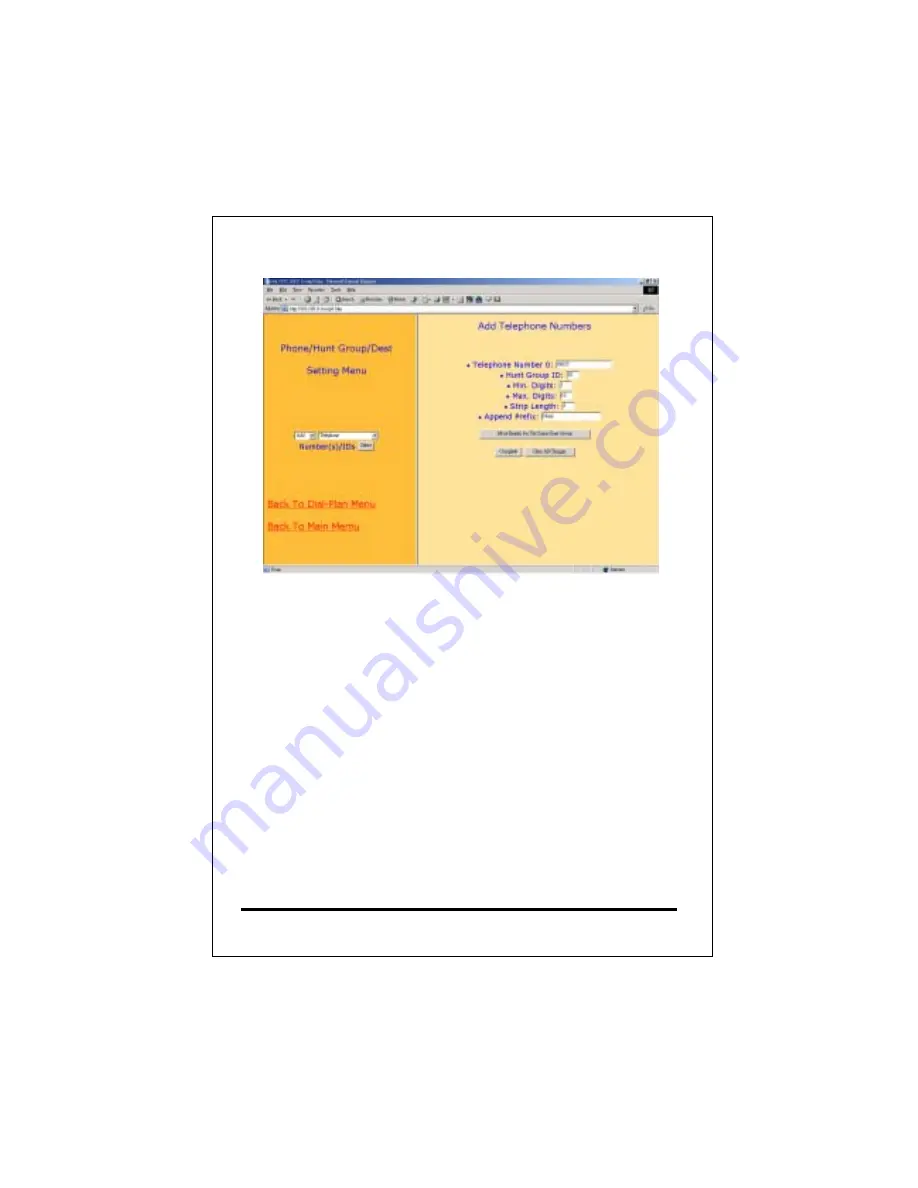
Fill in the information associated with “Telephone Number”,
“Hunt Group ID”, “Min. Digits”, “Max Digits”, and “Strip Length”.
Make sure the above data is correct then click “Complete”.
Telephone Number – A set of digits. You may look at that as an
area code associated with the remote Gateway.
Hunt Group ID – An interpreter between Telephone Number
and Destination ID.
Min. Digits – The minimum number of digits need to dial for
remote Gateway, usually is the number of digits of Telephone
number above.
Max. Digits –The maximum number of digits need to dial for
remote Gateway. The difference of “Max. Digits” and “Min.
Digits” is the total phone numbers that you can assign to the
remote Gateway.
61
Содержание VG400R
Страница 1: ...VoIP Router User s Guide i...
Страница 11: ...Click NAT for all the WAN LAN related settings and VG 400R will display the following 7...
Страница 12: ...Click WAN for WAN Configuration Menu and VG 400R will display the following screen 8...
Страница 13: ...Click Fixed IP to enter all fix IP related information 9...
Страница 18: ...Click NAT for all the WAN LAN related settings and VG 400R will display as follows 14...
Страница 19: ...Click WAN for WAN Configuration Menu and VG 400R will display the following screen 15...
Страница 20: ...Click PPPoE and prepare to key in all PPPoE related information 16...
Страница 23: ...Click NAT for all the WAN LAN related settings and VG 400R will display the following screen 19...
Страница 24: ...Click WAN for WAN Configuration Menu and VG 400R will display the following screen 20...
Страница 25: ...Click DHCP Client for DHCP Client Settings and VG 400R will display the following screen 21...
Страница 27: ...Reboot the VG 400R when all the above settings are stored successfully 23...
Страница 29: ...follows Click NAT for all the WAN LAN related settings and VG 400R will display the following screen 25...
Страница 30: ...Click LAN for LAN Configuration Menu 26...
Страница 32: ...Reboot the system if all the above settings are saved 28...
Страница 34: ...Click Advanced Features for the Advance Features Menu and start the Advanced Features setting 30...
Страница 37: ...Reboot the system to make these changes effective 33...
Страница 40: ...Reboot the system to make these changes effective 36...
Страница 43: ...Reboot the system to make these changes effective 39...
Страница 46: ...Reboot the system to make these changes effective 42...
Страница 48: ...Use Workgroup and Packet Filter Table settings to control the user s access authority 44...
Страница 55: ...Click Store to store information in the Flash memory 51...
Страница 56: ...Reboot the VG 400R when all the above settings are stored successfully 52...
Страница 61: ...Click VOIP for all the telephony related settings and VG 400R will display as follows 57...
Страница 64: ...Choose Add Telephone and Select and VG 400R will display the following screen 60...
Страница 85: ...This page is intentionally left blank 81...
Страница 86: ...82...
















































