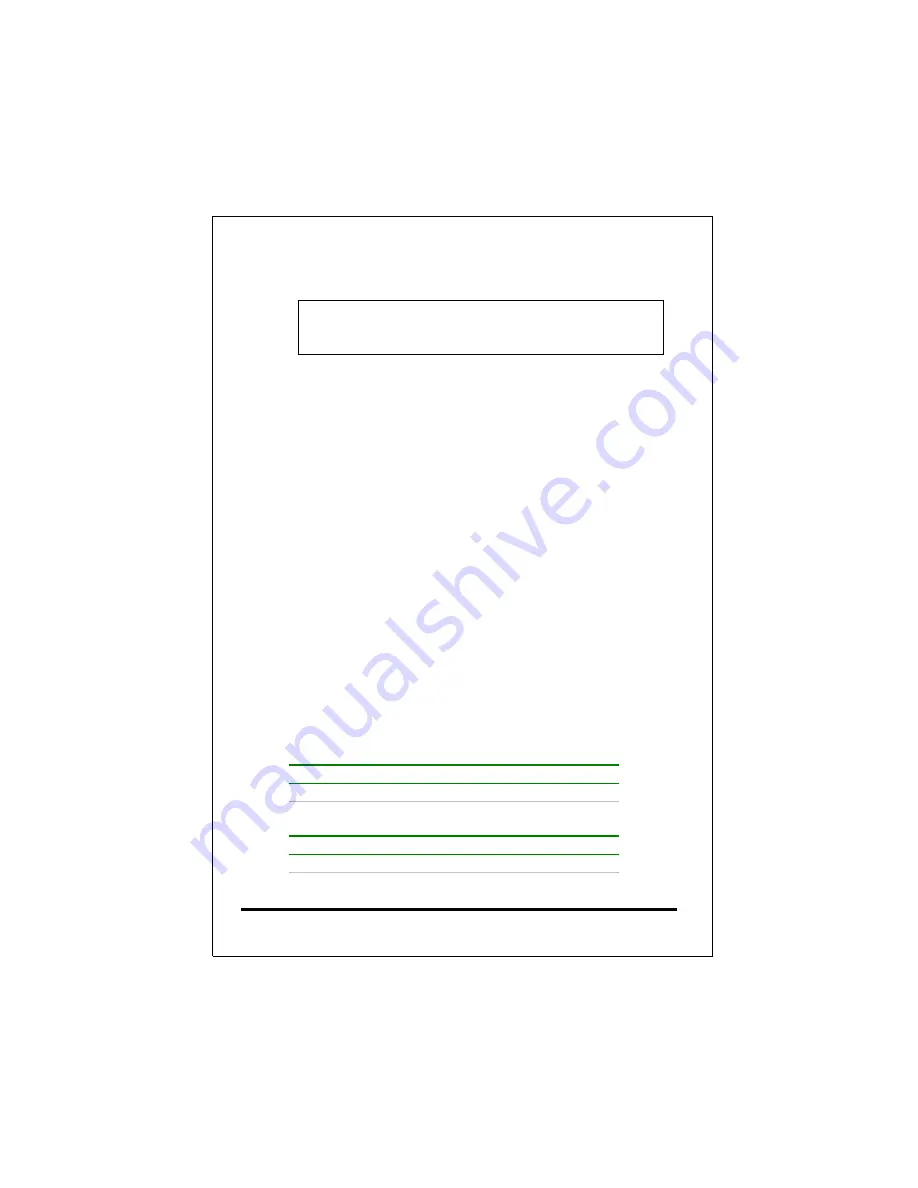
VG B:
Console>
ping 192.168.0.1
<enter> ; ping VG A
Ping (192.168.0.1) 56 data byte
192.168.0.1 is alive
After these three steps, both VGs should find each other on the
same network.
Now let’s set up the remote H.323 gateway for this two VGs.
VG A:
Console>
atpm req
<enter>
Console>
atpm aadd 02 2 5 10 2
<enter>
Console>
atpm hadd 10 2 10
<enter>
Console>
atpm dadd 10 h323 192.168.0.2
<enter>
Console>
atpm done
<enter>
Console>
atpm store
<enter>
VG B:
Console>
atpm req
<enter>
Console>
atpm aadd 01 2 5 10 2
<enter>
Console>
atpm hadd 10 2 10
<enter>
Console>
atpm dadd 10 h323 192.168.0.1
<enter>
Console>
atpm done
<enter>
Console>
atpm store
<enter>
The dial plan associated with these two VGs should have the
following new record after the above commands.
VG A:
No.
Hunt Group Dest. ID
Dest.
02 10
10
192.168.0.2
VG B:
No.
Hunt Group Dest. ID
Dest.
01 10
10
192.168.0.1
71
Содержание VG400R
Страница 1: ...VoIP Router User s Guide i...
Страница 11: ...Click NAT for all the WAN LAN related settings and VG 400R will display the following 7...
Страница 12: ...Click WAN for WAN Configuration Menu and VG 400R will display the following screen 8...
Страница 13: ...Click Fixed IP to enter all fix IP related information 9...
Страница 18: ...Click NAT for all the WAN LAN related settings and VG 400R will display as follows 14...
Страница 19: ...Click WAN for WAN Configuration Menu and VG 400R will display the following screen 15...
Страница 20: ...Click PPPoE and prepare to key in all PPPoE related information 16...
Страница 23: ...Click NAT for all the WAN LAN related settings and VG 400R will display the following screen 19...
Страница 24: ...Click WAN for WAN Configuration Menu and VG 400R will display the following screen 20...
Страница 25: ...Click DHCP Client for DHCP Client Settings and VG 400R will display the following screen 21...
Страница 27: ...Reboot the VG 400R when all the above settings are stored successfully 23...
Страница 29: ...follows Click NAT for all the WAN LAN related settings and VG 400R will display the following screen 25...
Страница 30: ...Click LAN for LAN Configuration Menu 26...
Страница 32: ...Reboot the system if all the above settings are saved 28...
Страница 34: ...Click Advanced Features for the Advance Features Menu and start the Advanced Features setting 30...
Страница 37: ...Reboot the system to make these changes effective 33...
Страница 40: ...Reboot the system to make these changes effective 36...
Страница 43: ...Reboot the system to make these changes effective 39...
Страница 46: ...Reboot the system to make these changes effective 42...
Страница 48: ...Use Workgroup and Packet Filter Table settings to control the user s access authority 44...
Страница 55: ...Click Store to store information in the Flash memory 51...
Страница 56: ...Reboot the VG 400R when all the above settings are stored successfully 52...
Страница 61: ...Click VOIP for all the telephony related settings and VG 400R will display as follows 57...
Страница 64: ...Choose Add Telephone and Select and VG 400R will display the following screen 60...
Страница 85: ...This page is intentionally left blank 81...
Страница 86: ...82...












































