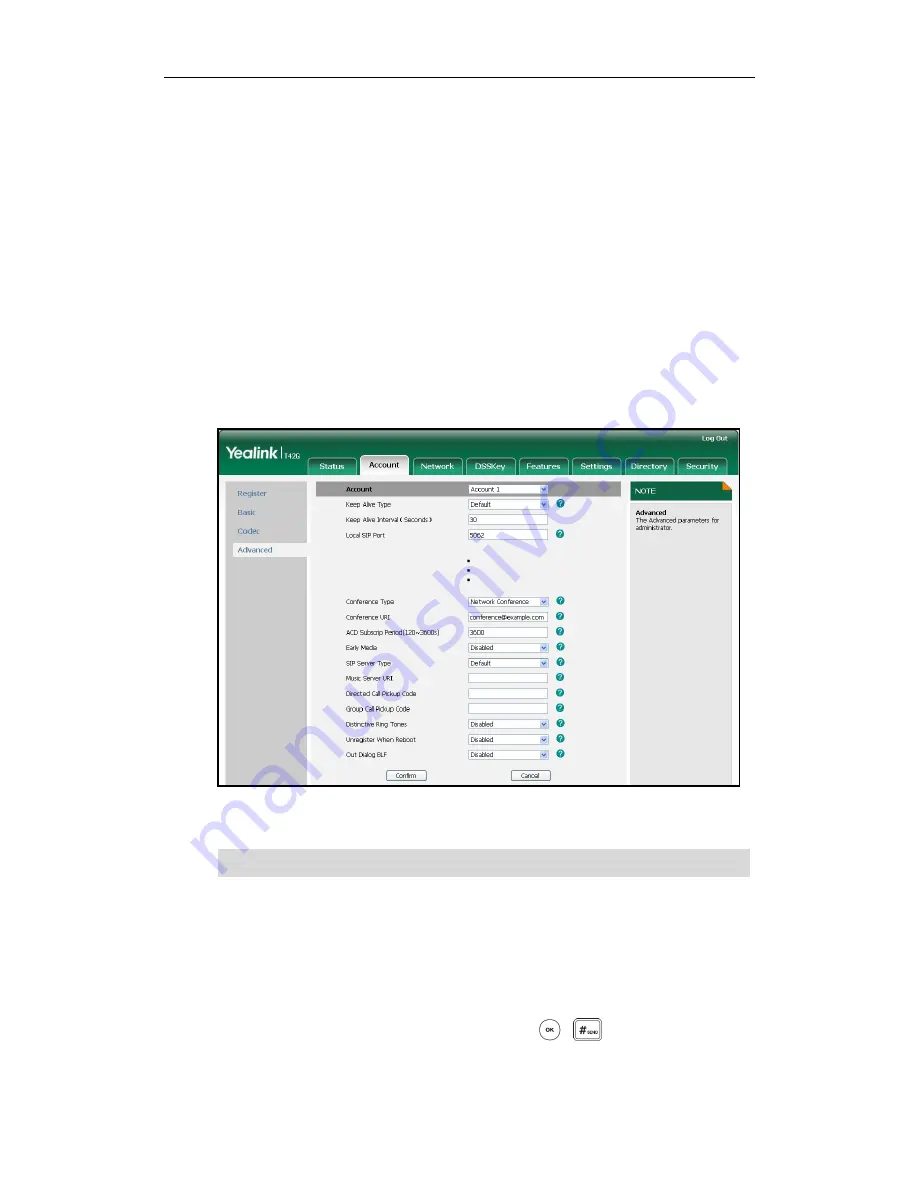
Basic Call Features
89
This feature allows you to perform the following:
Join two calls together into a conference call.
Invite another party into an active conference call.
Remove a specific conference party.
To use this feature, contact your system administrator for the network conference URI in
advance.
To configure network conference via web user interface:
1.
Click on Account->Advanced.
2.
Select Network Conference from the pull-down list of Conference Type.
3.
Enter the conference URI (e.g., [email protected]) in the Conference URI
field.
4.
Click Confirm to accept the change.
Note
To set up a network conference call:
1.
Place a call to the first party.
2.
Press the Conf soft key to place a new call.
The active call is placed on hold.
3.
Enter the number of the second party and press , , or the Send soft key.
4.
When the second party answers the call, press the Conf soft key to add the second
party to the conference.
Network conference is configurable via web user interface only.
Содержание Yealink SIP-T42G
Страница 1: ......
Страница 10: ...User Guide for the SIP T42G IP Phone x...
Страница 27: ...Getting Started 17 The idle screen shows the label of the current account time and date and four soft keys...
Страница 28: ...User Guide for the SIP T42G IP Phone 18...
Страница 134: ...User Guide for the SIP T42G IP Phone 124...
Страница 138: ...User Guide for the SIP T42G IP Phone 128...






























