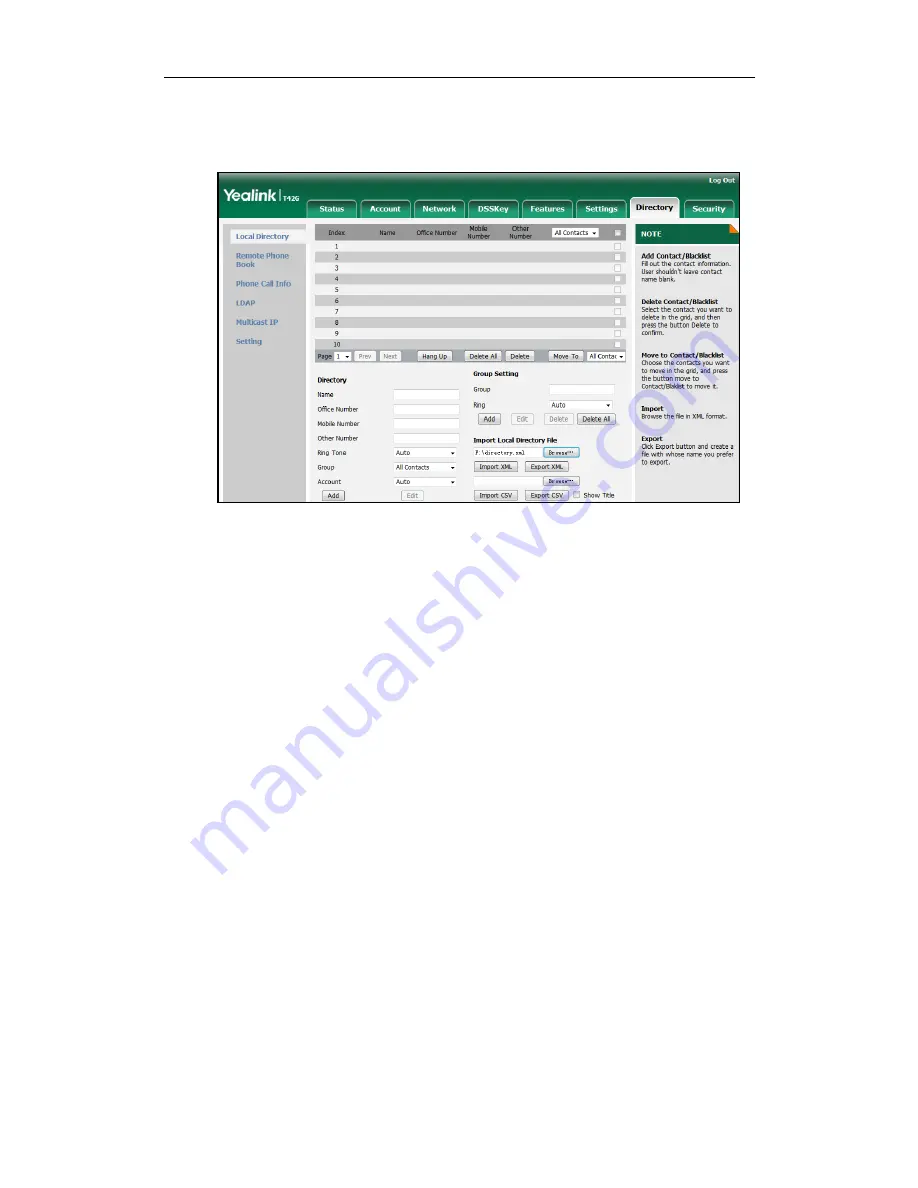
User Guide for the SIP-T42G IP Phone
38
system.
3.
Click Import XML to import the contact list.
The web user interface prompts "The original contact will be covered, Continue?".
4.
Click OK to complete importing the contact list.
To import a CSV file of contact list via web user interface:
1.
Click on Directory->Local Directory.
2.
Click Browse to locate a contact list file (file format must be .csv) from your local
system.
3.
(Optional.) Check the Show Title checkbox.
It will prevent importing the title of the contact information which is located in the
first line of the CSV file.
4.
Click Import CSV to import the contact list.
5.
(Optional.) Mark the On radio box in the Delete Old Contacts field.
It will delete all existing contacts while importing the contact list.
Содержание Yealink SIP-T42G
Страница 1: ......
Страница 10: ...User Guide for the SIP T42G IP Phone x...
Страница 27: ...Getting Started 17 The idle screen shows the label of the current account time and date and four soft keys...
Страница 28: ...User Guide for the SIP T42G IP Phone 18...
Страница 134: ...User Guide for the SIP T42G IP Phone 124...
Страница 138: ...User Guide for the SIP T42G IP Phone 128...






























