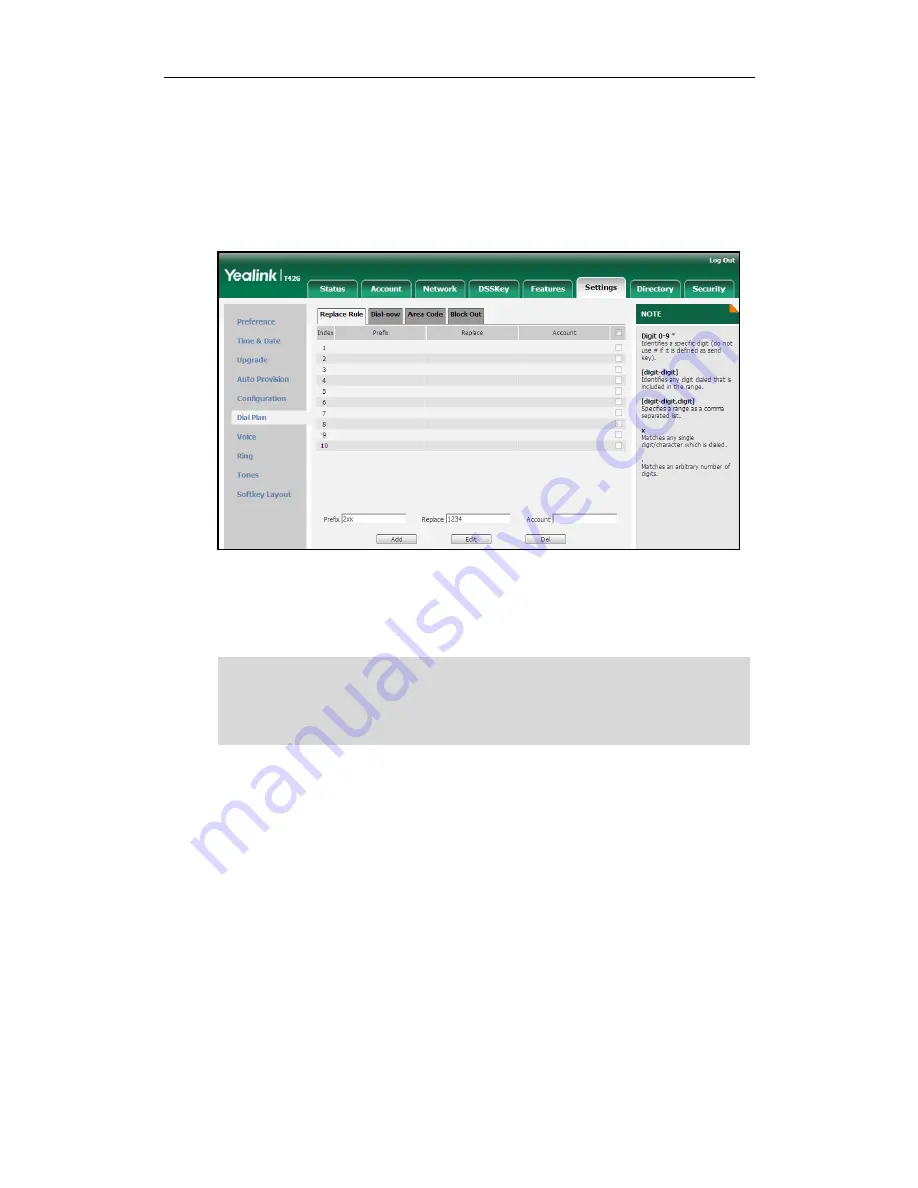
User Guide for the SIP-T42G IP Phone
60
To add a replace rule via web user interface:
1.
Click on Settings->Dial Plan->Replace Rule.
2.
Enter the string (e.g., 2xx) in the Prefix field.
3.
Enter the string (e.g., 1234) in the Replace field.
4.
Enter the desired line ID in the Account field or leave it blank.
5.
Click Add to add the replace rule.
When you enter the number “234” using the keypad and then press the Send soft
key, the phone will dial out “1234” instead.
Note
To edit a replace rule via web user interface:
1.
Click on Settings->Dial Plan->Replace Rule.
2.
Select the desired replace rule by checking the checkbox.
3.
Edit values in the Prefix and Replace fields.
4.
Enter the desired line ID in the Account field or leave it blank.
5.
Click Edit to accept the change.
To delete one or more replace rules via web user interface:
1.
Click on Settings->Dial Plan->Replace Rule.
2.
Select the one or more replace rules by checking the checkbox(es).
Valid values of Account field can be one or more digits among 1, 2, and 3. Every two
digits must be separated by a comma. For example, when you enter the value “1, 2” in
the Account field, this replace rule will apply to account 1 and account 2.
If you leave the Account field blank or enter 0, the replace rule will apply to all accounts.
Содержание Yealink SIP-T42G
Страница 1: ......
Страница 10: ...User Guide for the SIP T42G IP Phone x...
Страница 27: ...Getting Started 17 The idle screen shows the label of the current account time and date and four soft keys...
Страница 28: ...User Guide for the SIP T42G IP Phone 18...
Страница 134: ...User Guide for the SIP T42G IP Phone 124...
Страница 138: ...User Guide for the SIP T42G IP Phone 128...






























