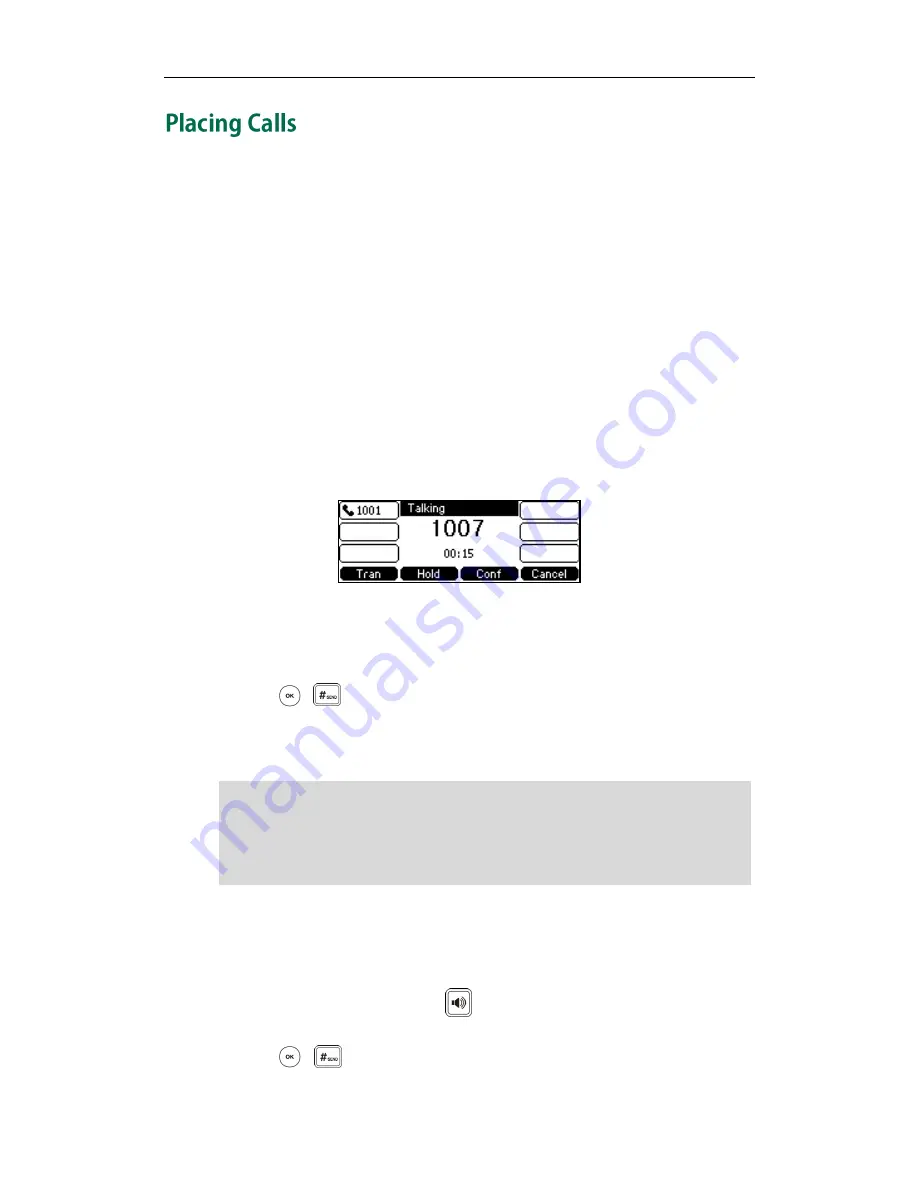
User Guide for the SIP-T42G IP Phone
68
You can place a call in three ways using your SIP-T42G IP phone:
Using the handset
Using the speakerphone
Using the headset
You can also dial the number first, and then choose the way you want to speak to the
other party.
You can also search and dial a contact from call history, local directory or remote phone
book. For more information, refer to
Contact Management
on page
29
and
Call History
Management
on page
43
.
During a call, you can alternate between Speakerphone, Headset, or Handset mode by
pressing the Speakerphone key, the Headset key, or picking up the handset.
The call duration of active calls is visible on the LCD screen. In the figure below, the call
to the number”1007” has lasted 15 seconds.
To place a call using the handset:
1.
Pick up the handset.
2.
Enter the desired number using the keypad.
3.
Press , , or the Send soft key.
The # key is configured as a send key by default. You can also set the * key as the send
key, or set neither. For more information, refer to the
Key as Send
on page
23
.
Note
To place a call using the hands-free speakerphone mode:
Do one of the following:
-
With the handset on-hook, press or the line key to obtain a dial tone.
Enter the desired number using the keypad.
Press , or the Send soft key.
You can also dial using the SIP URI or IP address. To obtain the IP address of a phone,
press the OK key. The maximum length of SIP URI or IP address length is 32 characters.
For example, SIP URI: [email protected], IP: 192.168.1.15.
Your phone may not support direct IP dialing. Contact your system administrator for more
information.
Содержание Yealink SIP-T42G
Страница 1: ......
Страница 10: ...User Guide for the SIP T42G IP Phone x...
Страница 27: ...Getting Started 17 The idle screen shows the label of the current account time and date and four soft keys...
Страница 28: ...User Guide for the SIP T42G IP Phone 18...
Страница 134: ...User Guide for the SIP T42G IP Phone 124...
Страница 138: ...User Guide for the SIP T42G IP Phone 128...
















































