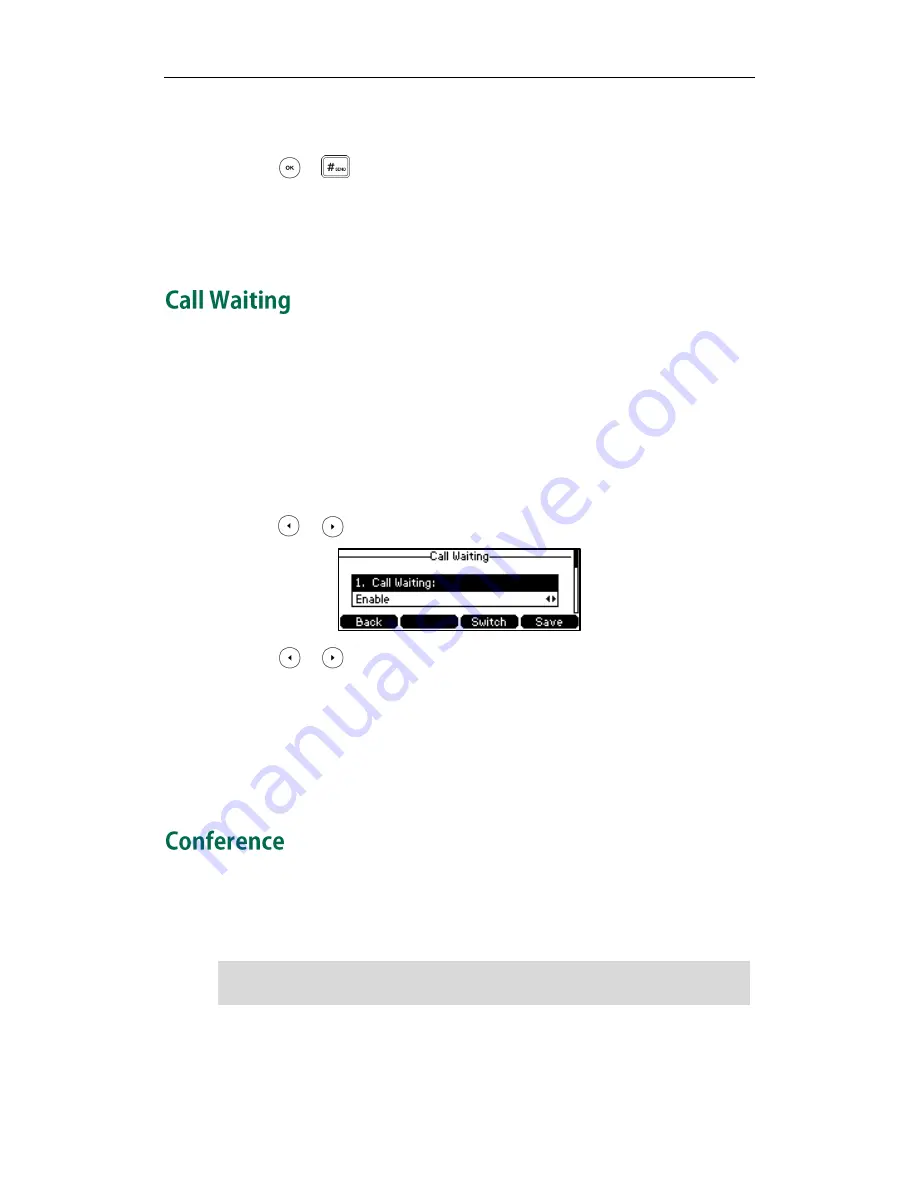
Basic Call Features
87
Phone Book
on page
40
for more information).
3.
Enter the number you want to transfer the call to.
4.
Press or to dial out.
5.
After the party answers the call, press the Tran soft key to complete the transfer.
If you are using a handset, the transfer can be completed by hanging up the handset.
You can cancel the transfer before the call is connected by pressing the Cancel soft key.
You can enable or disable call waiting on the phone. If call waiting is enabled, you can
receive another call when there is an active call on the phone. Otherwise, another
incoming call is automatically rejected by the phone with a busy message when there is
an active call on the phone. You can also enable or disable the phone to play a warning
tone when receiving another call.
To configure call waiting via phone user interface:
1.
Press Menu->Features->Call Waiting.
2.
Press or , or the Switch soft key to select Enable from the Call Waiting field.
3.
Press or , or the Switch soft key to select Enable from the Play Tone field.
4.
(Optional.) Enter the call waiting on code or off code respectively in the CW On
Code or CW Off Code field.
5.
Press the Save soft key to accept the change or the Back soft key to cancel.
Call waiting is configurable via web user interface at the path Features->General
Information.
You can create a conference with two parties using the phone’s local conference. You
can create a conference between an active call and a call on hold by pressing the Conf
soft key. The SIP-T42G IP phone also supports network conference.
Note
Network conference is not available on all servers. For more information, contact your
system administrator.
Содержание Yealink SIP-T42G
Страница 1: ......
Страница 10: ...User Guide for the SIP T42G IP Phone x...
Страница 27: ...Getting Started 17 The idle screen shows the label of the current account time and date and four soft keys...
Страница 28: ...User Guide for the SIP T42G IP Phone 18...
Страница 134: ...User Guide for the SIP T42G IP Phone 124...
Страница 138: ...User Guide for the SIP T42G IP Phone 128...






























