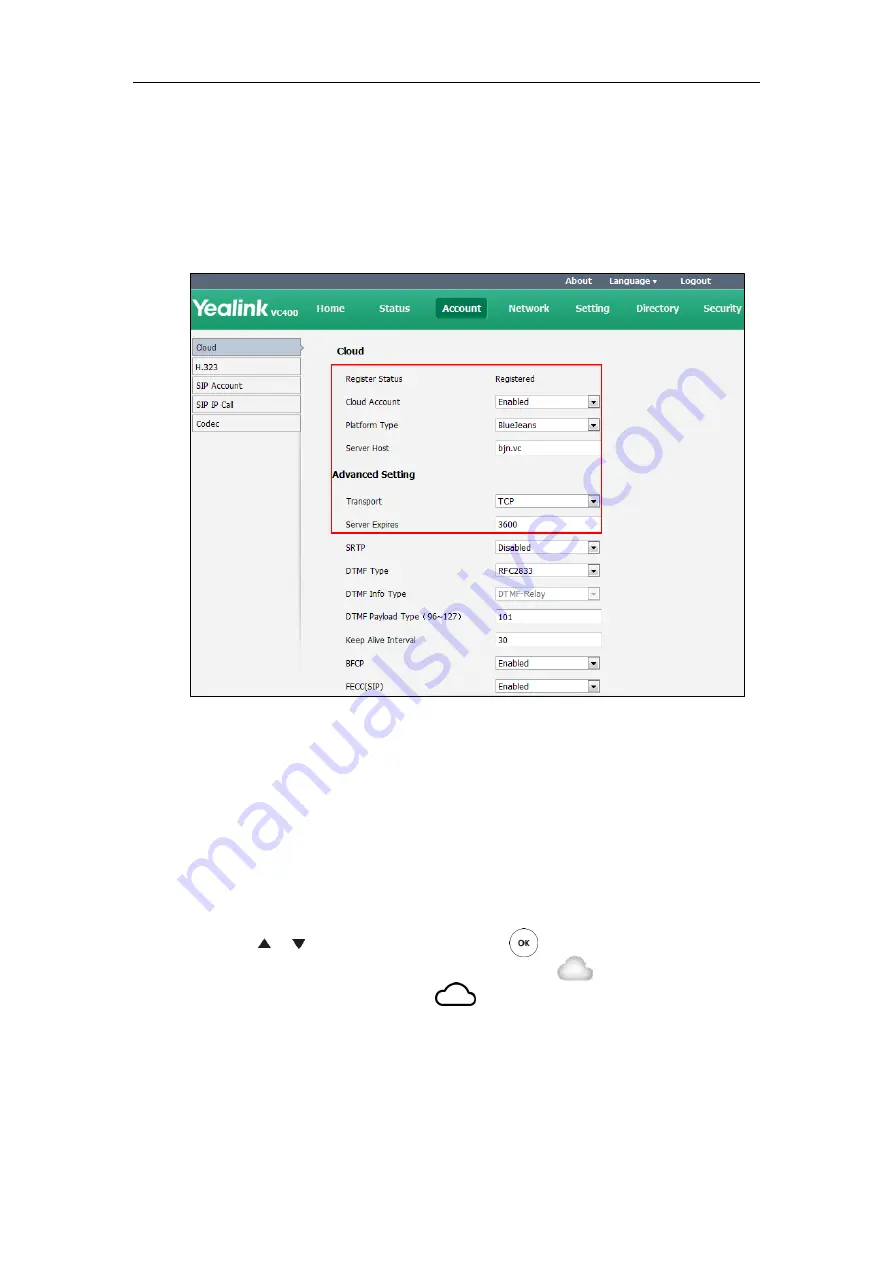
Configuring Call Preferences
113
To configure BlueJeans Cloud platform via web user interface:
1.
Click on
Account->Cloud
.
2.
Select
Enabled
from the pull-down list of
Cloud Account
.
3.
Select
BlueJeans
from the pull-down list of
Platform Type
.
4.
Configure the BlueJeans Cloud platform.
5.
Click
Confirm
to accept the change.
To configure BlueJeans Cloud platform via the remote control:
1.
Select
Menu
->
Advanced
(default password: 0000)->
Cloud
.
2.
In the
Cloud Account
field, check the
Enabled
checkbox.
3.
Select
BlueJeans
from the pull-down list of
Platform Type
.
4.
Enter the domain name or IP address of BlueJeans server in the
Server
field.
The default BlueJeans server is “bjn.vc”.
5.
Press or to scroll to
Log In
, and then press .
After successful registration, the display device displays , and the LCD screen of the
video conferencing phone displays ..
Logging into the Mind Platform
You can log into the Mind platform and join the virtual meeting room.
Mind platform parameters on the system are described below:
Содержание VC400
Страница 1: ......
Страница 4: ...Administrator s Guide for Yealink Video Conferencing Systems...
Страница 10: ...Administrator s Guide for Yealink Video Conferencing Systems x...
Страница 16: ...Administrator s Guide for Yealink Video Conferencing Systems xvi...
Страница 62: ...Administrator s Guide for Yealink Video Conferencing Systems 46...
Страница 224: ...Administrator s Guide for Yealink Video Conferencing Systems 208...
Страница 264: ...Administrator s Guide for Yealink Video Conferencing Systems 248...
Страница 272: ...Administrator s Guide for Yealink Video Conferencing Systems 256...
Страница 290: ...Administrator s Guide for Yealink Video Conferencing Systems 274...
Страница 296: ...Administrator s Guide for Yealink Video Conferencing Systems 280...






























