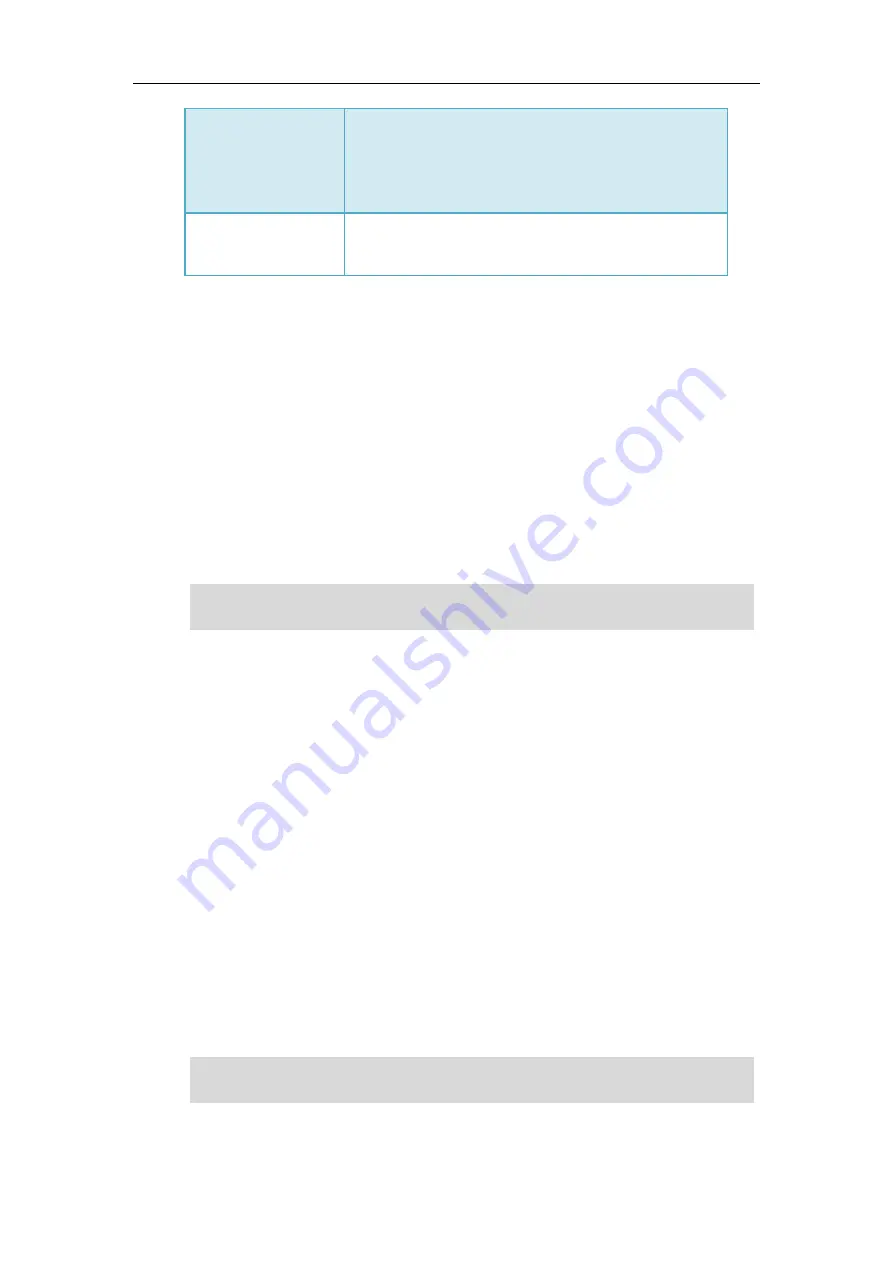
Customizing Your Phone
79
Destination number is blank:
Press the Forward key to enter the forward setting screen or
activate/deactivate the forward feature (if forward has been
configured from the Call Forward menu).
Custom Mode
(refer to
Press the Forward key to enter the forward setting screen.
Procedure:
1.
Navigate to
Menu
->
Features
->
DSS
Keys
, and then select a desired line key.
2.
Select
Key Event
from the
Type
field.
3.
Select
Forward
(
FWD
) from the
Key
Type
field.
4.
(Optional.) Enter the string that will display on the LCD screen in the
Label
field.
5.
(Optional.) Enter the destination number you want to forward the incoming calls to in the
Value
field.
6.
(Optional.) For the SIP-T52S IP phone, enter the string that will appear on the LCD screen in
the
Short Label
field.
7.
Press
Save
.
Note
Configuring a Transfer Key
You can perform a Blind, Semi-Attended or Attended Transfer by pressing the transfer key
during a call.
Procedure:
1.
Navigate to
Menu
->
Features
->
DSS
Keys
, and then select a desired line key.
2.
Select
Key Event
from the
Type
field.
3.
Select
Transfer
from the
Key
Type
field.
4.
(Optional.) Enter the string that will display on the LCD screen in the
Label
field.
5.
(Optional.) Enter the destination number you want to transfer the call to in the
Value
field.
6.
(Optional.) For the SIP-T52S IP phone, enter the string that will appear on the LCD screen in
the
Short Label
field.
7.
Press
Save
.
Note
If the
Value
field is left blank, the
Forward
key performs the same as the
Forward
(
FWD
)
soft key
when receiving an incoming call.
If the
Value
field is left blank, the
Transfer
key performs the same as
Transfer
soft key during a
call.
Содержание T5 Series
Страница 1: ......
Страница 12: ......
Страница 38: ...User Guide for T5 Series IP Phones 26...
Страница 46: ...User Guide for T5 Series IP Phones 34...
Страница 226: ...User Guide for T5 Series IP Phones 214...
Страница 229: ...Appendix 217 Appendix B Menu Structure...
















































