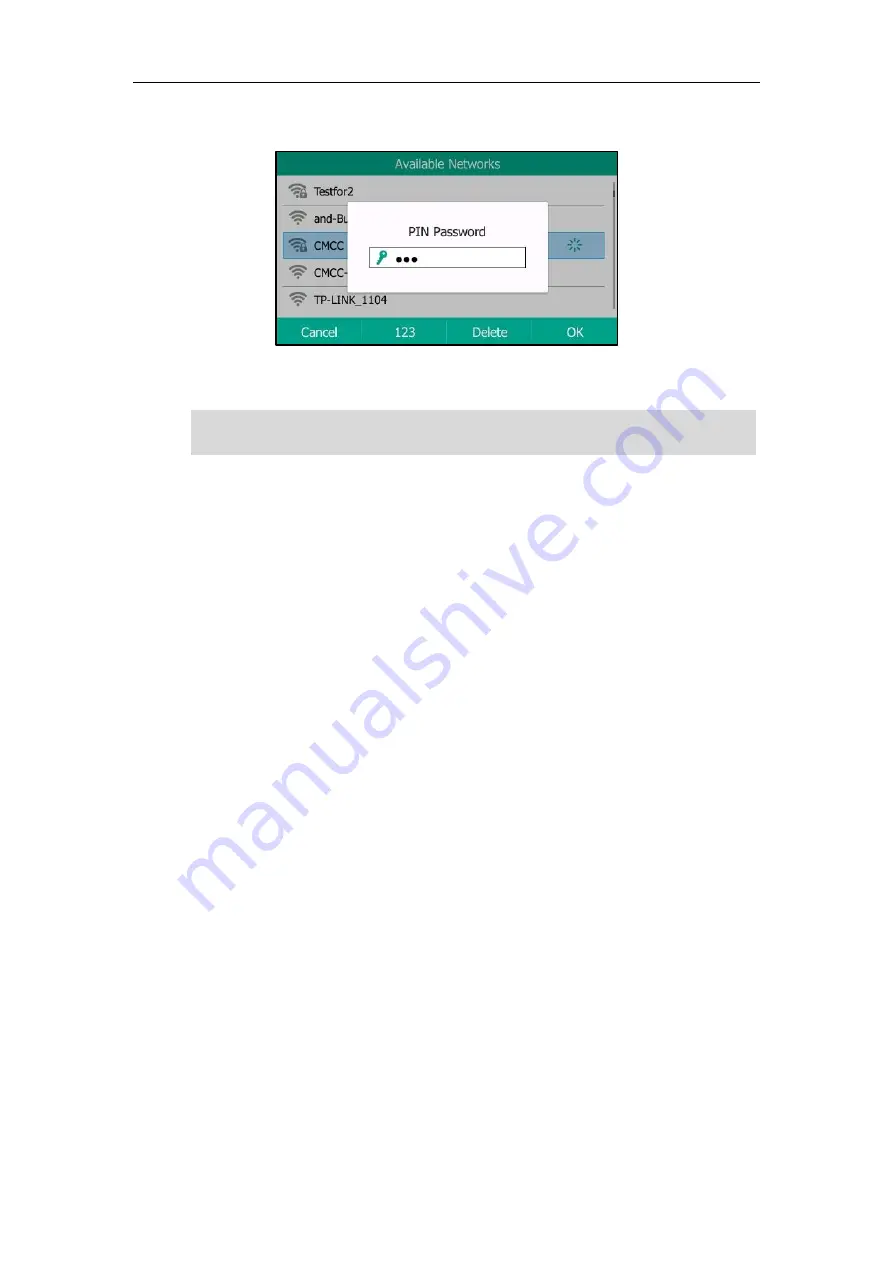
Available Features with Optional Accessories
203
6.
If the network is secure, enter its password.
7.
Press
OK
.
Note
Connecting to the Wireless Network Using Wi-Fi Protected Setup (WPS)
Wi-Fi Protected Setup (WPS) provides simplified mechanisms to configure secure wireless
networks which can automatically configure a wireless network with a network name (SSID) and
strong WPA data encryption and authentication.
Two methods supported by Yealink IP phones in the Wi-Fi protected setup:
Push Button Configuration (PBC)
: The user simply has to press WPS key on both the IP
phone and gateway/router to connect.
Personal Identification Number (PIN)
: The user has to enter a PIN generated randomly
by the IP phone on the gateway/router to connect.
Push Button Configuration (PBC)
Procedure:
1.
Navigate to
Menu
->
Basic
->
Wi-Fi
.
2.
Activate the Wi-Fi mode (refer to
3.
Press the
WPS
, and then select
WPS
.
The LCD screen prompts “WPS has been activated, connect in 120s!”.
4.
Long press the WPS key on your gateway/router.
Once WPS setup has completed successfully, the LCD screen will prompt “Connect
Success.”.
Personal
Identification
Number (PIN)
Procedure:
1.
Navigate to
Menu
->
Basic
->
Wi-Fi
.
For more information on the password of the wireless network, contact your system
administrator.
Содержание T5 Series
Страница 1: ......
Страница 12: ......
Страница 38: ...User Guide for T5 Series IP Phones 26...
Страница 46: ...User Guide for T5 Series IP Phones 34...
Страница 226: ...User Guide for T5 Series IP Phones 214...
Страница 229: ...Appendix 217 Appendix B Menu Structure...















































