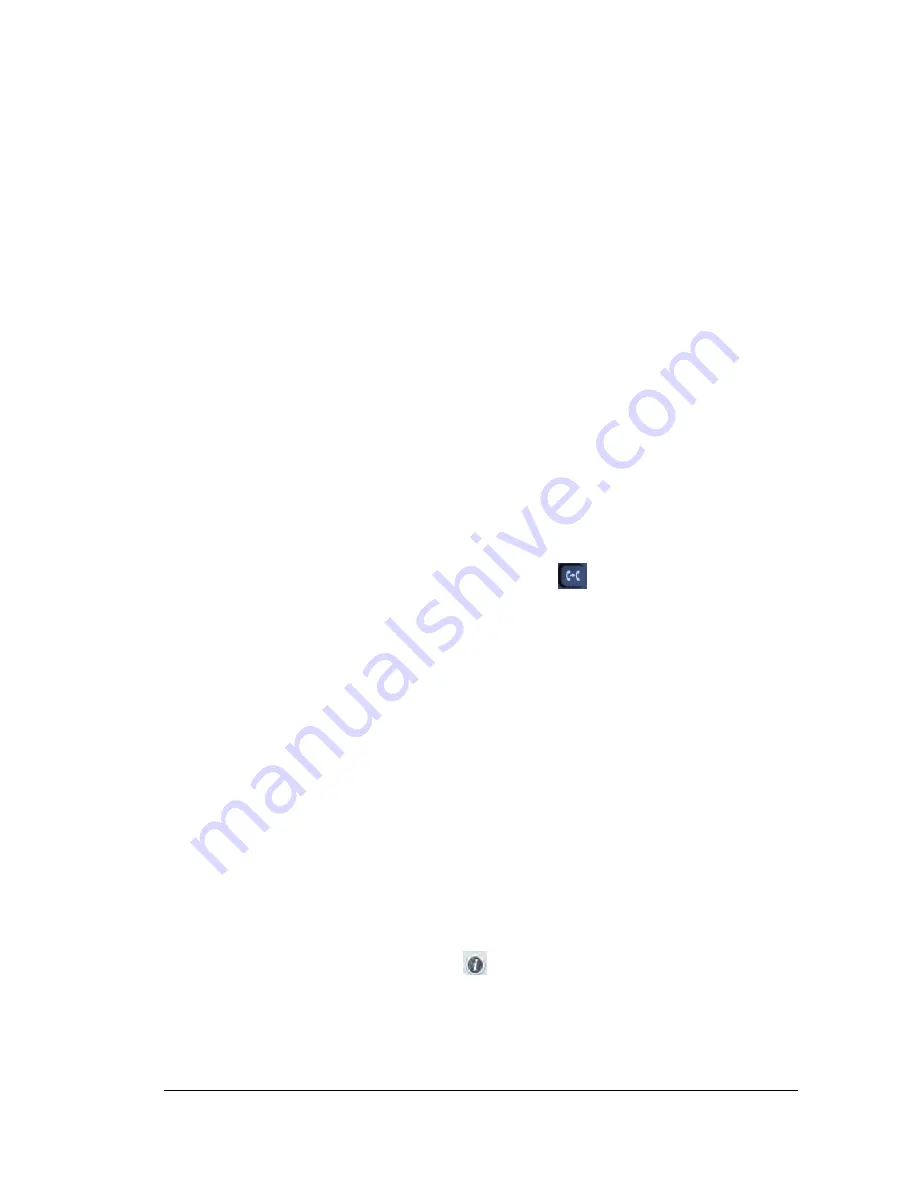
___________________________________________________________
20/24
3-Way Conference Calling
To share a call between 3 parties you make use of the conference facility on your
phone. Call the first person you wish to speak to and when they answer tap the
Hold soft key on your phone. This places the first call on hold. Then select the
New Call soft key and select the contact from the LDAP directory or dial the
number or short code of the second person you wish to hold a joint call with. When
they answer you can have a private conversation with them as they first person is
still on hold. Finally tap the Conference soft key once more and all 3 of you will
be connected.
You can control who to speak to by using the following soft keys:
Split Hold End Call
Split
Splits the conference call into two individual calls on hold, you
can switch between the calls by tapping the relevant party
displayed on the screen. You can manage each party, either
muting them or removing them from the conference call by
tapping on the appropriate icon next to their details
Hold
Places the conference call on hold, neither party can hear you
Transferring a Call
To transfer a call either press the Transfer button
or the Transfer soft key
when presented on the phone screen. This gives you the options to transfer the
incoming call to another number. The current call will be placed on hold. Select the
contact from the LDAP directory or dial the number or short code of the person
you wish to transfer the call to. When they answer you can have a private
conversation with them as they first person is still on hold.
Once the number rings you may hang up for an unattended transfer or hang on
until the called party answers for an attended transfer. In this instance the caller
being transferred is kept on hold and unable to hear you until you do the final
transfer by tapping the Transfer soft key once more.
Missed Calls
If you wish to check for missed calls on your phone then select the History soft
key on the home menu, this stores the last 400 calls made, received, forwarded or
missed. Default screen is All Calls and the icon next to the number indicates which
type of call was made. On the left hand side of the screen select Missed Calls. Tap
the relevant key to display the numbers of that type. Tap the number to call it.
Alternatively tap the information icon
for more details of the call and here you
can edit it, add it to local contacts, add it to local blacklist or to delete it. You can
scroll through the list by tapping the arrows on the right hand side of the screen.
Содержание T48G
Страница 1: ......



















