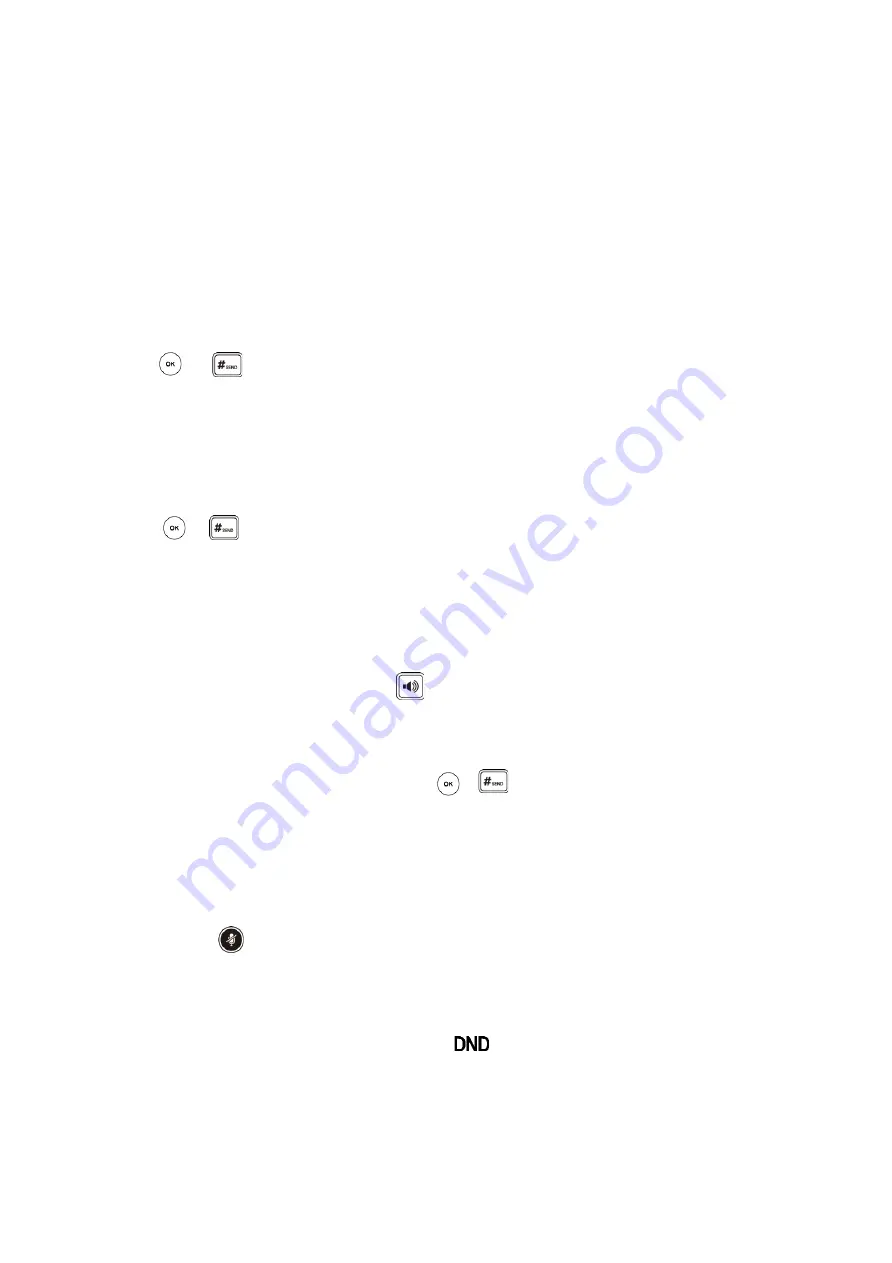
To perform a blind transfer:
1.
Press the
Tran
soft key during a call.
2.
Enter the number you want to transfer the call to.
3.
Press the
Tran
soft key to complete the transfer.
4.
Then the call is connected to the number to which you are transferring.
To perform a semi-attended transfer:
1.
Press the
Tran
soft key during a call.
2.
Do one of the following:
•
Enter the number you want to transfer the call to.
•
Press the
Directory
soft key to find the number of directory or History.
3.
Press or to dial out.
4.
Press the
Tran
soft key to complete the transfer when receiving ringback.
To perform an attended transfer:
1.
Press the
Tran
soft key during a call.
2.
Do one of the following:
•
Enter the number you want to transfer the call to.
•
Press the
Directory
soft key to find the number of directory or History.
3.
Press or to dial out.
4.
After the party answers the call, press the
Tran
soft key to complete the transfer.
If you are using a handset, the transfer can be completed by hanging up the handset. You can cancel
the transfer before the call is connected by pressing the
Cancel
soft key.
Ending Calls
1.
If you are using the handset, press the
Cancel
soft key or hang up the handset.
2.
If you are using the headset, press the
Cancel
soft key.
3.
If you are using the speakerphone, press or the
Cancel
soft key.
Conference Calls
1.
When the first party answers the call, press the
Conf
soft key to place a new call.
2.
The active call is placed on hold.
3.
Enter the number of the second party and press , , or the
Send
soft key.
4.
When the second party answers the call, press the
Conf
soft key again to join all parties in the conference.
During the conference call, you can do the following:
•
Press the
Hold
soft key to place the conference on hold.
•
Press the
Split
soft key to split the conference call into two individual calls.
•
Press the
New Call
soft key to place a new call.
•
Press the
Back
soft key to return to the previous interface.
•
Press to mute the conference call.
•
Press the
Cancel
soft key to drop the conference call.
Do Not Disturb (DND)
Press the
DND
soft key when the phone is idle. The icon on the idle screen indicates that DND is
enabled. Incoming calls will be rejected automatically and "
n Missed Call(s)
" ("n" indicates the number of the
missed calls) will prompt on the LCD screen.
Содержание T31G
Страница 1: ...Yealink T31G Phone Guide...



































