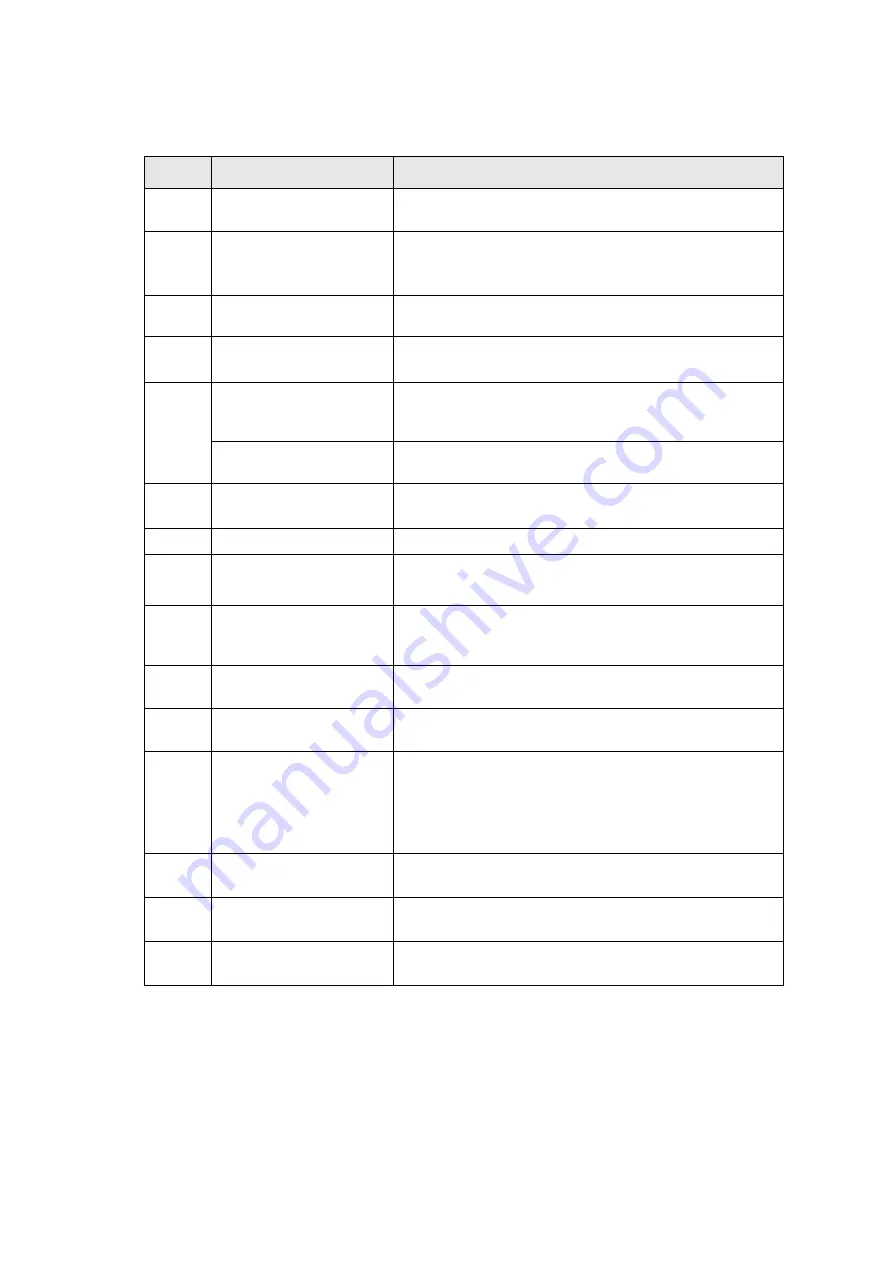
Item
Description
1
Power Indicator LED
Indicates call status, message status and system status
of the phone
2
Phone Screen
Shows a screen with backlight that enables you to
view menus and data.
3
Line Keys
Accesses your phone lines and features.
4
Soft Keys
Label automatically to identity their context-sensitive
features.
5
Navigation keys
Scroll through the displayed information.
• Access History and Directory respectively.
OK Key
Confirms actions or answers incoming calls.
6
Mute Key
Toggles and indicates mute feature.
7
Message Key
Accesses voice mails.
8
TRAN Key
Transfers a call to another party.
9
HEADSET Key
Toggles and indicates the headset mode.
10
Speakerphone Key
Toggles the hands-free speakerphone mode.
11
Redial Key
Redials a previously dialled number.
12
Volume Key
Adjusts the volume of the handset, headset and
speaker.
If you adjust the volume for handset or headset to level
12-15 on a call, on the next call the volume will be
reduced back to level 11 to protect your hearing.
13
Keypad keys
Provides the digits, letters and special characters in
context-sensitive applications.
14
Speaker
Provides ringer and hands-free (speakerphone) audio
output.
15
Hookswitch Tab
Secures the handset in the handset cradle when the
IP phone is mounted vertically.
Содержание T31G
Страница 1: ...Yealink T31G Phone Guide...



































