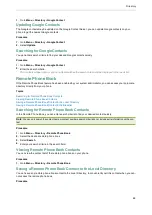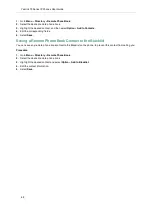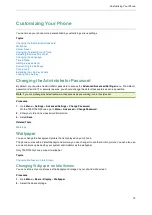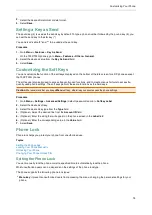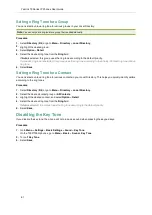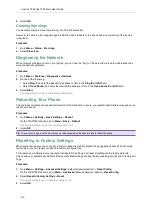Yealink T3 Series IP Phones User Guide
81
Setting a Ring Tone for a Group
You can select a unique ring tone for various groups in your Local Directory.
Note
: You can only set a ring tone for a group that is added manually.
Procedure
1.
Select
Directory
(
Dir
) or go to
Menu
>
Directory
>
Local Directory
.
2.
Highlight the desired group.
3.
Select
Option
>
Detail
.
4.
Select the desired ring tone from the
Ring
field.
If
Auto
is selected, this group uses the ring tone according to the default priority.
If a specific ring tone is selected, this group uses the ring tone according to the priority: Contact ring tone>Group
ring tone.
5.
Select
Save
.
Setting a Ring Tone for a Contact
You can select a unique ring tone for various contacts in your Local Directory. This helps you quickly identify callers
according to the ring tones.
Procedure
1.
Select
Directory
(
Dir
) or go to
Menu
>
Directory
>
Local Directory
.
2.
Select the desired contact group or
All Contacts
.
3.
Highlight the desired contact, and select
Option
>
Detail
.
4.
Select the desired ring tone from the
Ring
field.
If
Auto
is selected, the contact uses the ring tone according to the default priority.
5.
Select
Save
.
Disabling the Key Tone
If you disable the key tone, the phone will not produce a sound when pressing the keypad keys.
Procedure
1.
Go to
Menu
>
Settings
>
Basic Settings
>
Sound
>
Key Tone
.
On the T33P/T33G phones, go to
Menu
>
Basic
>
Sound
>
Key Tone
.
2.
Turn off
Key Tone
.
3.
Select
Save
.