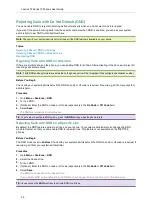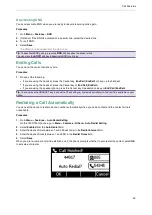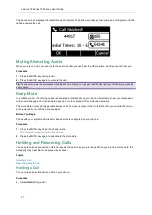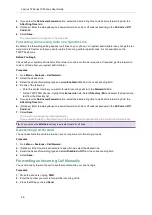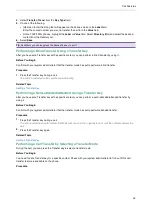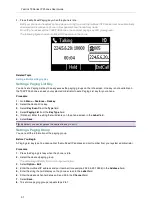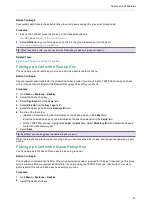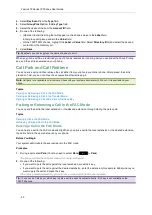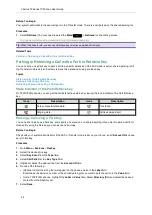Yealink T3 Series IP Phones User Guide
31
Performing a Blind Transfer
You can transfer a call to another contact immediately without consulting with her/him first.
Procedure
1.
Press the TRAN key or
Transfer
(
Trans
) during a call.
2.
Do one of the following:
l
Enter the number or select a contact from the placed call list you want to transfer to.
l
If you have set a Speed Dial key, you can also press the Speed Dial key to transfer the call to the contact dir-
ectly.
l
Press
Directory
(
Dir
). Select the desired contact from the Directory list.
3.
Press
B Transfer
(
B Trans
) or the TRAN key to complete the transfer.
Tip
: If you are using a handset, the transfer can be completed by hanging up the handset.
Performing a Semi-Attended/Attended Transfer
You can transfer calls to other contacts immediately when receiving ringback or after consulting with them first.
Procedure
1.
Press the TRAN key or
Transfer
(
Trans
) during a call.
2.
Do one of the following:
l
Enter the number or select a contact from the placed call list you want to transfer the call to.
l
Select
Directory
(
Dir
). Select the desired contact from the Directory list.
3.
Press the OK key or select
Send
.
4.
Do one of the following:
l
When you hear the ringback tone, press the TRAN key or
Transfer
(
Trans
) to finish a semi-attended transfer.
l
After the contact answers the call, press the TRAN key or
Transfer
(
Trans
) to finish an attended transfer (con-
sultative transfer).
Tip
: If you are using a handset, the transfer can be completed by hanging up the handset.
Performing Transfer with a Transfer Key
By default, you can transfer a call to a specific contact directly using a Transfer key during a call.
Your system administrator can also set your phone to perform attended transfer when using a Transfer key.
Topics
Setting a Transfer Key
Performing a Blind Transfer Using a Transfer Key
Performing a Semi-attended/Attended Using a Transfer Key
Performing a Call Transfer by Selecting a Transfer Mode
Setting a Transfer Key
You can set a line key as a Transfer key, and specify a contact you want to transfer a call to for this key.
Line key is not available on the T30P/T30 phones, so ask your system administrator to set a Transfer key for your
phone.
Procedure
1.
Go to
Menu
>
Features
>
Dsskey
.
2.
Select the desired line key.
3.
Select
Key Event
from the
Type
field.