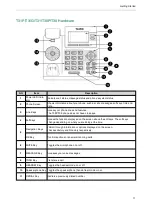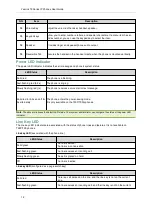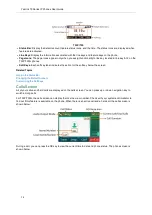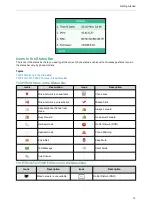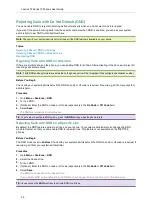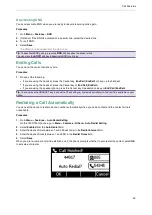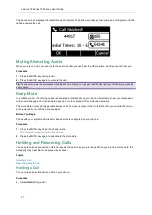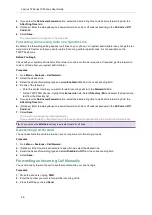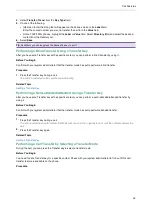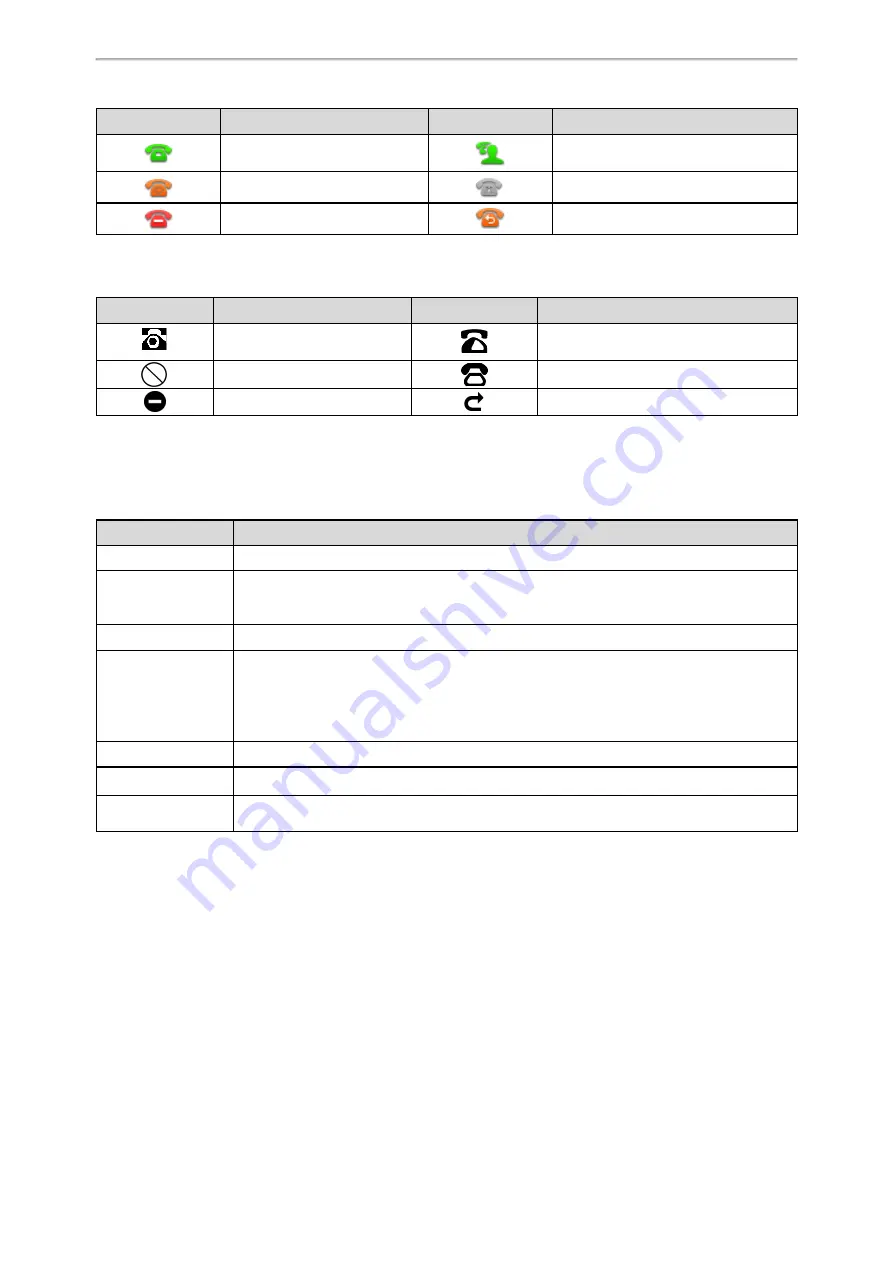
Getting Started
17
Icons
Description
Icons
Description
The private line registers suc-
cessfully.
The shared/bridged line registers suc-
cessfully.
Registering.
Register failed.
DND is enabled on this line.
Call forward is enabled on this line.
T31P/T31G/T31/T30P/T30 Line Key Icons
Icon indicators
(associated with line)
Icons
Description
Icons
Description
The private line is registered
successfully.
The shared/bridged line is registered suc-
cessfully.
Register failed.
Registering.
DND is enabled on this line.
Call forward is enabled on this line.
Entering Characters
You can use the keypad keys on your phone to enter or update field information.
The following table describes how to enter different characters using the keypad keys.
Task
Action
Switch input modes
Press the
ABC
,
abc
,
Abc
,
2aB
, or
123
soft key to switch the input modes.
Enter alphas
Select
ABC
,
abc
,
2aB
, or
Abc
mode. Press a keypad key repeatedly to view the character
options and stop when the letter you want to enter is displayed in the field. Wait one second,
and then enter the next letter.
Enter numbers
Select
123
mode, press the corresponding keys.
Enter special char-
acters
Select
ABC
,
abc
,
2aB
, or
Abc
mode, press
*
key or
#
key one or more times to enter one of
the following special characters:
* key
: *.,'?!\-()@/:_;+&%=<>
£
$¥¤[]{}~^¡¿§#"|
# key
: #
In
123
mode, you can press the * key to choose the following special characters:
.*:/@[]
.
Insert space
Select
ABC
,
abc
,
2aB
, or
Abc
mode, press the
0
key.
Move cursor
Press the left or right navigation key to position the cursor.
Delete one or more
characters
Position the cursor to the right of the character, and select the
Delete
soft key.