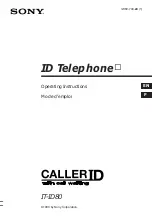Содержание SIP-T27P
Страница 1: ......
Страница 10: ...User Guide for the SIP T27P IP Phone x Appendix A Time Zones 179 Index 181...
Страница 92: ...User Guide for the SIP T27P IP Phone 82...
Страница 176: ...User Guide for the SIP T27P IP Phone 166...