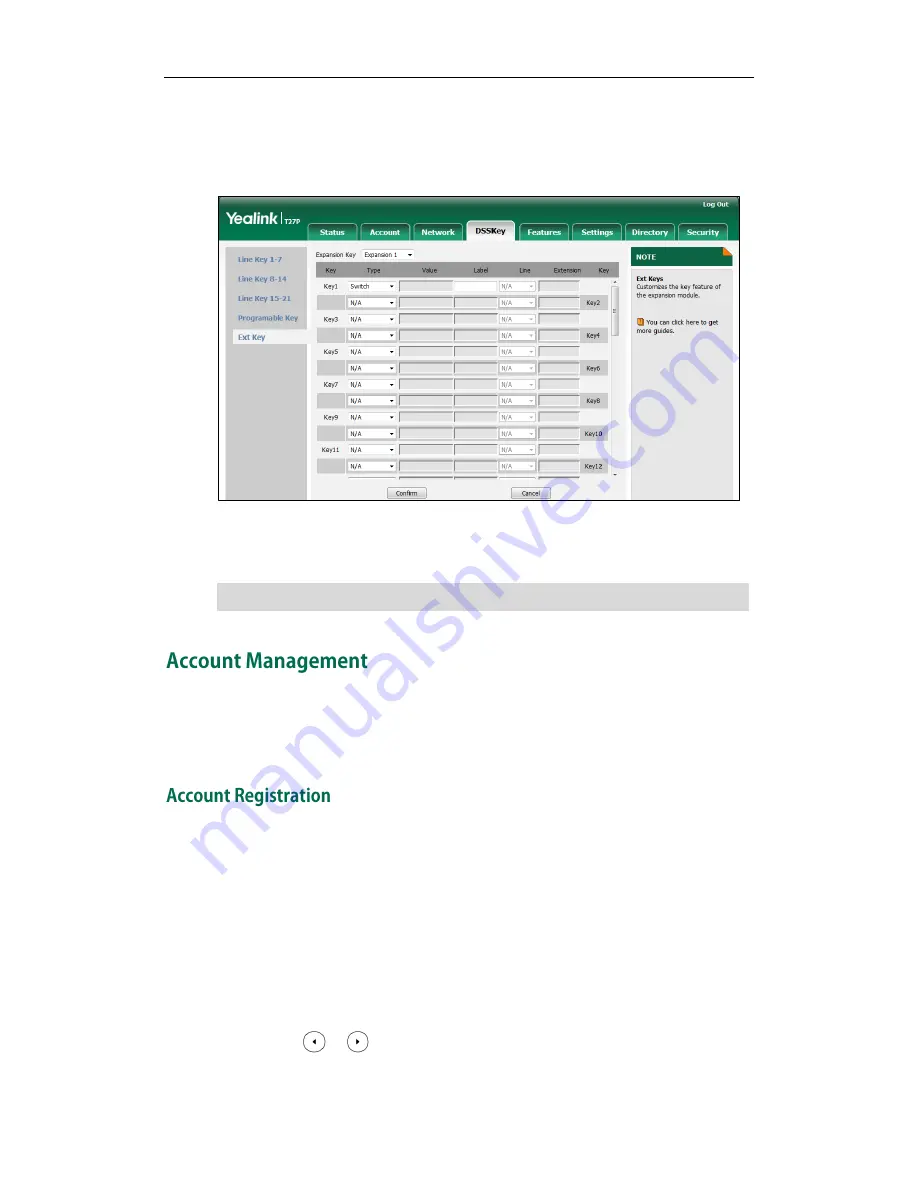
Customizing Your Phone
71
To customize Ext keys via web user interface:
1.
Click on DSSKey->Ext Key.
2.
Customize specific features for these keys.
3.
Click Confirm to accept the change.
For more information, refer to
Yealink EXP20 User Guide
.
Note
You can register one or multiple accounts on the SIP-T27P IP phone. You can also
configure each line key to associate with an account or configure multiple line keys to
associate with an account.
To register an account via phone user interface:
1.
Press Menu->Settings->Advanced Settings (default password: admin) ->Accounts.
2.
Select the desired account and then press the Enter soft key.
3.
Select Enabled from the Active Line field.
4.
Enter the desired value in Label, Display Name, Register Name, User Name,
Password and SIP Server1/2 field respectively. Contact your system administrator for
more information.
5.
If you use the outbound proxy servers, do the following:
1)
Press or , or the Switch soft key to select Enabled from the Outbound
Status field.
Ext keys are configurable via web user interface only.
Содержание SIP-T27P
Страница 1: ......
Страница 10: ...User Guide for the SIP T27P IP Phone x Appendix A Time Zones 179 Index 181...
Страница 92: ...User Guide for the SIP T27P IP Phone 82...
Страница 176: ...User Guide for the SIP T27P IP Phone 166...






























