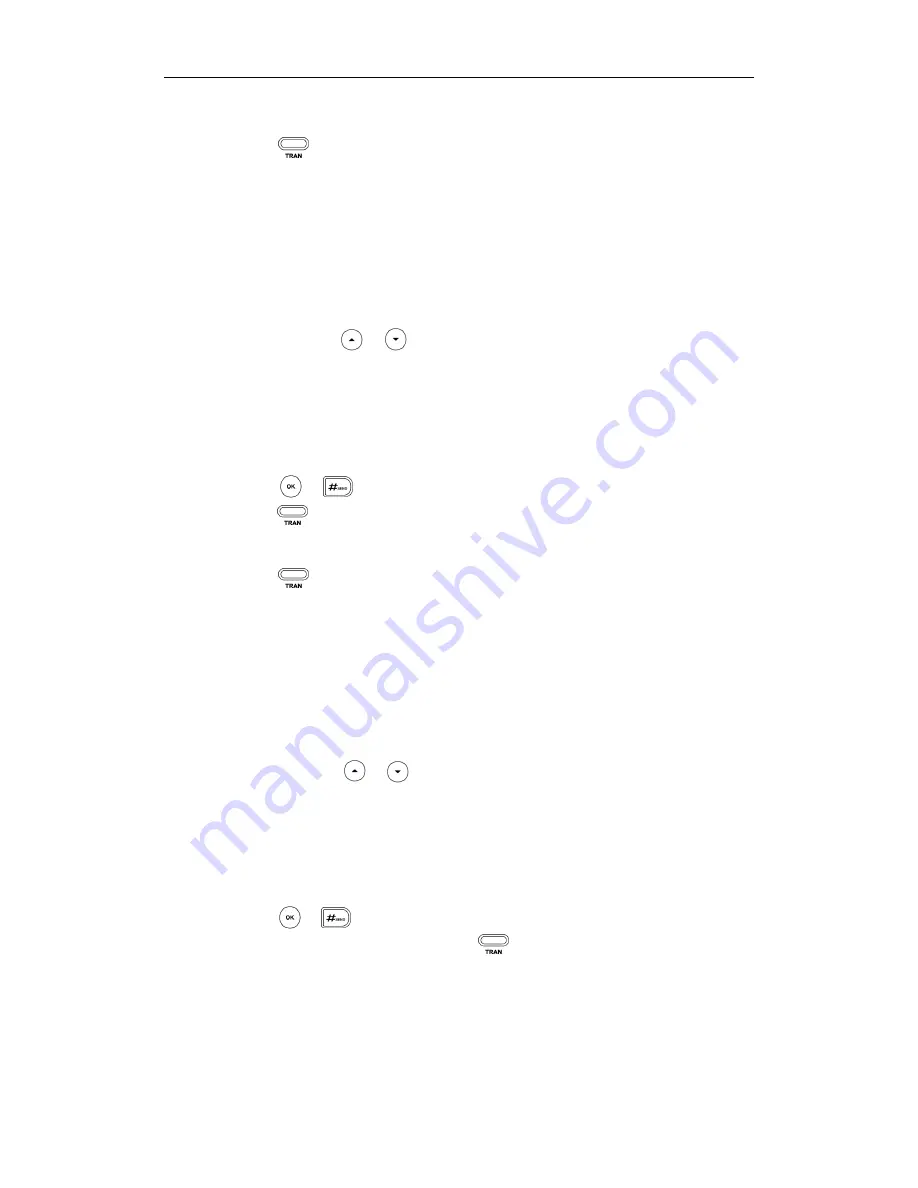
Basic Call Features
107
To perform a semi-attended transfer:
1.
Press or the Tran soft key during a call.
2.
Do one of the following:
-
Enter the number you want to transfer the call to.
-
Press the Directory soft key, and then select Local Directory. Select the desired
group and search for the contact (Directory should be configured in advance.
Refer to
Directory
on page
37
for more information).
-
Press the Directory soft key, and then select History. Select the desired list and
then press or to select the entry (Directory should be configured in
advance. Refer to
Directory
on page
37
for more information).
-
Press the Directory soft key, and then select Remote Phone Book. Select the
desired group and search for the contact (Directory should be configured in
advance. Refer to
Directory
on page
37
and
Remote Phone
Book
on page
52
for
more information).
3.
Press or to dial out.
4.
Press or the Tran soft key to complete the transfer when receiving ringback.
To perform an attended transfer:
1.
Press or the Tran soft key during a call.
2.
Do one of the following:
-
Enter the number you want to transfer the call to.
-
Press the Directory soft key, and then select Local Directory. Select the desired
group and search for the contact (Directory should be configured in advance.
Refer to
Directory
on page
37
for more information).
-
Press the Directory soft key, and then select History. Select the desired list and
then press or to select the entry (Directory should be configured in
advance. Refer to
Directory
on page
37
for more information).
-
Press the Directory soft key, and then select Remote Phone Book. Select the
desired group and search for the contact (Directory should be configured in
advance. Refer to
Directory
on page
37
and
Remote Phone
Book
on page
52
for more information).
3.
Press or to dial out.
4.
After the party answers the call, press or the Tran soft key to complete the
transfer.
If you are using a handset, the transfer can be completed by hanging up the handset.
You can cancel the transfer before the call is connected by pressing the Cancel soft key.
Содержание SIP-T27P
Страница 1: ......
Страница 10: ...User Guide for the SIP T27P IP Phone x Appendix A Time Zones 179 Index 181...
Страница 92: ...User Guide for the SIP T27P IP Phone 82...
Страница 176: ...User Guide for the SIP T27P IP Phone 166...






























