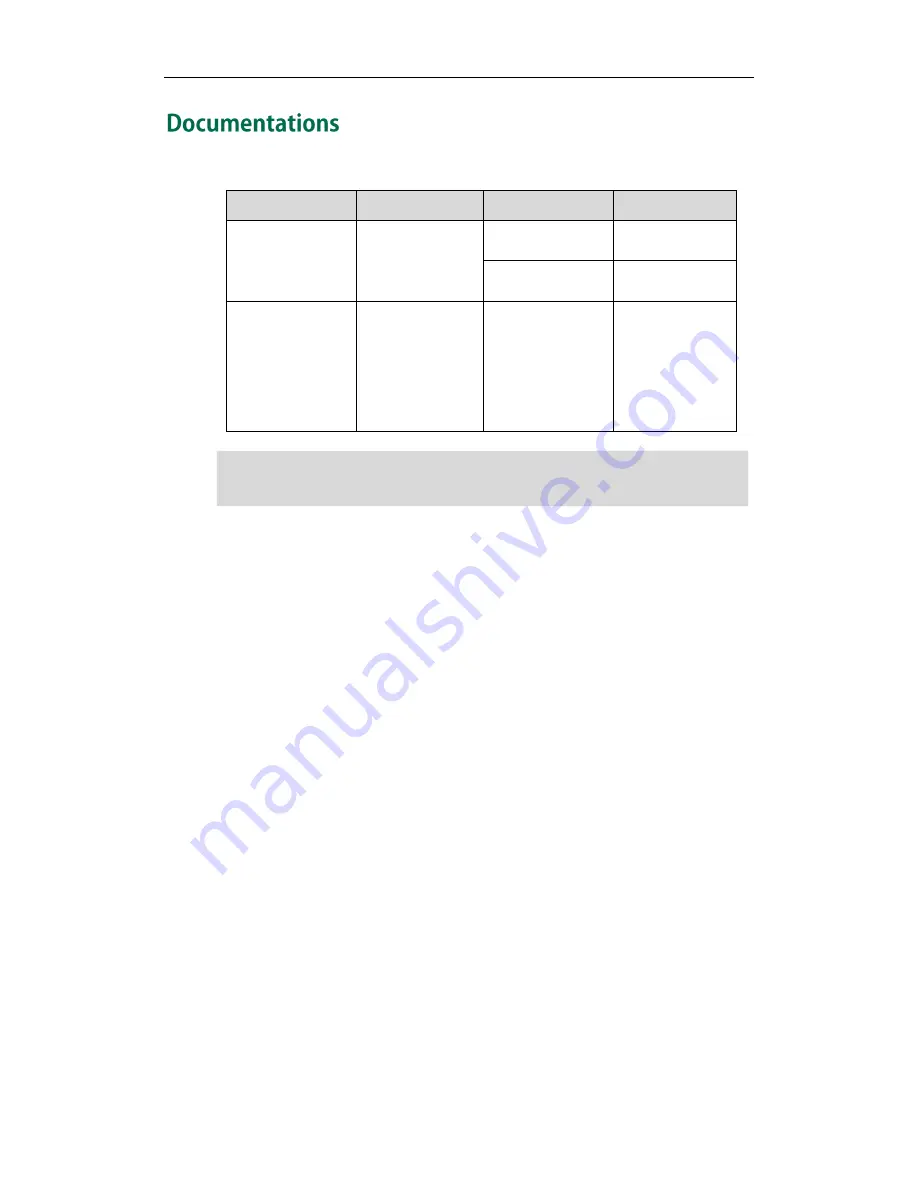
User Guide for the SIP-T27P IP Phone
10
The following table shows documentations available for the SIP-T27P IP phone.
Name
Contents
Where found
Language
Quick Start Guide
Basic call features
and phone
customizations
In the package
English
On the website
English/Chinese
User Guide
Phone/Web user
interface settings
Basic call features
and advanced
phone features
On the website
English/Chinese
Note
You can also download the latest documentations online:
http://support.yealink.com/documentFront/forwardToDocumentDetailPage?documentId=
36
.
Содержание SIP-T27P
Страница 1: ......
Страница 10: ...User Guide for the SIP T27P IP Phone x Appendix A Time Zones 179 Index 181...
Страница 92: ...User Guide for the SIP T27P IP Phone 82...
Страница 176: ...User Guide for the SIP T27P IP Phone 166...






























