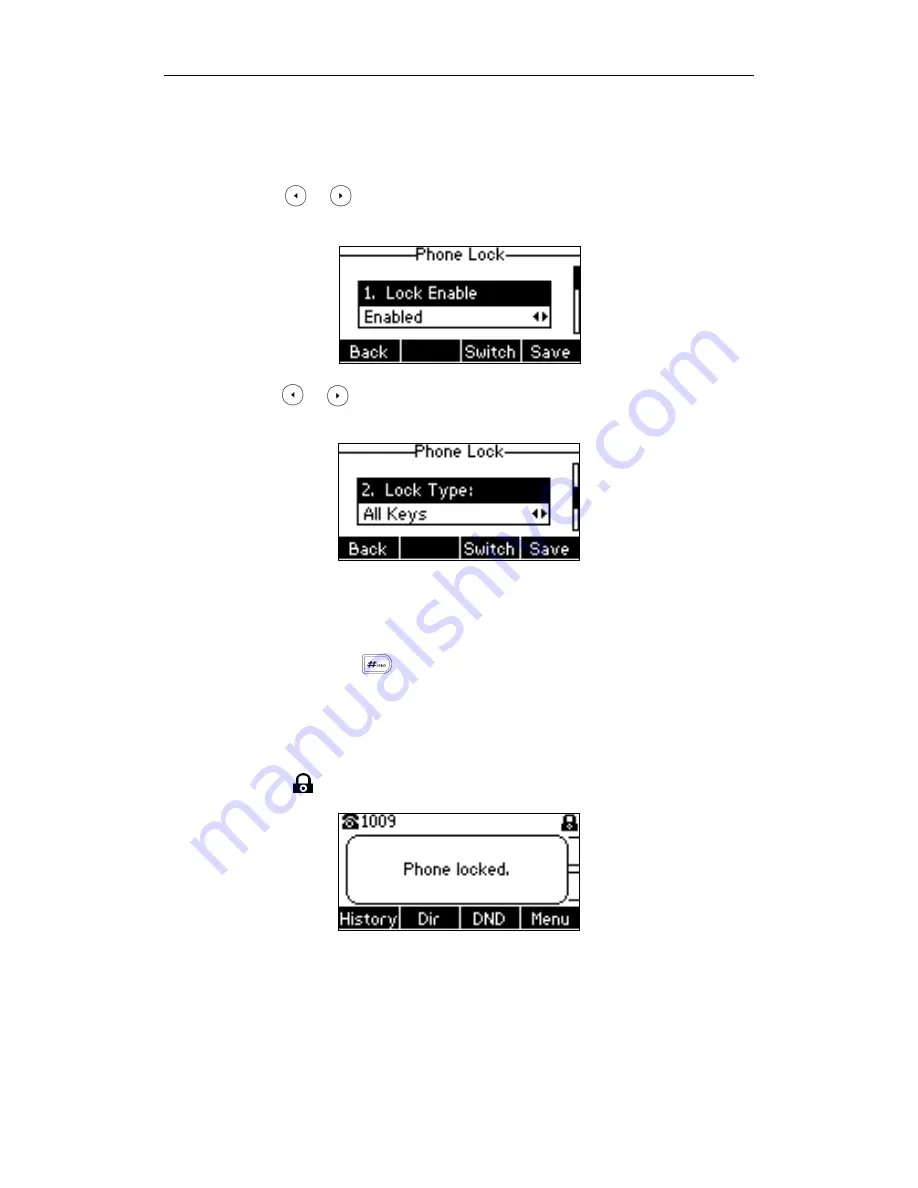
Customizing Your Phone
25
To activate the phone lock via phone user interface:
1.
Press Menu->Settings->Advanced Settings (default password: admin) ->Phone
Lock.
2.
Press or , or the Switch soft key to select Enabled from the Lock Enable
field.
3.
Press or , or the Switch soft key to select the desired type from the Lock
Type field.
4.
(Optional.) Enter the desired interval of automatic phone lock in the Lock Time Out
field
The default timeout is 0. It means the phone will not be automatically locked. You
need to long press to lock it immediately when the phone is idle.
If set to other values except 0 (e.g., 5), the phone will be locked when the phone is
inactive in idle screen for the designated time (in seconds).
5.
Press the Save soft key to accept the change.
When the phone is locked, the LCD screen prompts “Phone locked.” and displays
the icon .
To unlock the phone, you must know the phone unlock PIN. The default phone unlock PIN
is “123”.
To change the phone unlock PIN via phone user interface:
1.
Press Menu->Settings->Basic Settings->Change PIN.
2.
Enter the desired values in the Current PIN, New PIN and Confirm PIN fields
Содержание SIP-T21 E2
Страница 1: ......
Страница 6: ...User Guide for the SIP T21 P E2 IP Phone vi...
Страница 10: ...User Guide for the SIP T21 P E2 IP Phone x...
Страница 28: ...User Guide for the SIP T21 P E2 IP Phone 18...
Страница 113: ...Basic Call Features 103 Anonymous call rejection is configurable via web user interface at the path Account Basic...
Страница 114: ...User Guide for the SIP T21 P E2 IP Phone 104...
Страница 150: ...User Guide for the SIP T21 P E2 IP Phone 140...
















































