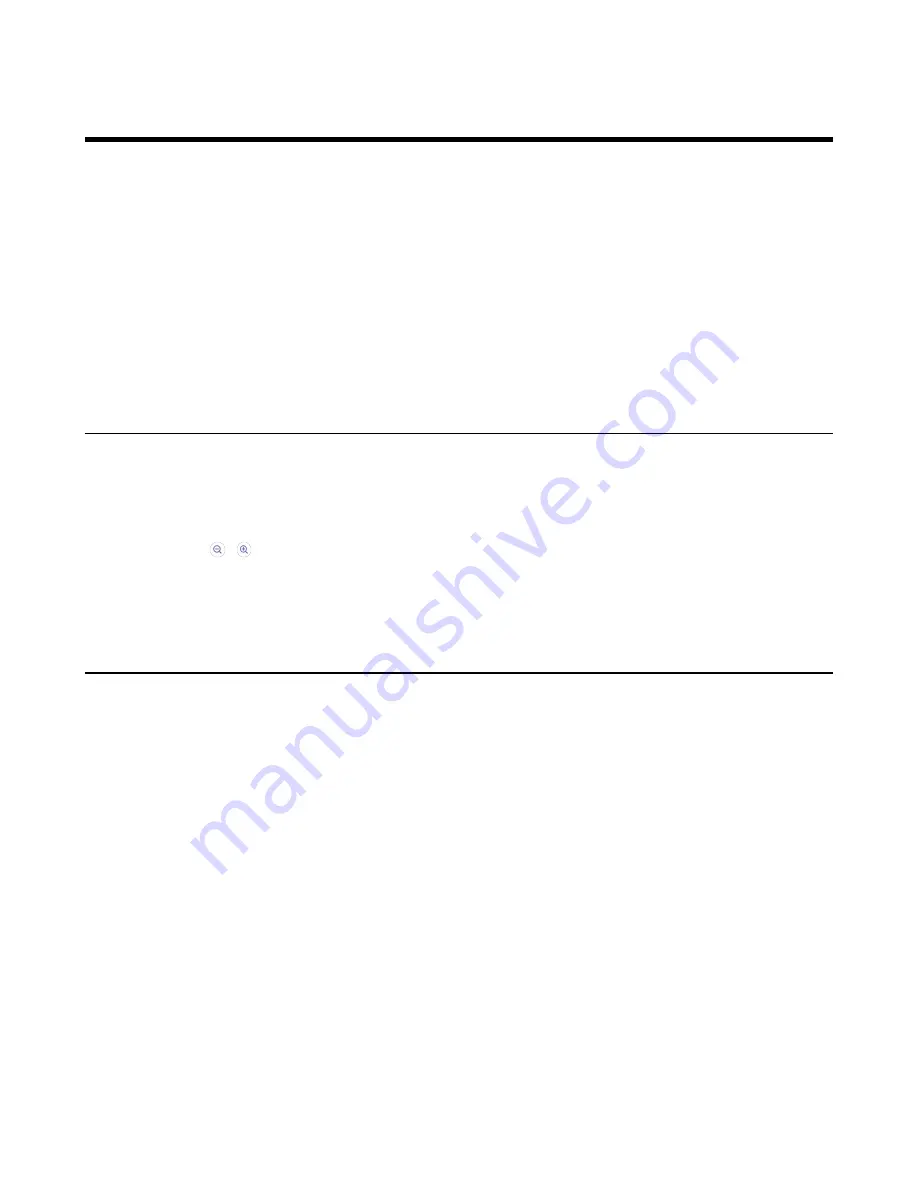
| Camera Settings |
20
Camera Settings
You can set multiple camera parameters to make the MeetingBar A20 have better framing in the different
meeting room environments.
•
•
Configuring the Exposure Settings
•
Configuring the White Balance Setting
•
Adjusting Display Image of the Camera
•
Enabling Auto-framing for Camera
•
Enabling Voice-tracking for Camera
•
Adjusting Hangup Mode and Camera Pan Direction
•
Controlling Camera Position
Procedure
1.
Go to
More
>
Settings
>
Device Settings
>
Control
.
2.
Do one of the following:
• Select / to control camera zoom out/in.
• Select the arrow keys to pan/tilt the camera.
• Select
Reset
to reset the position for camera.
Configuring the Exposure Settings
Procedure
1.
Go to
More
>
Settings
>
Device Settings
>
Exposure Settings
.
2.
Select the desired mode from the
Exposure Mode
field.
• If you select
Auto Exposure
:
Select the desired value from the
Exposure Compensation
,
Flicker
,
Gain Limit
,
Wide Dynamic
Range
,
Metering
field respectively.
• If you select
Manual Exposure
:
Select the desired value from the
Gain Limit
,
Wide Dynamic Range
,
Shutter
field respectively.
• If you select
Shutter Priority
:
Select the desired value from the
Exposure Compensation
,
Gain Limit
,
Wide Dynamic Range
,
Metering
,
Shutter
field respectively.
• If you select
Brightness Priority
:
Select the desired value from the
Flicker
,
Wide Dynamic Range
,
Metering
,
Brightness
field
respectively.

























