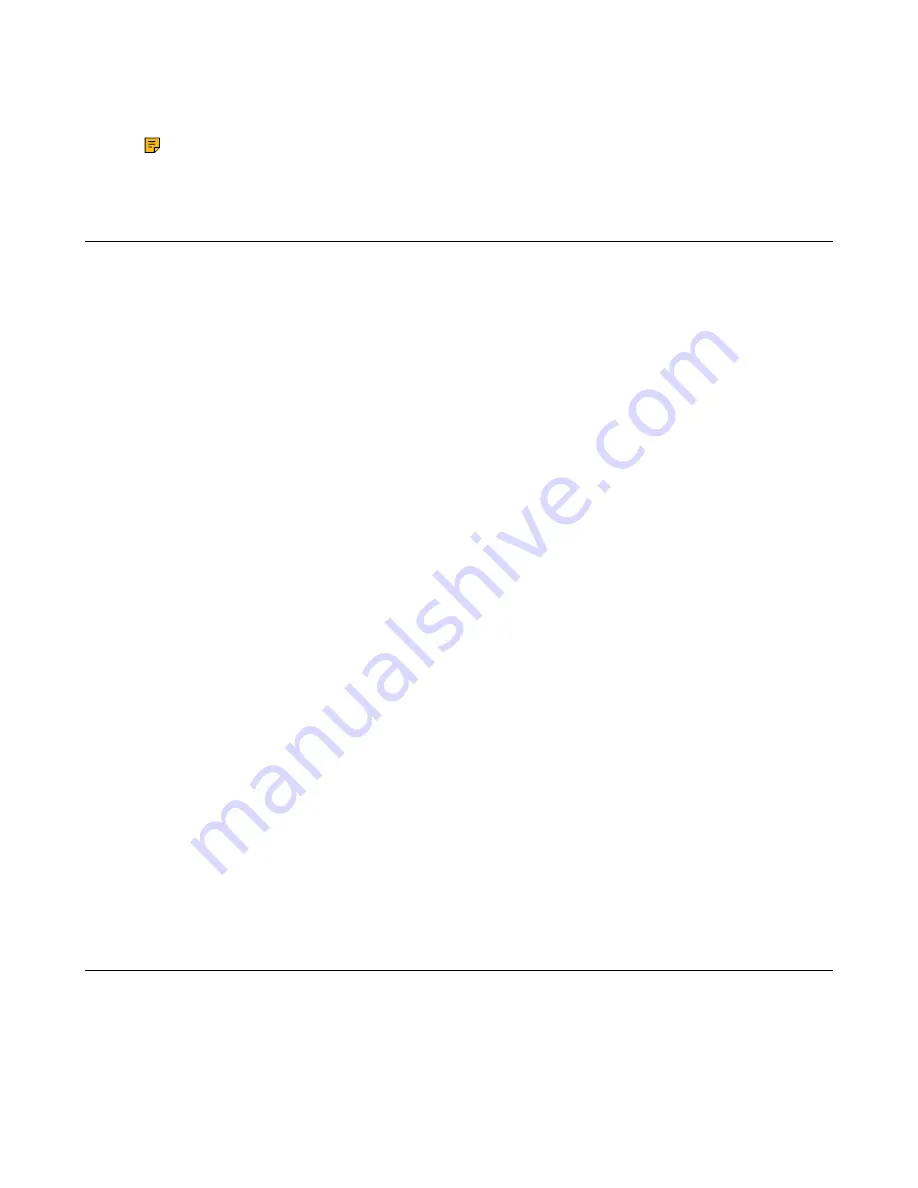
| Teams Device Settings |
24
2.
Select
New Mic-Wireless
.
3.
Place the MIC on the charger and long press Mute key for 5s into phone registration.
Note:
You can connect up to 4 CPW90 (wireless expansion mic). In order to ensure the stability
of the device, we recommend that you connect 2 CPW90.
Bluetooth
The Teams device supports Bluetooth.
•
Activating or Deactivating the Bluetooth Mode
•
Enabling/Disabling Your Device Discovery
•
Disconnecting the Bluetooth Device
Activating or Deactivating the Bluetooth Mode
You need to activate Bluetooth mode to use the Bluetooth feature and you can deactivate the Bluetooth
mode when you no longer use a Bluetooth device.
Procedure
1.
Go to
More
>
Settings
>
Device Settings
>
Bluetooth
.
2.
Turn on/off
Bluetooth
.
Enabling/Disabling Your Device Discovery
You can enable/disable this feature to allow/disallow your device to be discovered by other Bluetooth
devices.
Procedure
1.
Go to
More
>
Settings
>
Device Settings
>
Bluetooth
.
2.
Turn on/off
Open Discover
.
Disconnecting the Bluetooth Device
You can disconnect the Bluetooth device from your device. After the Bluetooth device is disconnected, it
stays in the paired devices list, so that you can easily connect it to your device next time.
Procedure
1.
Go to
More
>
Settings
>
Device Settings
>
Bluetooth
.
2.
Select the connected Bluetooth device.
It prompts if you are sure to disconnect.
3.
Select
OK
.
Wireless Network
The Teams device supports the Wi-Fi feature. If there is available Wi-Fi, you can enable the Wi-Fi feature to
connect the device to the wireless network.
•
Activating or Deactivating the Wi-Fi Mode
•
Connecting to the Wireless Network
•





















