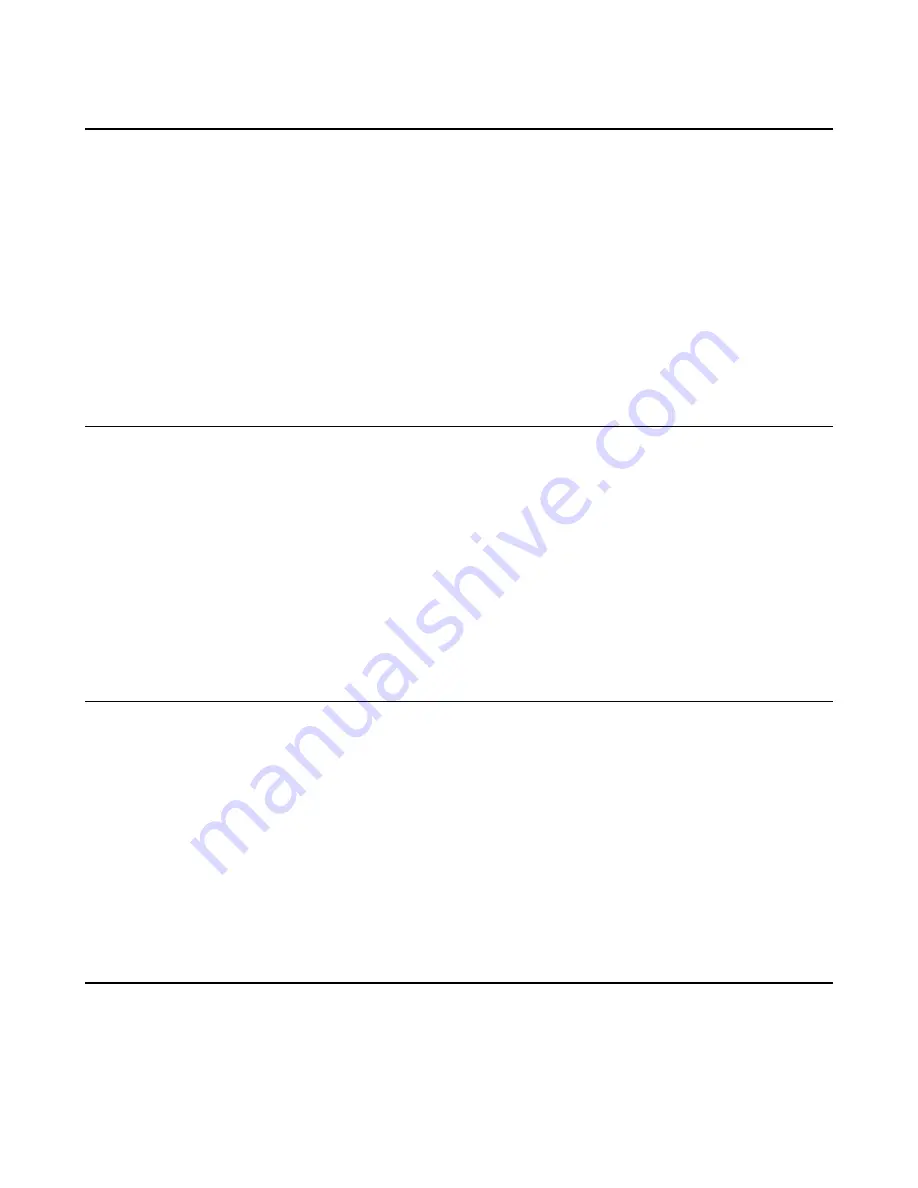
| Camera Settings |
21
Configuring the White Balance Setting
Procedure
1.
Go to
More
>
Settings
>
Device Settings
>
White Balance Setting
.
2.
Select the desired value from the
White Balance Mode
field and select
OK
.
•
Auto
(default), it calculates the best white balance setting based on lighting conditions in the room.
•
Indoor
•
Outdoor
•
One push
•
ATW
, it automatically adjusts the white balance according to the picture taken by the camera.
•
Manual Setting
, you can manually adjust the color temperature in the
Temperature
field.
Adjusting Display Image of the Camera
Procedure
1.
Go to
More
>
Settings
>
Device Settings
>
Graphics
.
2.
Select the desired mode from the
Display Mode
field.
•
High Definition
•
Standard
•
Warm
•
Custom
, you can adjust the
Saturation
,
Sharpness
,
Brightness
, and
Contrast
respectively, and
select the desired mode from the
Noise Reduction(2D)
field.
Enabling Auto-framing for Camera
Auto-framing is mainly based on face detection, which provides real-time detection and position tracking on
all faces in the conference room. All participants in the output screen are covered and the camera can be
automatically adjusted according to the number of participants and the position changes.
About this task
When the auto-framing feature is enabled, you cannot control the camera position.
Procedure
1.
Go to
More
>
Settings
>
Device Settings
>
Others
.
2.
Turn on
Auto Framing
in
Framing Mode
field.
Enabling Voice-tracking for Camera
Voice-tracking is based on auto-framing, which can automatically focus on the speaker in the meeting.
Procedure
1.
Go to
More
>
Settings
>
Device Settings
>
Others
.
























