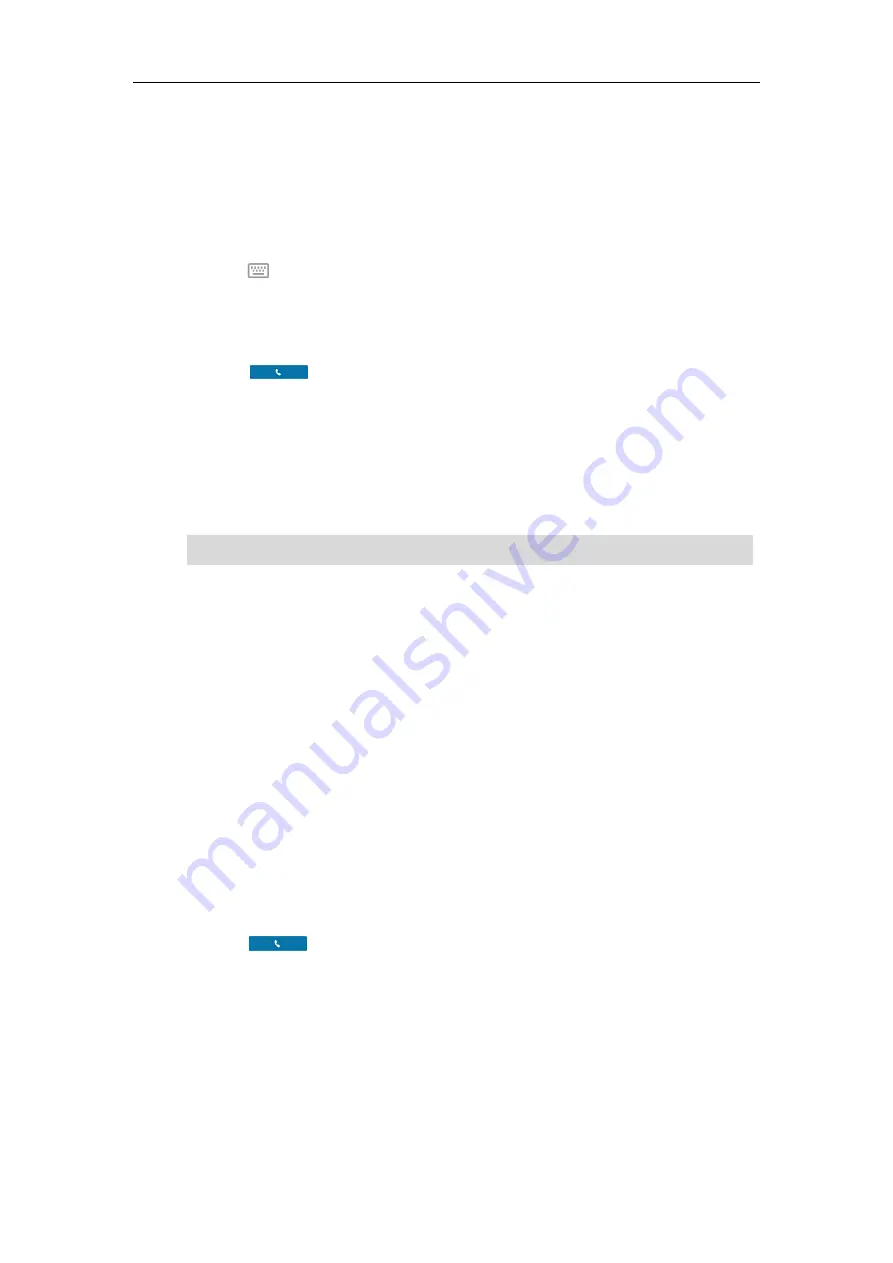
Basic Call Features
76
Placing a Call
To place a call:
1.
Tap
New Call
.
2.
Enter the desired number.
Tap to see the onscreen keyboard, and then you can enter the number using the
onscreen keyboard.
You can also tap a desired contact from the search result list, favorites screen, history
screen or contacts screen.
3.
Tap . or # key.
The # key is configured as a send key by default. You can also set the * key as the send key, or
set neither. For more information, refer to
Your system administrator can enable live dialpad feature, which enables your phone to
automatically dial out the phone number after a period of time. Check with your system
administrator to find out if this feature is available on your phone.
Note
Placing Multiple Calls
The phones can handle multiple calls at a time. However, only one active call (the call that has
audio associated with it) can be in progress at any time. The phones can handle a maximum of
50 calls at one time.
To place multiple calls:
1.
Tap
More
->
Hold
.
The active call is placed on hold.
2.
Tap
New Call
.
3.
Enter the desired number.
You can also select a desired contact from the search result list, favorites screen, history
screen or contacts screen.
4.
Tap
or # key.
Placing a Call from the Search Results List
On the Dialing screen, you can search for Skype for Business contacts, local contacts and
Microsoft Outlook contacts.
To place a call from the search results list:
1.
Tap
New Call
.
You can also dial using the URI. For example: [email protected].
Содержание CP960 Skype for Business
Страница 1: ......
Страница 117: ...Basic Call Features 108 ...
Страница 146: ...Basic Call Features 137 4 Tap Delete from the pop up dialog box The voicemail you selected will be deleted directly ...






























