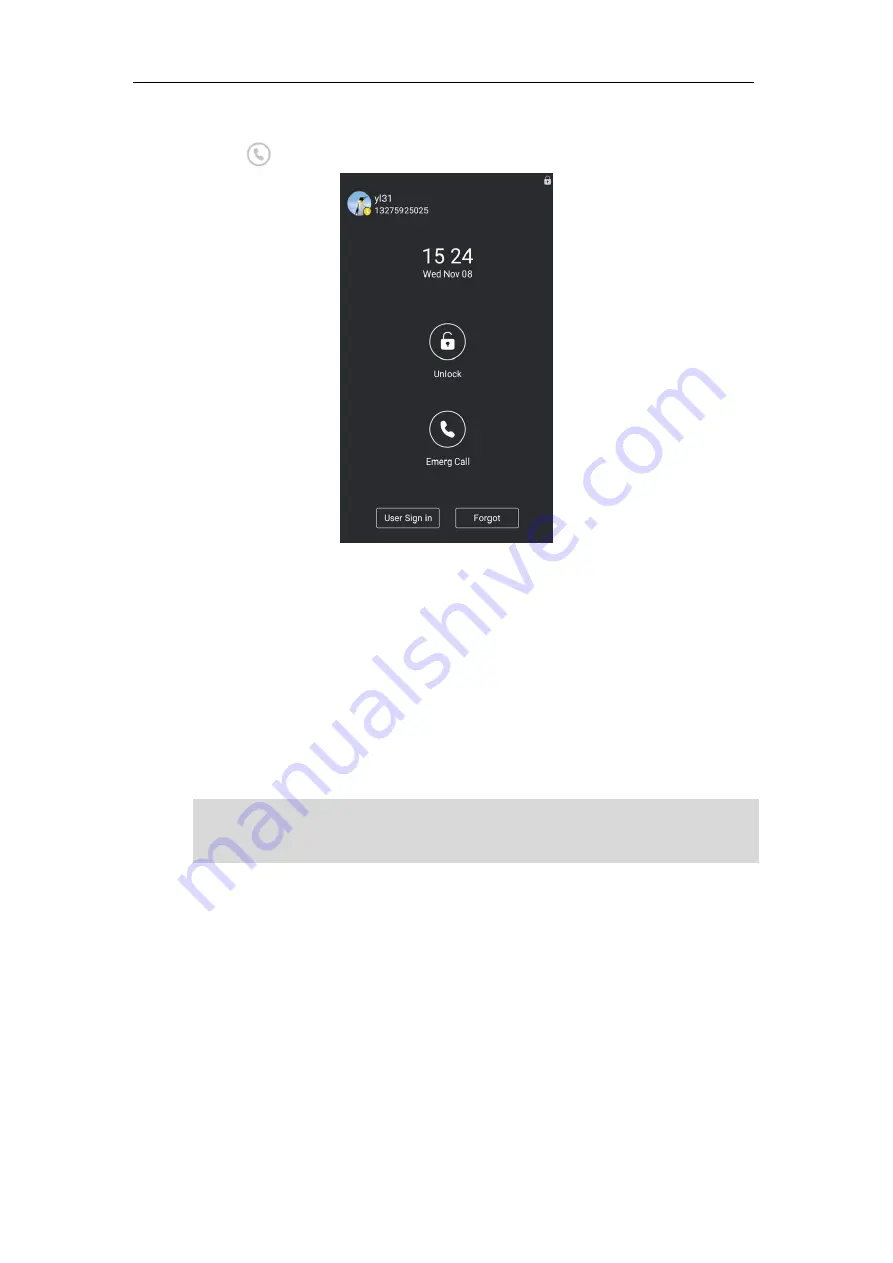
Advanced Phone Features
143
To place an emergency call when the phone is locked:
1.
Tap .
The dialing screen displays all Emergency Dial String number.
2.
Tap the desired Emergency Dial String numbers.
If call forward feature is configured in advance, the call forward feature will be disabled
automatically after calling the emergency number. If the call forward feature is not
manually enabled again after the emergency call, it will be enabled automatically after two
hours and its settings will also be restored.
If the phone status is DND before dialing an emergency number, then the phone status
will change to available after the emergency call. And the phone status will restore to
DND status in two hours. Other statuses will not be affected by the emergency call.
Note
Hot Desking
Hot desking can be convenient for different employees or corporate executives to use the
Skype for Business phone in the conference room to login to an individual account for online
conferences. If the administrator has enabled the hot desking feature, you can log in directly
and enter the hot desking mode.
Emergency Dial String number and Emergency Dial String Mask number are configurable on the
Skype for Business Server only. The system administrator can configure up to 5 emergency
numbers. For more information, contact your system administrator.
Содержание CP960 Skype for Business
Страница 1: ......
Страница 117: ...Basic Call Features 108 ...
Страница 146: ...Basic Call Features 137 4 Tap Delete from the pop up dialog box The voicemail you selected will be deleted directly ...






























