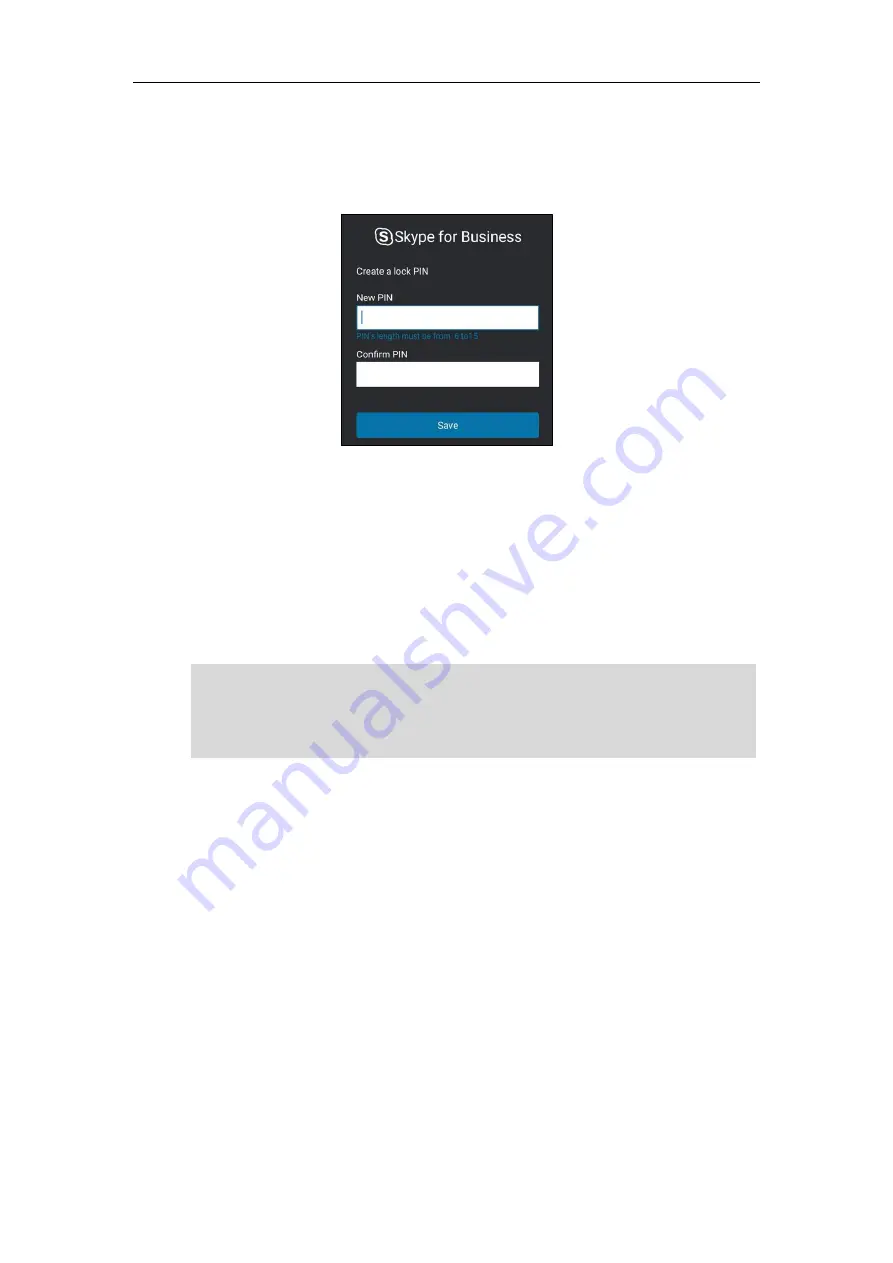
Customizing Your Phone
46
Setting a lock PIN
If the Skype for Business Server is configured to forcibly lock the phone, the Skype for Business
phone will prompt the user to create a lock PIN at the initial sign-in.
To set lock PIN:
1.
Enter the lock PIN in the
New PIN
field.
2.
Tap the
Confirm PIN
field.
3.
Enter the lock PIN again in the
Confirm PIN
field.
4.
Tap
Save
.
After you set a lock PIN, you can use it to unlock your phone.
Note
Locking Your Phone
When the phone lock feature is enabled, do one of the following to lock your phone:
-
Tap
Lock
.
-
The phone automatically locks after being idle for a set amount of time (in minutes).
Configuring the Idle Timeout for Phone Lock
To configure the time of automatic locking via phone user interface:
1.
Tap
More
->
Basic
->
Phone Lock
->
Idle time-out
.
2.
Enter the integer between 1 to 1440 minutes in the
Lock Time Out(mins)
field.
The PIN's length is controlled by the server. For more information, contact your
administrator.
If you do not create a lock PIN when prompted, you will be automatically signed out of the
phone in a set amount of time, and you must create a lock PIN when you sign in again.
Содержание CP960 Skype for Business
Страница 1: ......
Страница 117: ...Basic Call Features 108 ...
Страница 146: ...Basic Call Features 137 4 Tap Delete from the pop up dialog box The voicemail you selected will be deleted directly ...






























