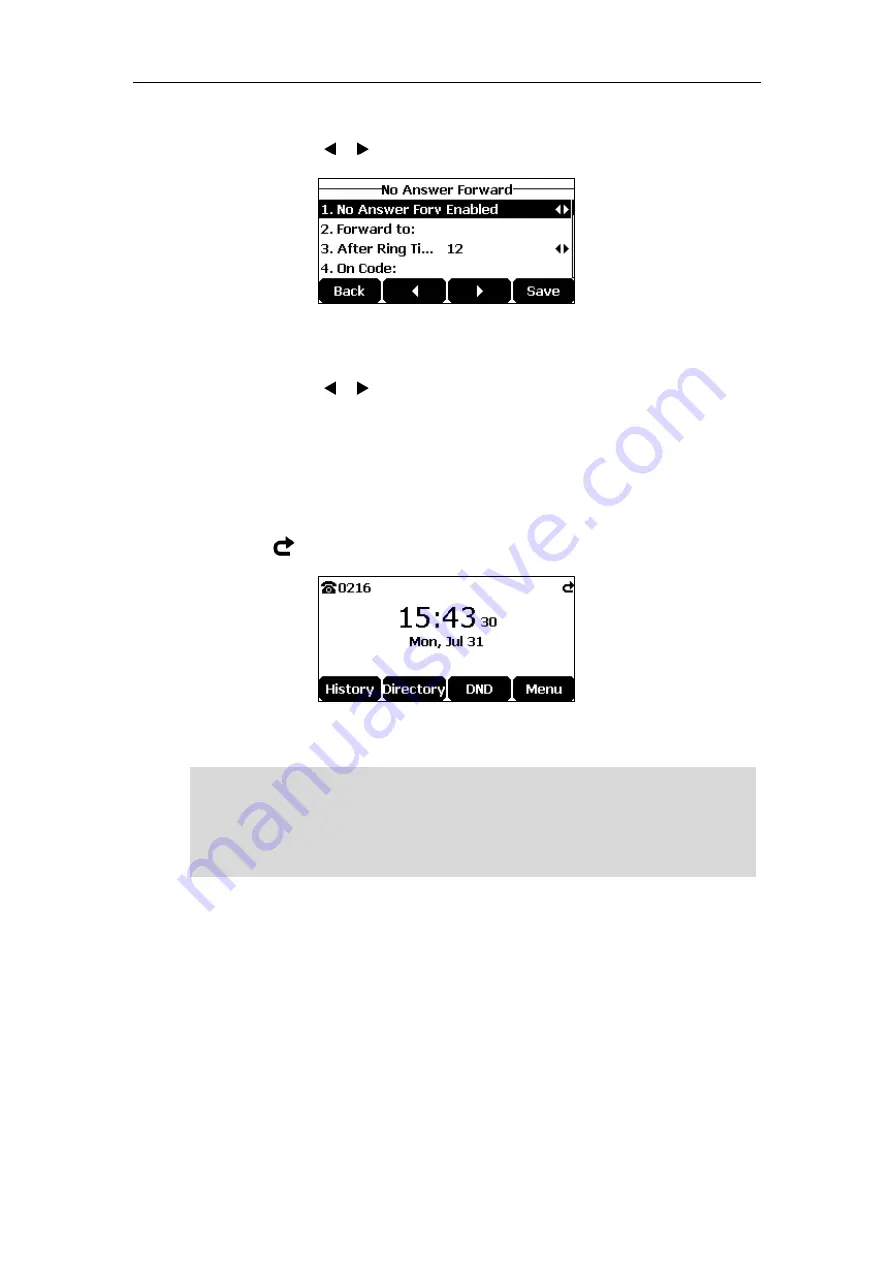
Using Your Phone with SIP/Cloud Account
89
c)
If you select
No Answer Forward
:
1)
Tap the or soft key to select
Enabled
from the
No Answer Forward
field.
2)
Enter the destination number you want to forward all unanswered incoming calls
to in the
Forward to
field.
3)
Tap the or soft key to select the ring time to wait before forwarding from
the
After Ring Time
field.
The default ring time is 12 seconds.
4)
(Optional.) Enter the no answer forward on code or off code respectively in the
On Code
or
Off Code
field.
4.
Tap the
Save
soft key to accept the change or the
Back
soft key to cancel.
The icon on the idle screen indicates that the call forward is activated.
Call forward is configurable via web user interface at the path
Features
->
Forward&DND
.
Note
To configure the forward authorized numbers via web user interface:
1.
Click on
Features
->
Forward&DND
.
2.
Select
Enabled
from the pull-down list of
Forward Emergency
.
3.
Enter the numbers in the
Forward
Authorized Numbers
field.
You can also enter the SIP URL or IP address in the
Forward to
field. For more information on
using the SIP URL or IP address, refer to
on page
Call forward is local to the phone, and may be overridden by the server settings. Call forward on
code or off code may be different between servers. For more information, contact your system
administrator.
Содержание CP920
Страница 1: ...i CP920 user guide...
Страница 10: ......
Страница 20: ...User Guide for the CP920 HD IP Conference Phone 10...
Страница 148: ...User Guide for the CP920 HD IP Conference Phone 138...
Страница 154: ...User Guide for the CP920 HD IP Conference Phone 144...
Страница 166: ...User Guide for the CP920 HD IP Conference Phone 156...
Страница 170: ...User Guide for the CP920 HD IP Conference Phone 160...
Страница 173: ...Appendix 163 Appendix B Menu Structure...






























