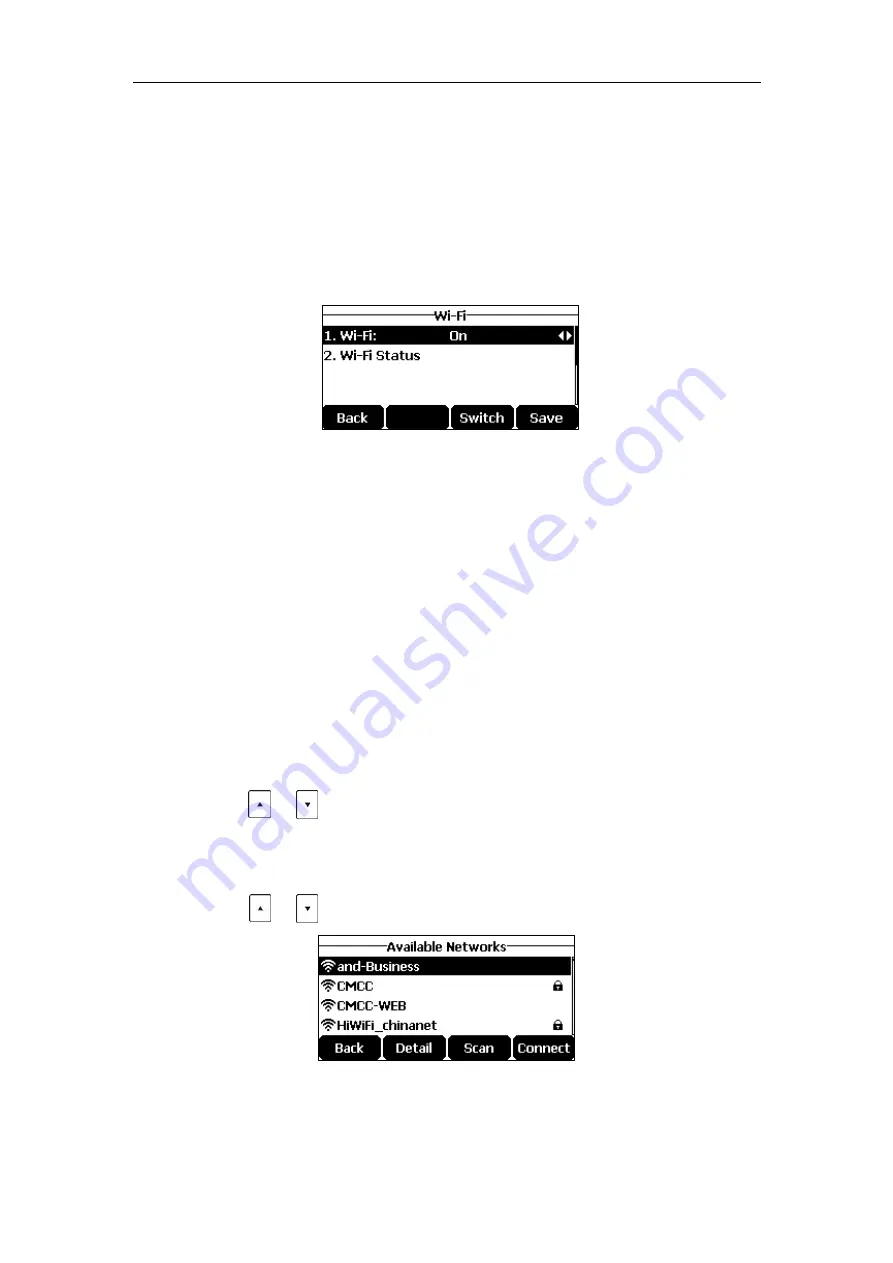
Getting Started
19
Activating the Wi-Fi Mode
To activate the Wi-Fi mode via phone user interface:
1.
Tap
Menu
->
Settings
->
Basic
Settings
->
Wi-Fi
.
2.
Tap the
Switch
soft key to select
On
from the
Wi-Fi
field.
3.
Tap the
Save
soft key.
The IP phone scans the available wireless network in your area.
Connecting to the Wireless Network
Three ways to connect CP920 IP
phone to the wireless network:
Manually connect to an available wireless network
Wi-Fi Protected Setup (WPS)
Manually add a wireless network
Manually Connect to an Available Wireless Network
To manually connect to a wireless network via phone user interface:
1.
Tap
Menu
->
Settings
->
Basic Settings
->
Wi-Fi
.
2.
Tap the
Switch
soft key to select
On
from the
Wi-Fi
field.
The IP phone scans the available wireless network in your area.
3.
Tap or to highlight
X available networks
(X is the numbers of available
networks), and then tap the
Enter
soft key.
If there is no available wireless network, tap the
Scan
soft key to search for the wireless
network again.
4.
Tap or to select the desired wireless network.
5.
Tap the
Connect
soft key.
Содержание CP920
Страница 1: ...i CP920 user guide...
Страница 10: ......
Страница 20: ...User Guide for the CP920 HD IP Conference Phone 10...
Страница 148: ...User Guide for the CP920 HD IP Conference Phone 138...
Страница 154: ...User Guide for the CP920 HD IP Conference Phone 144...
Страница 166: ...User Guide for the CP920 HD IP Conference Phone 156...
Страница 170: ...User Guide for the CP920 HD IP Conference Phone 160...
Страница 173: ...Appendix 163 Appendix B Menu Structure...






























