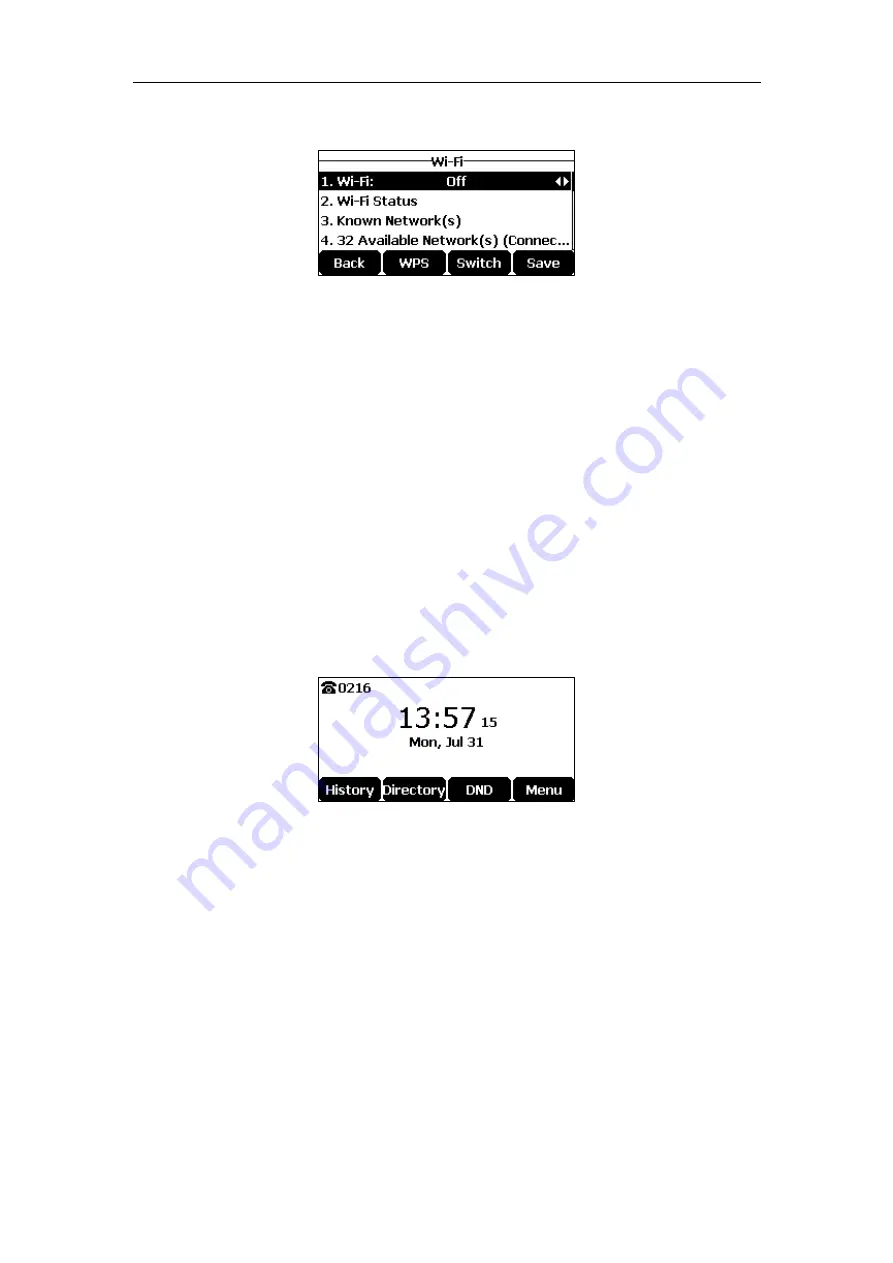
User Guide for the CP920 HD IP Conference Phone
24
2.
Tap the
Switch
soft key to select
Off
from the
Wi-Fi
field.
The Wi-Fi icon disappears from the status bar.
Wi-Fi is configurable via web user interface at the path
Network
->
Wi-Fi
.
Registration
Generally, your phone will be deployed with multiple other phones. In this case, your system
administrator will configure the phone parameters beforehand, so that after you start up your
phone, the phone will be registered and ready for use. If your phone is not registered, you may
have to register it. For more information on how to register your phone, refer to
on page
Idle Screen
If the phone has successfully started up, the idle LCD screen is displayed as below.
The idle screen displays the label of the current account, time and date, and four soft keys.
Entering Data and Editing Fields
You can enter data and edit fields using the phone keypad.
Keypad on the phone provides different characters (or numbers) when using the
2aB
,
abc
,
Abc
,
ABC
or
123
input mode. You can change the following input modes to enter data and edit
fields on your phone. When your phone keypad matches the input mode, you can tap the
keypad repeatedly to view the character (or number) options and stop to select. When the
character (or number) you want to enter displays in the field, wait for one second, and enter the
next character (or number).
Содержание CP920
Страница 1: ...i CP920 user guide...
Страница 10: ......
Страница 20: ...User Guide for the CP920 HD IP Conference Phone 10...
Страница 148: ...User Guide for the CP920 HD IP Conference Phone 138...
Страница 154: ...User Guide for the CP920 HD IP Conference Phone 144...
Страница 166: ...User Guide for the CP920 HD IP Conference Phone 156...
Страница 170: ...User Guide for the CP920 HD IP Conference Phone 160...
Страница 173: ...Appendix 163 Appendix B Menu Structure...






























