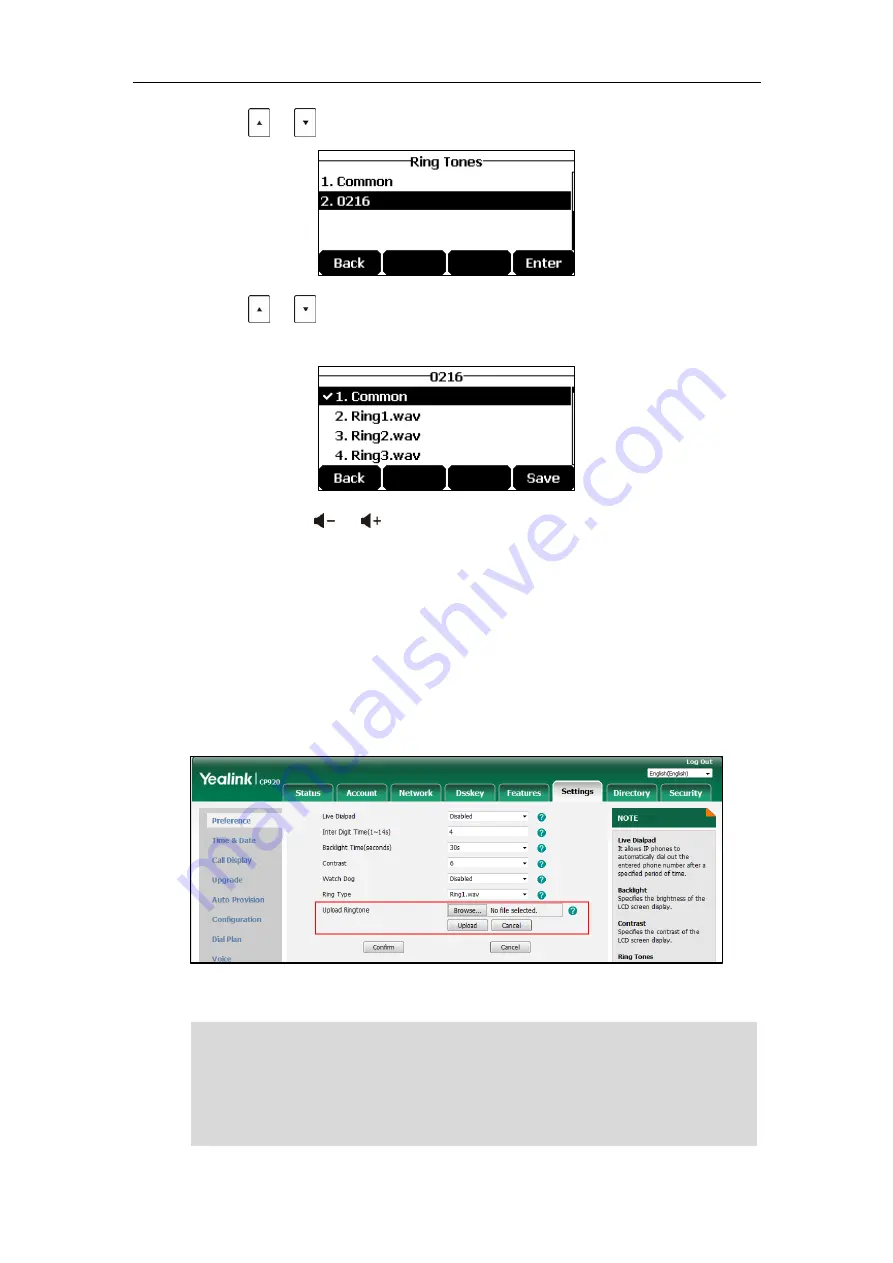
Customizing Your Phone
39
2.
Tap or to select the desired account and then tap the
Enter
soft key.
3.
Tap or to select the desired ring tone.
If
Common
is selected, this account will use the ring tone selected for the phone.
4.
(Optional.) Tap
or
to adjust the ringer volume.
5.
Tap the
Save
soft key to accept the change or the
Back
soft key to cancel.
A ring tone for the account is configurable via web user interface at the path
Account
->
Basic
->
Ring Type
.
To upload a custom ring tone for your phone via web user interface:
1.
Click on
Settings
->
Preference
.
2.
In the
Upload Ringtone
field, click
Browse
to locate a ring tone file (the file format must
be *.wav) from your local system.
3.
Click
Upload
to upload the file.
Note
The priority of ring tone for an incoming call on the phone is as follows:
Contact ring tone (refer to
) >Account ring tone >Phone ring tone.
Both single custom ring tone file and total custom ring tone files must be within 100KB.
Uploading custom ring tones for your phone is configurable via web user interface only.
Содержание CP920
Страница 1: ...i CP920 user guide...
Страница 10: ......
Страница 20: ...User Guide for the CP920 HD IP Conference Phone 10...
Страница 148: ...User Guide for the CP920 HD IP Conference Phone 138...
Страница 154: ...User Guide for the CP920 HD IP Conference Phone 144...
Страница 166: ...User Guide for the CP920 HD IP Conference Phone 156...
Страница 170: ...User Guide for the CP920 HD IP Conference Phone 160...
Страница 173: ...Appendix 163 Appendix B Menu Structure...






























