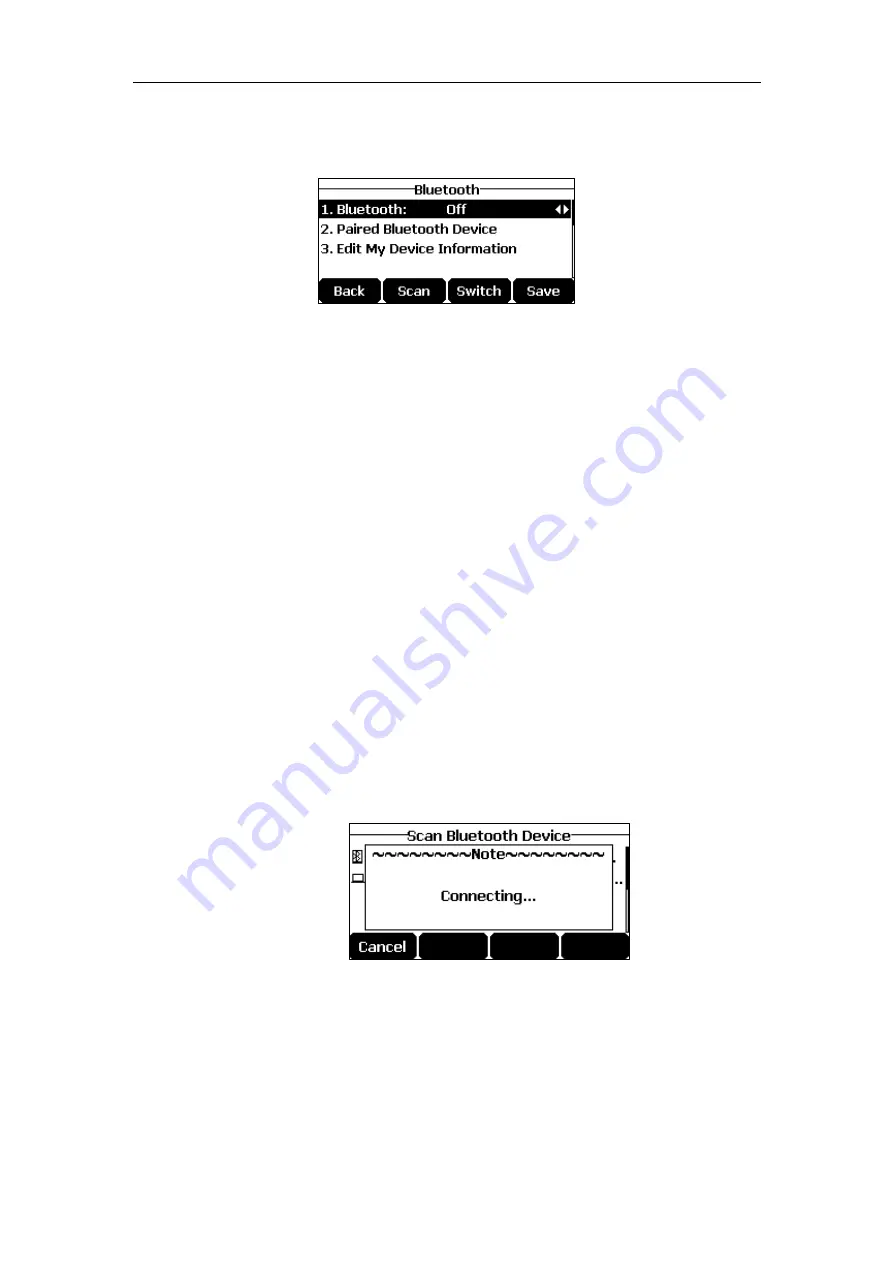
User Guide for the CP920 HD IP Conference Phone
134
-
Tap
Menu
->
Setting
->
Basic Settings
->
Bluetooth
.
2.
Tap
Switch
soft key to select
Off
from the
Bluetooth
field.
3.
Tap the
Save
soft key.
The Bluetooth icon disappears from the status bar.
Bluetooth mode is configurable via web user interface at the path
Features
->
Bluetooth
.
Pairing and Connecting the Bluetooth-Enabled Mobile
Phone
You can pair up to countless mobile phones with your IP phone; however, only one mobile
phone can be connected at a time.
Before you pair a mobile phone, check the Bluetooth mode on the mobile phone to make sure
that the mobile phone is discoverable.
To pair and connect the Bluetooth-Enabled Mobile Phone with your IP phone:
1.
Activate the Bluetooth mode.
2.
Tap the
Scan
soft key to scan the available Bluetooth device automatically.
3.
Select the desired mobile phone.
4.
Tap
Connect
soft key to connect the mobile phone to your IP phone..
The prompt “Connecting…”
appears the screen.
The IP phone will prompt the connect passkey on the LCD screen, as shown below:
Содержание CP920
Страница 1: ...i CP920 user guide...
Страница 10: ......
Страница 20: ...User Guide for the CP920 HD IP Conference Phone 10...
Страница 148: ...User Guide for the CP920 HD IP Conference Phone 138...
Страница 154: ...User Guide for the CP920 HD IP Conference Phone 144...
Страница 166: ...User Guide for the CP920 HD IP Conference Phone 156...
Страница 170: ...User Guide for the CP920 HD IP Conference Phone 160...
Страница 173: ...Appendix 163 Appendix B Menu Structure...






























