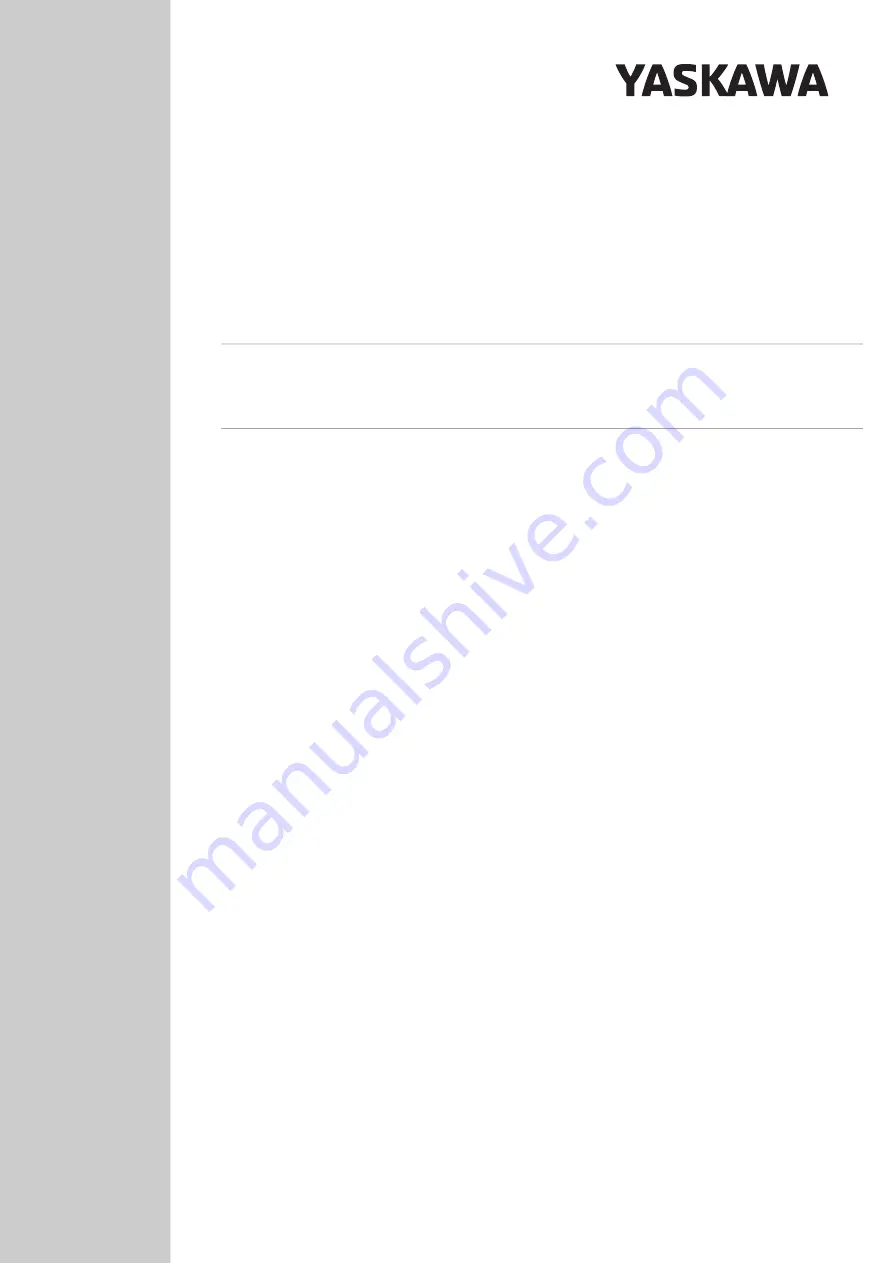
Part Number:
188791-1
Revision:
0
YASKAWA SMART SERIES
HC10DT COLLABORATIVE ROBOT
QUICK START GUIDE
WITH SMART PENDANT AND YRC1000micro
Upon delivery of the product and prior to operation, read all included instructions thoroughly, and
retain for future reference.