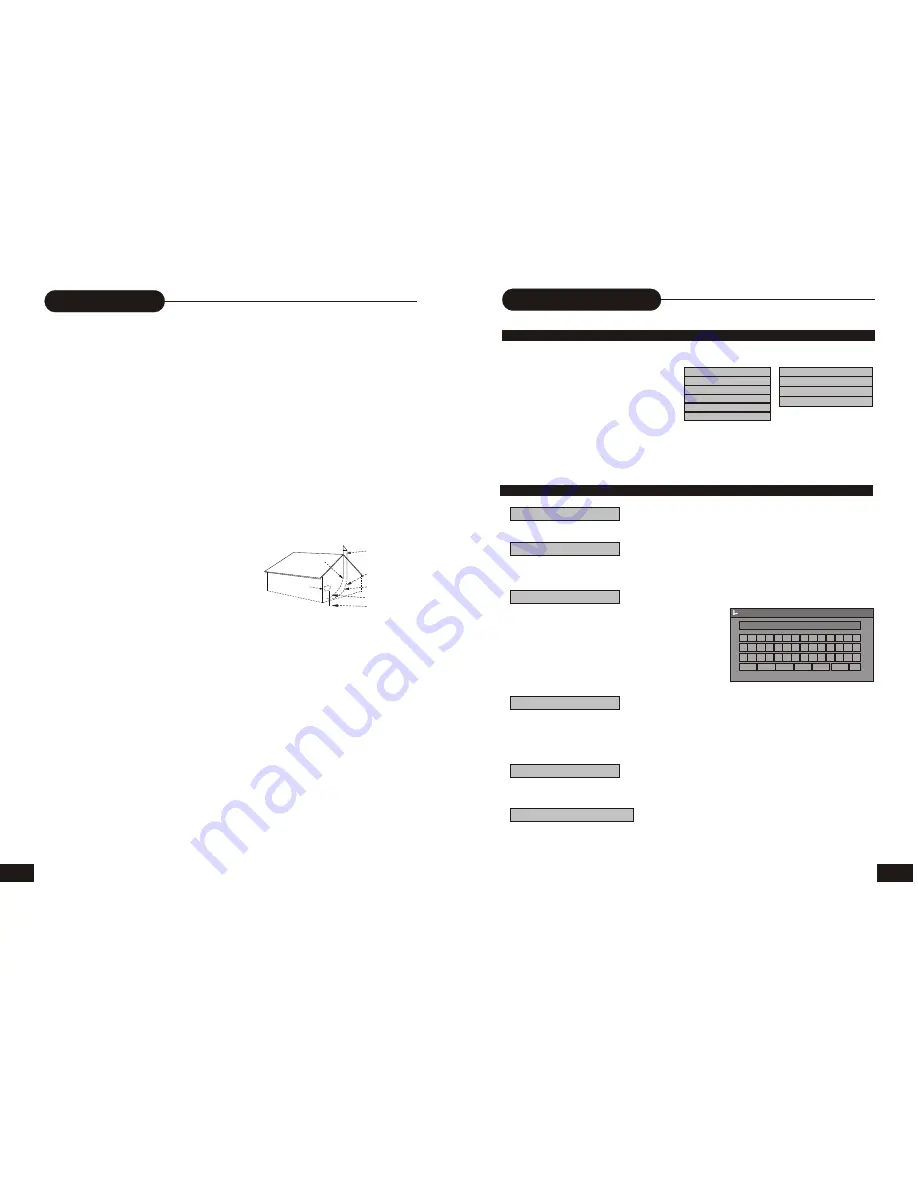
Safety Information
12.Grounding or Polarization This product may be equipped with a
polarized alternating-current line plug (a plug having one blade wider than
the other). This plug will fit into the power outlet only one way, This is a
safety feature. If you are unable to insert the plug fully into the outlet, try
reversing the plug. If the plug should still fail to fit, contact your electrician to
replace your obsolete outlet. Do not defeat the safety purpose of the
polarized plug.
Alternate Warnings This product is equipped with a three-wire grounding-
type plug, a plug having a third (grounding) pin. This plug will only fit into a
grounding-type power outlet. This is a safety feature, If you are unable to
insert the plug into the outlet, contact your electrician to replace your
obsolete outlet. Do not defeat the safety purpose of the grounding-type plug.
13.Power-Cord Protection Power-supply cords should be routed so that
they are not likely to be walked on or pinched by items placed upon or
against them, paying particular attention to cords at plugs, convenience
receptacles, and the point where they exit from the product.
14.Protective Attachment Plug The product is equipped with an attachment
plug having overload protection. This is a safety feature. See instruction
Manual for replacement or resetting of protective device. If replacement of
the plug is required, be sure the service technician has used a replacement
plug specified by the manufacturer that has the same overload protection as
the original plug.
15.Outdoor Antenna Grounding - If an outside antenna or cable system is connected to the product, be sure the antenna or cable
system is grounded so as to provide some protection against voltage surges and built-up static charges. Article 810 of the National
Electrical Code, ANSI/NFPA 70, provides information with regard to proper grounding of the mast and supporting structure, grounding
of the lead-in wire to an antenna discharge unit, size or grounding conductors, location of antenna-discharge unit, connection to
grounding electrodes, and requirements for the grounding electrode.
16.Lightning - For added protection for this product during a lightning storm, or when it is left unattended and unused for long periods
of time, unplug it from the wall outlet and disconnect the antenna or cable system. This will prevent damage to the product due to
lightning and powerline surges.
17.Power Lines - An outside antenna system should not be located in the vicinity of overhead power lines or other electric light or
power circuits, or where it can fall into such power lines or circuits. When installing an outside antenna system, extreme care should
be taken to keep from touching such power lines or circuits as contact with them might be fatal.
1 8.Overloading - Do not overload wall outlets, extension cords, or integral convenience receptacles as this can result in a risk of fire
or electric shock.
19.Object and Liquid Entry - Never push objects of any kind into this product through openings as they may touch dangerous voltage
points or short-out parts that could result in a fire or electric shock. Never spill liquid of any kind on the product.
20.Servicing - Do not attempt to service this product yourself as opening or removing covers may expose you to dangerous voltage or
other hazards. Refer all servicing to qualified service personnel.
2 1.Damage Requiring Service - Unplug this product from the wall outlet and refer servicing to qualified service personnel under the
following conditions:
a. When the power-supply cord or plug is damaged.
b. If liquid has been spilled, or objects have fallen into the product.
c. If the product has been exposed to rain or water.
d. If the product does not operate normally by following the operating instructions. Adjust only those controls that are covered by the
operating instructions as an improper adjustment of other controls may result in damage and will often require extensive work by a
qualified technician to restore the product to its normal operation.
e. If the product has been dropped or damaged in any way, and
f. When the product exhibits a distinct change in performance - this indicates a need for service.
22.Replacement Parts - When replacement parts are required, be sure the service technician has used replacement parts specified
by the manufacturer or have the same charateristics as the original part. Unauthorized substitutions may result in fire, electric shock,
or other hazards.
23.Safety Check - Upon completion of any service or repairs to this product, ask the service technician to perform saftey checks to
determine that the product is in proper operating condition.
24.Wall or Ceiling Mounting - The product should be mounted to a wall or ceiling only as recommended by the manufacturer.
25. Heat - The product should be situated away from heat sources such as radiators, heat registers, stoves or other products
(including amplifiers) that produce heat.
2
FIGURE A
EXAMPLE OF ANTENNAGROUNDING
AS PER NATIONALELECTRICAL CODE
ANTENNA
LEAD
WIRE
ANTENNA
DISCHARGE UNIT
(NEC SECTION 810-20)
GROUNDING CONDUCTORS
(NEC SECTION 810-21)
GROUD CLAMP
POWER SERVICE
GROUNDING ELECTRODE
SUSTEM
(NEC ART 250, PART H)
NEC-NA TIONALELECTRICAL CODE
S2898A
ELECTRIC
SERVICE
EQUIPMENT
GROUND
CLAMP
31
CAUTION: Use of controls or adjustments or performance of procedures other than those specified herein may result in
hazardous radiation exposure.
Please carefully study this manual and always keep it available. There are, however, some installation and operation precautions
which You should be aware of.
1.Read Instructions - All the safety and operating instructions should be read before the product is operated.
2.Retain Instructions - The safety and operating instructions should be retained for future reference.
3.Heed Warnings - All warnings on the product and in the operating instructions should be adhered to.
4.Follow Instructions - All operating and use instructions should be followed.
5.Cleaning - Unplug this product from the wall outlet before cleaning. Do not use liquid cleaners or aerosol cleaners. Use a damp
cloth for cleaning.
6.Attachments - Do not use attachments not recommended by the product manufacturer as they may cause hazards.
7.Water and Moisture - Do not use this product near water - for example, near a bath tub, wash bowl, kitchen sink, or laundry tub; in a
wet basement; or near a swimming pool; and the like.
8.Accessories - Do not place this product on an unstable cart, stand, tripod, bracket, or table. The product may fall, causing serious
injury to a child or adult, and serious damage to the product. Use only with a cart, stand, tripod, bracket, or table recommended by the
manufacturer, or sold with the product. Any mounting of the product should follow the manufacturer s instructions, and should use a
mounting accessory recommended by the manufacturer.
9.Aproduct and cart combination should be moved with care. Quick stops, excessive force, and uneven surfaces may cause the
product and cart combination to overturn.
1 0. Ventilation - Slots and openings in the cabinet are provided for ventilation and to ensure reliable operation of the product and to
protect it from overheating, and these openings must not be blocked or covered. The openings should never be blocked by placing the
product on a bed, sofa, rug, or other similar surface. This product should not be placed in a built-in installation such as a bookcase or
rack unless proper ventilation is provided or the m a n u f a c t u r e r s instructions have been adhered to.
11.Power Sources - This product should be operated only from the type of power source indicated on the marking label. If you are not
sure of the type of power supply to your home, consult your product dealer or local power company. For products intended to operate
from battery power, or other sources, refer to the operating instructions.
31
Editing
EDITING A DISC OF A DVD+RW
1.Insert a DVD+RW on the disc tray.
2.Press the DISC OPER button to access
the disc editing menu.
3. With each icon highlighted by pressing
the UP/DOWN button, the corresponding
description of each operation will display
on the screen, such as Erase disc, Rename
disc, Record a new title, Overwrite disc, etc.
4. Press the SELECT button to run the operation.
Play
Rename disc
Finalize disc
Record a new title
DVD+R Display
DVD+RW Display
Play
Erase disc
Rename disc
Record a new title
Overwrite disc
Lock disc
EDITING A DISC OF A DVD+RW OR DVD+R
ERASE (only DVD+RW )
Press the SELECT button to begin erasing.
Press the direction keys (UP/DOWN/RIGHT/LEFT)
to highlight the one which you want to input, and press
the SELECT button to confirm it.
The control bars of the last line in the keyboard is for
edit command. Select OK to save the name.
Note:
The maximum length of the title name is up to
9 characters.
Play
Press the SELECT button to playback from the disc.
Erase disc
Rename disc
A B C D E F G H I J K 0 1 2
L M N O P Q R S T U V 3 4 5
W X Y Z ( ) _ : ? . 6 7 8 9
Space Caps BkSp Delete Clear
Exit
OK
Disc name
W_
Lock disc
Record a new title
Finalize disc
LOCK(only DVD+RW )
When the icon display LOCK, it shows you can lock your current disc. If you have locked
Your disc, you can't make any changes any more except play it back, but you can unlock
it by UNLOCK.
Highlight the icon and press the SELECT button. It will take a few minutes to finalize the disc.
Note:
If a DVD+R has been finalized, you can not record or edit DVD+R any more. If you want
to make your disc compatible with the other DVD player, you should go on FINALIZE
operation.
Finalize
(only DVD+R)
Press the UP/DOWN button to highlight the: Record a new title icon, then press the SELECT
button, the recorder will change to TV state.




































