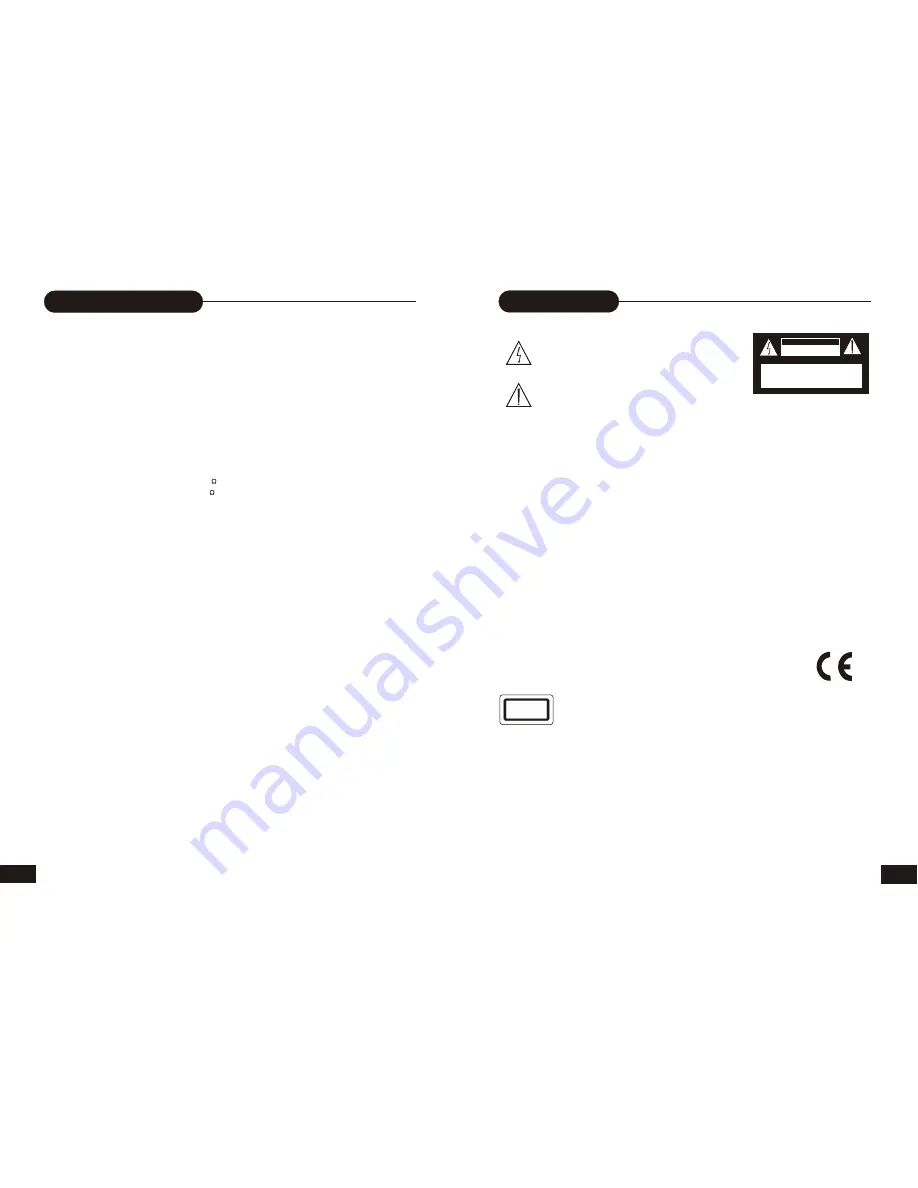
Safety Precautions
DO NOT EXPOSE THIS APPLIANCE TO RAIN OR MOISTURE, DUE TO THE HIGH RISK OF FIRE
OR ELECTRIC SHOCK, DO NOT OPEN THE CABINET DANGEROUS HIGH VOLTAGES ARE
PRESENT INSIDE THE ENCLOSURE. ONLY QUALIFIED SERVICE PERSONNEL SHOULD
ATTEMPT THIS.
TO PREVENT ELECTRIC SHOCK, MATCH WIDE BLADE OF PLUG TO WIDE SLOT, AND FULLY
INSERT.
This Digital Video Player employs a Laser System. To prevent direct exposure to the laser beam, do
not try to open the Enclosure Visible laser radiation emits when open and interlocks are defeated.
Use of controls, adjustments or performance of procedures other than those specified herein may
result in hazardous radiation exposure.
DO NOT STARE INTO BEAM.
To ensure proper use of this product, please read this owner's manual carefully and retain for future
reference. Should the unit require maintenance, contact an authorized service location. Only qualified
service personnel should remove the cover.
WARNING:
CAUTION:
CAUTION:
1
CAUTION
RISK OF ELECTRIC SHOCK
DO NOTOPEN
CAUTION: TO REDUCE THE RISK OF ELECTRIC
SHOCK, DO NOTREMOVE COVER (OR BACK).
NO USER-SERVICEABLE PART INSIDE. REFER
SERVICING TO QUALIFIED SERVICE PERSONNEL
Since it is very usual for DVD movies to be released at different times in different regions of the world, all players have region codes and
disks can have an optional region code. If you load a disk of a different region code to your player, you will see the region code node
notice on the screen. The disk will not play, and should be unloaded.
CLASS 1
LASER PRODUCT
32
Specifications
DVD Player
TV System NTSC/PAL
Compatible Discs DVD+R, DVD, CD, Mp3,
DVD+RW,CD-R, CD-RW
Recordable discs format DVD+RW, DVR+R
Resolution Ratio Greater Than 500 lines
Video S/N Ratio 65dB
Frequency Response fs (96KHz/24bit)
4Hz - 44KHz:+/-2dB
Audio S/N Ratio 95dB
Degree of Distortion <0.01%
D/A Converter 192KHz/24bit
Video Out 1Vp-p
S-Video Out Y: 1Vp-p(75 )
C: 0.3Vp-p(75 );
Audio Out 2.0V
5.1 Channel,2Channel mixed
Digital Audio Output Optical, Coaxial
Connections YUV, SCART, CVBS
USB, DV, S-Video
Remote Control
Transmitter Infrared Ray
Signal Range Approximately 15'
Power Source 2 AAA Batteries
General
Power Supply AC 230V 50Hz
Consumed Power 35W
Standby Power <3W
Size (WxHxD) 430 x48x 308 mm
Because its products are subject to continuous
improvement, We reserves the right to modify
product design and/or specifications without
notice and without incurring any obligations.
"
"
The lightning flash with an arrowhead symbol within an
equilateral triangle is intended to alert the user to the
presence of uninsulated dangerous voltage within the
product's enclosure that may be of sufficient magnitude
to constitute a risk of electric shock to persons.
The exclamation point within an equilateral triangle is
intended to alert the user to the presence of important
operating and maintenance (servicing) instructions in
the literature accompanying the appliance.




































