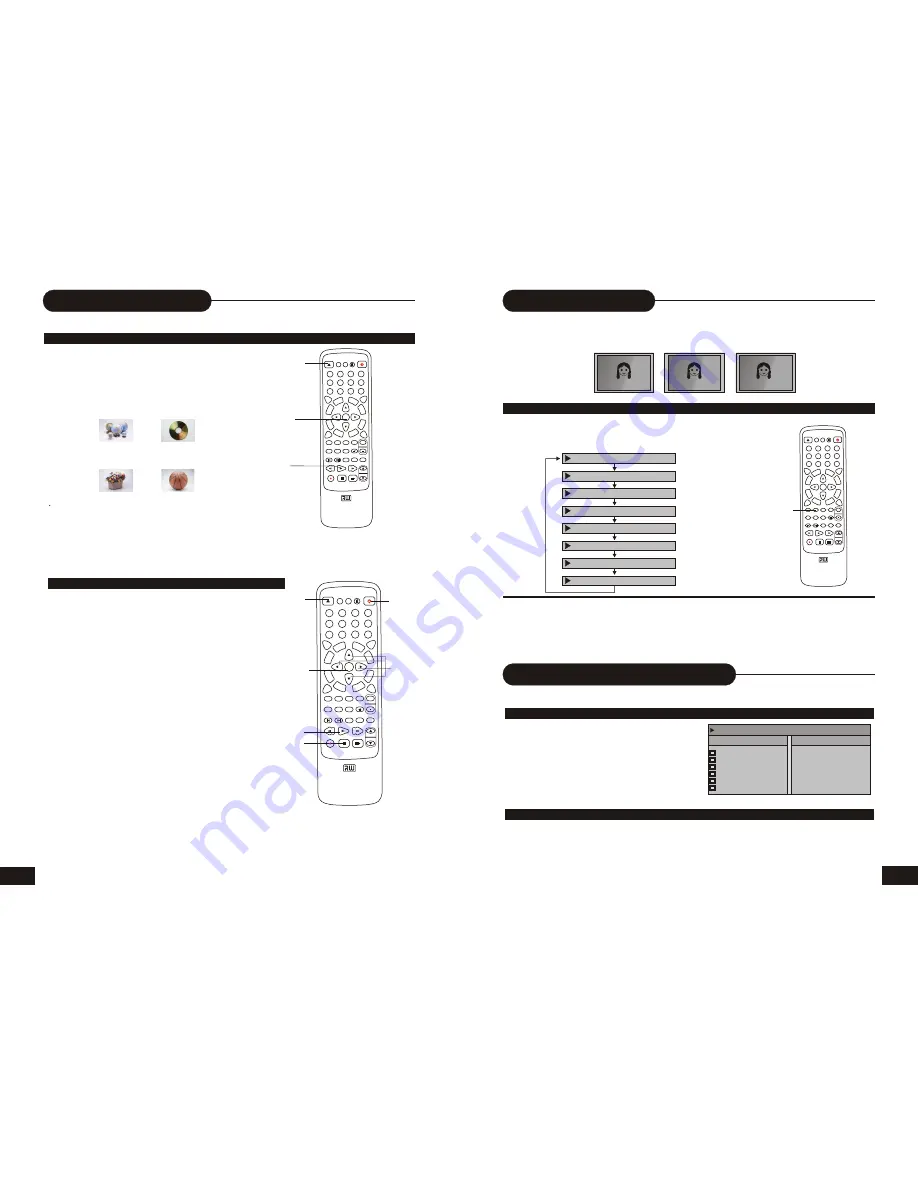
12
Play Back a Disc
PLAYING A NORMAL DVD DISC
1.Power on your recorder.
2.Insert a DVD disc.
3.Press direction Keys or the number buttons to select
the title.
4
Press the SELECT or PLAY button.
The DVD video player will start playback from the title
selected.
5. To remove the disc, first press the STOP button twice, press the OPEN/CLOSE button.
Title1
Title 2
Title 4
Title3
OPEN/CLOSE
SELECT
PLAY
PS/IS
SCAN MUTE
SOURCE
TV
DV
PLAY
STOP PAUSE/STEP
ADD
/CL
EAR
NAVIG
ATION
SELECT
MENU
ZOOM
FI
N
A
LI
ZE
REC/OTR
TIM
ER
DISPLAY
REV
PREV
FWD
NEXT
GOTO
ED
IT
DISC
OPE
R
Q
UA
LI
TY
ERA
SE
SUBTITLE
ANGLE
SETUP
AUDIO
TITLE
SLOW
RETURN
PROG
REPEAT
RANDOM
0
//
1
2
3
4
5
6
7
8
9
DVD + ReWritable
OPEN/CLOSE
STANDBY/ON
P P
VOL
+
CHANNEL
PLAYING A DVD+RW OR DVD+R DISC
PLAY
SELECT
UP/DOWN
/RIGHT/LEFT
OPEN
CLOSE
STANDBY
/ON
STOP
1.Power on your recorder.(Press the STANDBY/ON button)
2.Press the OPEN/CLOSE button
This will open the disc tray and allow for the placement of a
playable disc with the playback side down.
3. Press the OPEN/CLOSE button again
The index pictures will appear on the screen.
4.Use direction keys(UP/DOWN/RIGHT/LEFT) to highlight
the title for you desired.
5.Press the SELECT or PLAY button to start playback of
the title for you selected.
6.Stop playback
Press the STOP button once to pre-stop the player, press the
PLAY
button to resume playing from the stopping of point.
Press the STOP button twice to STOP.
Note:
After finishing playback all titles contained on a
DVD+RW or DVD+R disc, it will return to the Index Picture
Screen.
PS/IS
SCAN MUTE
SOURCE
TV
DV
PLAY
STOP PAUSE/STEP
ADD
/CL
EAR
NAVIG
ATION
SELECT
MENU
ZOOM
FI
N
A
LI
ZE
REC/OTR
TIM
ER
DISPLAY
REV
PREV
FWD
NEXT
GOTO
ED
IT
DISC
OPE
R
Q
UA
LI
TY
ERA
SE
SUBTITLE
ANGLE
SETUP
AUDIO
TITLE
SLOW
RETURN
PROG
REPEAT
RANDOM
0
//
1
2
3
4
5
6
7
8
9
DVD + ReWritable
OPEN/CLOSE
STANDBY/ON
P P
VOL
+
CHANNEL
Selecting Subtitles
Play by U-DISC & Digital Vidicon
THIS RECORDER ALLOWS YOU TO DISPLAY THE SUBTITLES FROM THOSE INCLUDED ON THE
DISC ON YOUR TV SCREEN.
HOW TO DISPLAY SUBTITLES
Press the SUBTITLE button during playback to choose
one of the subtitles available on the disc, or turn the
subtitle off.
Good afternoon
Bonsoir
Buenas tardes
SUBTITLE :02/07 GER
SUBTITLE :03/07 SPA
SUBTITLE :04/07 FRE
SUBTITLE :05/07 CHI
SUBTITLE :06/07 HUN
SUBTITLE :07/07 HIN
OFF
SUBTITLE :01/07 ENG
SUBTITLE
PS/IS
SCAN MUTE
SOURCE
TV
DV
PLAY
STOP PAUSE/STEP
ADD
/CL
EAR
NAVIG
ATION
SELECT
MENU
ZOOM
FI
N
A
LI
ZE
REC/OTR
TIM
ER
DISPLAY
REV
PREV
FWD
NEXT
GOTO
ED
IT
DISC
OPE
R
Q
UA
LI
TY
ERA
SE
SUBTITLE
ANGLE
SETUP
AUDIO
TITLE
SLOW
RETURN
PROG
REPEAT
RANDOM
0
//
1
2
3
4
5
6
7
8
9
DVD + ReWritable
OPEN/CLOSE
STANDBY/ON
P P
VOL
+
CHANNEL
HOW TO PLAY THE U-DISC
How to play the digital vidicon
Note:
Due to the nature of some DVD s, you may not be able to turn off the subtitles as they will appear on
screen automatically.
As you press the SUBTITLE button, the subtitles may not appear immediately during some scenes.
If the subtitles continue to show on your TV even after the DVD has been turned off, please check the closed
caption settings on your TV.
This recorder support USB1.1 interface & IEEE1394 standard.
1.Connect the U-DISC to USB port
(Refer: connection for USB port)
2. Press the
”
DV
”
button twice.
3. The recorder will read the files from U-DISC,
and auto play the first file.(This recorder can
support the files, (such as:*.MP3,*.WMA,*.JPG)
4. Select the other file by pressing the UP/DOWN
button, then press the SELECT button to play.
5. Press the STOP button, then pull out the U-DISC.
FILES & DIRECTORY
FAVORITE/OROGRAM
MUSIC1.MP3
1.JPG
2.JPG
3.JPG
MUSIC5WMA
MUSIC4WMA
FILE PLAY-PLAY 0:00:27-0:05:27
1. Connect the Digital vidicon to DV port(Refer"CONNECT for DV signal(DV front input)")
2. Turn on the DV of power.
3. Press the"DV"button once.
4.The recorder will read the files from DV set, and control the DV by the recorder of remoter, such
as the PLAY, Forward, REV, PREV, NEXT, STOP, PAUSE/STEP functions.
5. Press the STOP buttons, then turn off the DV of power.
6. Pull out the DV cable.
21


















