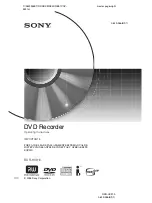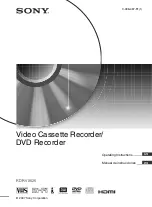INPUT
S-VIDEO
VIDEO
IN
OUT
TV75
ANTENNA
VIDEO OUTPUT
AUDIO OUTPUT
Y
L
SR
SW
SL
C
L
R
R
Cb/Pb
Cr/Pr
VIDEO
S-VIDEO
OPTICAL
COAXIAL
5.1CH
DIGITAL
OUTPUT
INPUT
S-VIDEO
VIDEO
IN
OUT
TV75
ANTENNA
VIDEO OUTPUT
AUDIO OUTPUT
Y
L
SR
SW
SL
C
L
R
R
Cb/Pb
Cr/Pr
VIDEO
S-VIDEO
OPTICAL
COAXIAL
5.1CH
DIGITAL
OUTPUT
9
CONNECTION FOR TV TUNER
NOTE
Refer to the manual of the connected TV.
Turn off the power and unplug both units before setting up any connections.
Signal Input
YOUR RECORDER
TV Signal output
Connection
CONNECTION FOR VIDEO OUTPUT
GOOD
BETTER
Connect your recorder with the S-Video cable,
if the TV has an S-Video input. Do not connect the
yellow video cable of using the S-Video cable.
SCART RGB VIDEO OUTPUT (BEST)
The SCART Video OUTPUT allows you to enjoy
the best picture quality from a DVD video disc.
RGB VIDEO OUTPUT(BEST)
INPUT
S-VIDEO
VIDEO
SCART INPUT
SCART OUTPUT
VIDEO OUTPUT
AUDIO OUTPUT
Y
L
SR
SW
SL
C
L
R
R
Cb/Pb
Cr/Pr
VIDEO
S-VIDEO
OPTICAL
COAXIAL
5.1CH
DIGITAL
OUTPUT
INPUT
S-VIDEO
VIDEO
SCART INPUT
SCART OUTPUT
VIDEO OUTPUT
AUDIO OUTPUT
Y
L
SR
SW
SL
C
L
R
R
Cb/Pb
Cr/Pr
VIDEO
S-VIDEO
OPTICAL
COAXIAL
5.1CH
DIGITAL
OUTPUT
COMPOSITE
VIDEO
S-VIDEO
C
b
/P
b
C
r/
P
r
Y
TV ANTENNEL INPUT
INPUT
S-VIDEO
VIDEO
IN
OUT
TV75
ANTENNA
SCART INPUT
SCART OUTPUT
VIDEO OUTPUT
AUDIO OUTPUT
Y
L
SR
SW
SL
C
L
R
R
Cb/Pb
Cr/Pr
VIDEO
S-VIDEO
OPTICAL
COAXIAL
5.1CH
DIGITAL
OUTPUT
The RGB VIDEO output allows you to enjoy the
best picture quality from a DVD video disc.
(NOTE: If use SCART VIDEO output, This RGB
VIDEO output may been not use.)
24
Customizing Function Settings
THIS PLAYER ALLOWS YOU TO CUSTOMIZE THE PERFORMANCE TO YOUR PERSONAL
PREFERENCES.
DISPLAYING THE SETUP MENU SCREEN
The SETUP MENU screen asks you to select a setting category from General, Speaker, Audio and
Preferences. The selected category will provide you the setting details using the succeeding screen.
1. Press the SETUP button during stop status.
2. Press the direction keys (UP/DOWN/RIGHT/LEFT) to select category (highlight), then press the
SELECT button.
3. Press the SETUP button to exit the setup menu.
SETUP MENU
GENERAL
PLAYBACK
RECORD
LANGUAGE
CHANNEL SCAN
CLOCK
CHANNEL
SCAN
GENERAL
PLAYBACK
RECORD
LANGUAGE
CLOCK
Date(mm/dd/yy)
Time(hh:mm:ss)
Main Page
Screen Saver
Progressive/Interlace
Video out
COUNTRY
Video output format
Restore factory settings
On/Off
16:9/Pan Scan/Letter box
Off
RAW/LPCM
2CH/5.1CH
PAL/NTSC
OK
On/Off
SLP/EP/SP/HQ
English/Spanish/......
English/Chinese/....../Original
Off/English/Chinese/......./Original
English/Chinese/......./Original
01/01/00
01:15:01
General Setup
Playback Setup
TV aspect ratio
Rating level
Digital audio output
Analog audio output
Record Setup
Auto Chapter Marker
Default quality
Language Setup
Channel Scan Setup
OSD language
Menu language
Subtitle language
Audio language
Default TV System
Scan Channels
Modify channel information
Sort channel order
PAL1, D/K, B/G, SECAM D/K, L
SCAN
EDIT
SORT
Date& Time Setup
YUV/RGB/CVBS
United kingd/Germany/France/Ireland
Interlace/Progressive