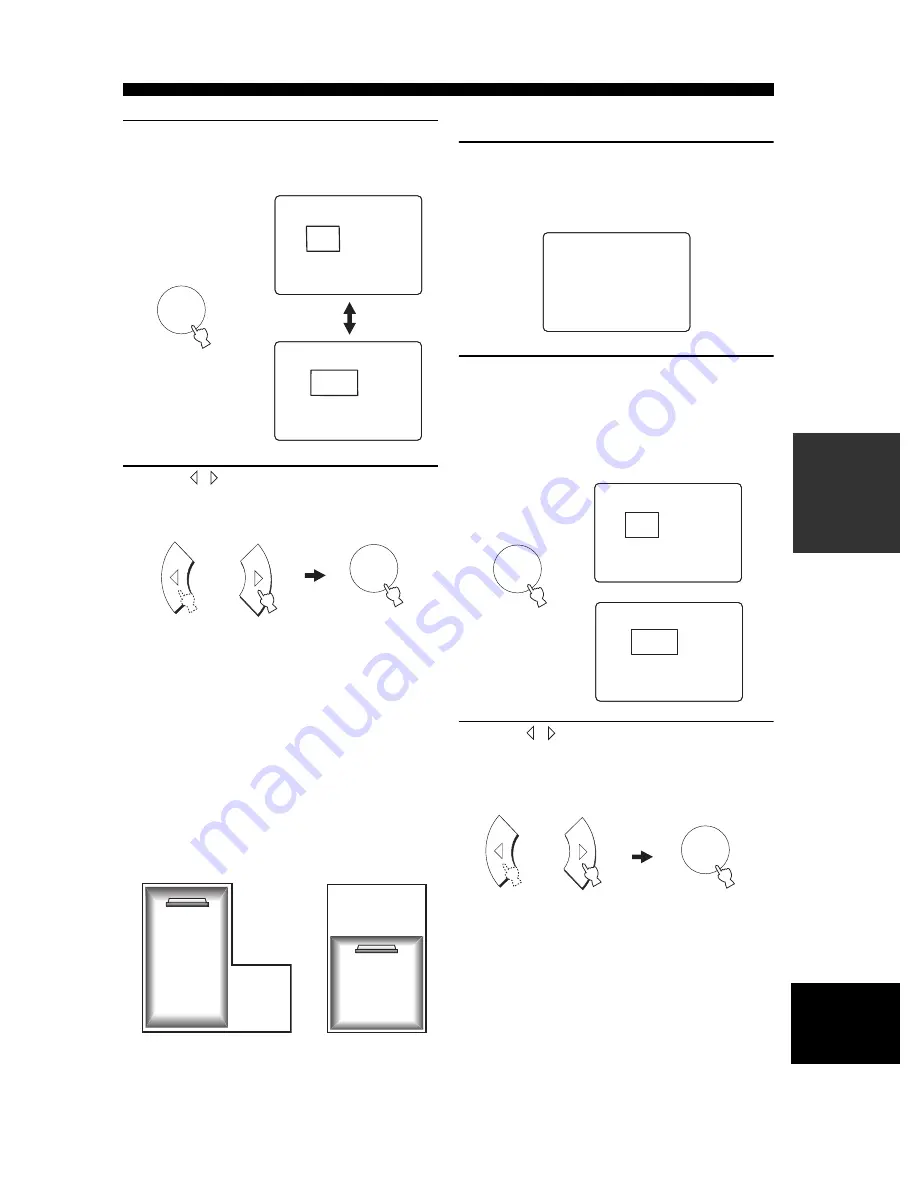
25
EASY SETUP
BASIC
OPERA
T
IO
N
En
glis
h
4
Press SELECT once more.
The display switches between the SQUARE and
RECTANGLE selection screens.
5
Press / to select the desired setting, then
press SELECT.
Select the shape that best suits your listening room.
• Select SQUARE if the shape of your listening
room is nearest to a square.
• Select RECTANGLE if the shape of your listening
room is nearest to a rectangle.
If the shape of your listening room is irregular, select
the shape that most closely resembles your room.
In Example 1, the shape that best describes the
listening room is RECTANGLE. In Example 2, it is
SQUARE.
Proceed to “SP POSITION (Speaker position)”.
■
SP POSITION (Speaker position)
6
Check that the following screen is displayed
on your TV.
If this screen is not displayed, make the settings in
“ROOM TYPE (Room type)”.
7
Press SELECT.
If you selected SQUARE for ROOM TYPE (Room
type) (page 24), the four SQUARE room types are
displayed as shown on page 26.
If you selected RECTANGLE, eight different
RECTANGLE room types are displayed.
8
Press / to select the position type that
best suits the installation location of this
unit, then press SELECT.
Proceed to “ROOM SIZE (Room size)”.
SELECT
SQUARE
[<]/[>]:Select
[SELECT]:Enter
1 ROOM TYPE ?
REC-
TANGLE
[<]/[>]:Select
[SELECT]:Enter
1 ROOM TYPE ?
SELECT
SELECT
SELECT
Example 1:
Rectangular
room
Example 2:
Square
room
LE
.
E
* SQUARE
EQ
.
2 SP POSITION ?
LE
.
E
3
.
E
4
Push [SELECT] Key.
;
EASY SETUP
SELECT
- WIDE
CENTER
[<]/[>]:Select
[SELECT]:Enter
2 SP POSITION
-
CENTER
[<]/[>]:Select
[SELECT]:Enter
2 SP POSITION
SELECT
SELECT
SELECT






























