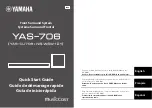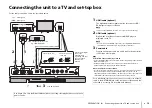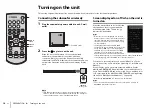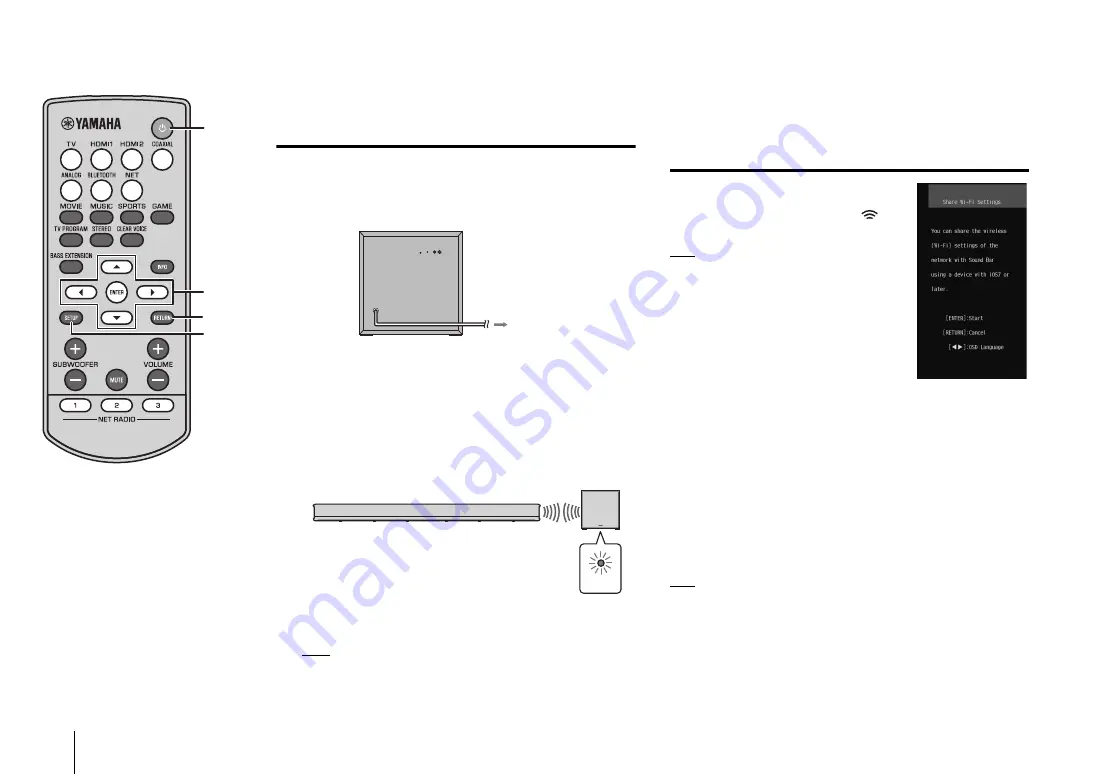
14
En
PREPARATION
➤
Turning on the unit
Turning on the unit
This section explains initial setup of the unit, performed when it is turned on for the first time after purchase.
Connecting the subwoofer wirelessly
1
Plug the subwoofer’s power cable into an AC wall
outlet.
2
Press the
z
key to turn on the unit.
When the center unit is turned on, the center unit and
subwoofer are automatically connected via wireless
connection. Once the connection has been successfully
established, the STATUS indicator on the subwoofer glows as
shown in the illustration below, and the unit is ready for play
back.
NOTE
• If the STATUS indicator does not glow properly the first time the unit is
turned on, pair the center unit and subwoofer manually. See “Pairing the
center unit and subwoofer” (p. 62 in the Owner’s Manual).
Screen displayed on a TV when the unit is
turned on
When the unit is turned on for the first time
after purchase, the screen shown below
will be displayed on the TV and the
indicator will be flashing.
HINT
• When the screen is not displayed, use the input
button on the TV’s remote control to switch input so
that video input from this unit is displayed. When
this unit is connected to the TV as shown on page
13, select “HDMI 1”.
• The language used for menu display (OSD
Language) can be selected from the screen shown
above. Use the
W
/
X
key to select the language,
and follow the on-screen instructions. The OSD
language can also be changed from the setup
menu at any time. Press and hold the SETUP key
until the “OSD Language” menu is displayed on the TV, and use the
S
/
T
key to
select the language. Press the SETUP key to exit the setup menu.
Follow the on-screen instructions to use an iOS device (iPhone,
etc.) to connect the unit to a wireless network (p. 41 in the Owner’s
Manual).
Connecting the unit to a wireless network is simpler when the
MusicCast CONTROLLER app* installed on your mobile device is
used. Press the RETURN key to cancel this screen, and then refer
to “Connecting with the MusicCast CONTROLLER app (registering
the unit as a MusicCast-enabled device)” on page 20.
* MusicCast CONTROLLER is a free app for mobile devices.
HINT
• This screen will not be displayed if the unit is connected to a router via its
NETWORK jack (wired connection).
SYSTEM
CONNECTOR
SUBWOOFER
PAIRING
INPUT
STATUS
To an AC outlet
STATUS
STATUS
indicator
Glows green
z
RETURN
SETUP
/
/
/
ENTER