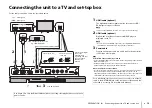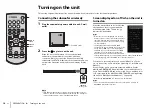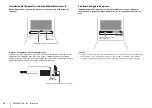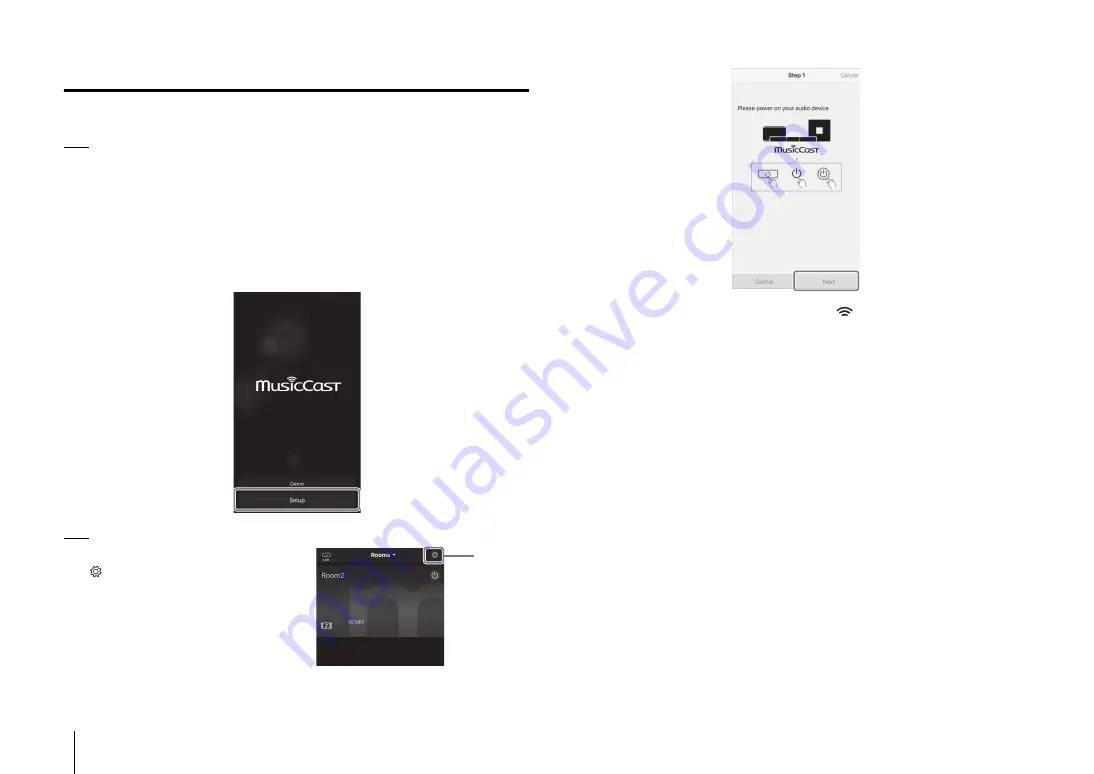
20
En
NETWORKS
➤
Connecting to a network
Connecting with the MusicCast CONTROLLER app
(registering the unit as a MusicCast-enabled device)
Install the MusicCast CONTROLLER app on your mobile device to connect the unit to a
network and register it as a MusicCast-enabled device.
HINT
• Confirm that your mobile device is connected to your home router before beginning.
• This section uses MusicCast CONTROLLER app screens displayed in English on an iPhone as examples.
• MusicCast CONTROLLER app screens and menu labels are subject to change without prior notice.
1
Install the MusicCast CONTROLLER app on your mobile device, and
open the app.
Search for “MusicCast CONTROLLER” on the App Store or Google Play.
2
Tap “Setup”.
HINT
• If a different MusicCast-enabled device is already
registered with the MusicCast CONTROLLER app,
tap
(Setup) in the room selection screen, and
then select “Add New Device” to add the unit to the
app.
3
Turn on the unit, and then tap “Next”.
4
Hold down the CONNECT key until the
indicator on the unit starts
flashing.
Tap