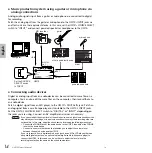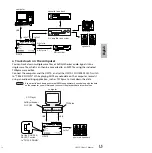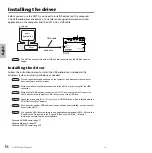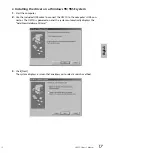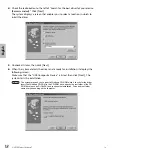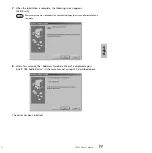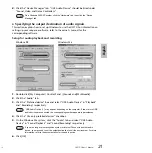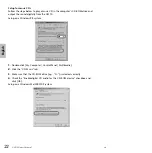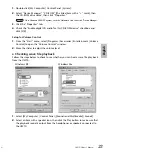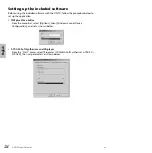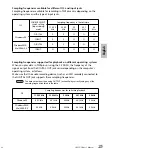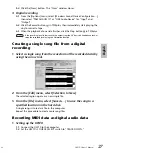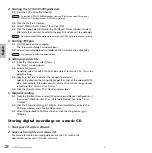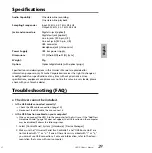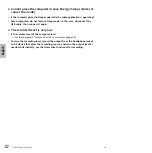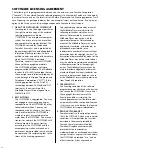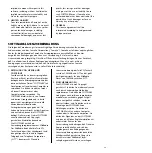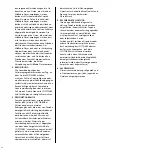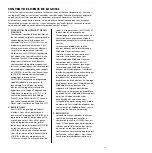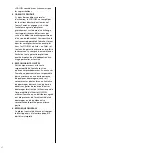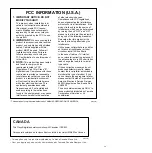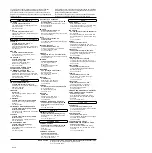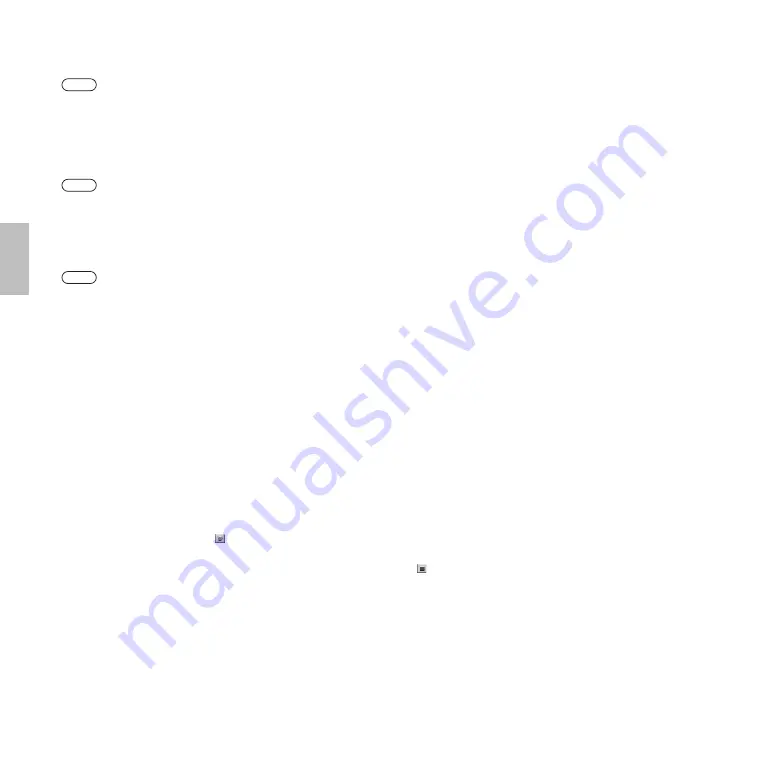
28
UW10 Owner’s Manual
English
2
Starting the S-YXG50 SoftSynthesizer
2-1
Start the S-YXG50 SoftSynthesizer
To start the S-YXG50 SoftSynthesizer, from the “Start” menu select [Programs |
YAMAHA XG SoftSynthesizer S-YXG50 | XGplayer].
2-2
Click the [Set] in XGplayer.
2-3
Select “YAMAHA SXG Driver,” then click [OK].
2-4
Click the Song Select button in the XG Player’s Player window to select
MIDI data that you wish to add to the play list and convert to audio data.
Play the selected MIDI data to make sure that the UW10 outputs the sound correctly.
3
Starting TWEplus
3-1
Start TWEplus on the computer.
The “Browse for Folder” window opens.
3-2
Select a recording destination folder on the hard disk, then click [OK].
You can usually select the default folder.
4
Setting up a new file
4-1
From the [File] menu, select [New...].
The “New” window opens.
4-2
Select a file format.
Generally, select “WAVE 44100Hz 16bit stereo” for music CDs. This is the
default setting.
4-3
Specify a “In Time” value for the “Length” parameter.
Specify the duration that is slightly longer than that of the selected MIDI
data. For example, if the data consists of three five-minute songs, specify
something like “16 min 0 sec 0 msec.”
4-4
Click the [New] button. The “New” window closes.
5
Digital recording
5-1
From the [Options] menu, select [Windows Sound Device Configuration...],
then select “YAMAHA UW10” or “USB Audio Device” for “Input” and
“Output”.
5-2
Click the Record button
in TWEplus, then immediately activate the
XGPlayer window and click the Play button.
5-3
When the playback in XGPlayer finishes, click the Stop button
in
TWEplus.
Storing digital recordings on a music CD
1
Start your CD writer software.
2
Save each song file on a music CD.
For more information on storing data on a music CD, refer to the
documentation for your CD writer software.
NOTE
NOTE
NOTE
26