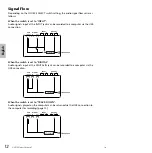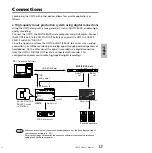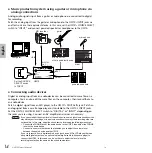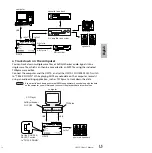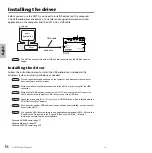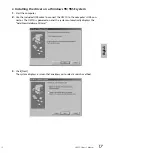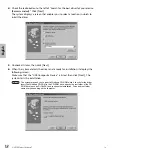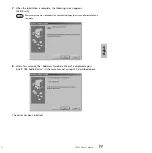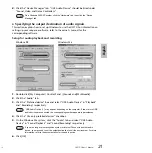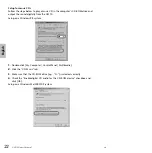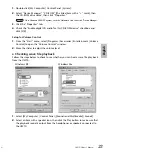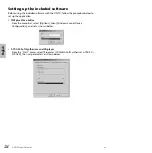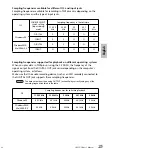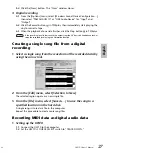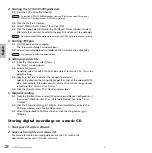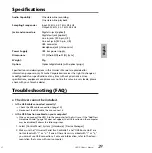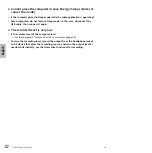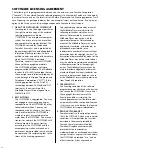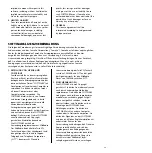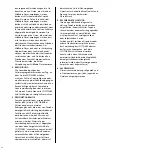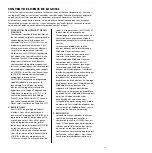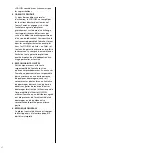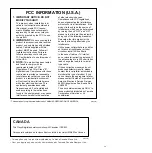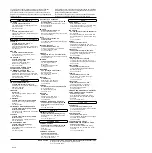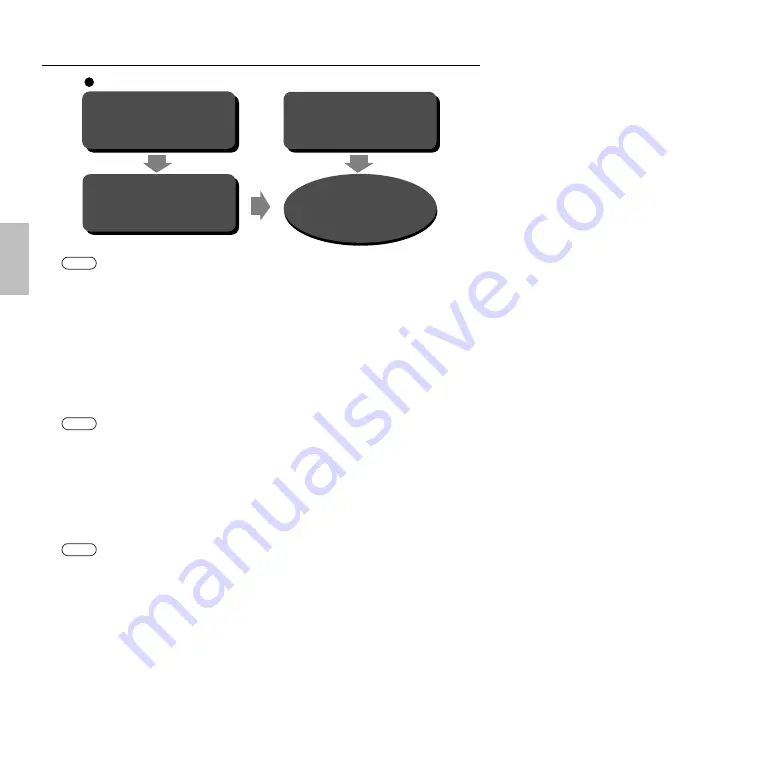
26
UW10 Owner’s Manual
English
Using the UW10
Make sure that the hard disk has enough free space. If there is insufficient space, you
may be unable to record successfully.
Recording the data from vinyl records or cas-
sette tapes to a computer
1
Setting up the UW10
1-1
Connect the UW10 to a computer.
1-2
Use an audio cable to connect the UW10’s INPUT jacks to the output jacks
of the AV device that plays the recording source.
The output jacks on the AV device could be AUX OUT jacks, external output jacks, or a
headphone jack. If you connect it to the headphone jack, you can raise the recording level.
1-3
Set the UW10’s SOURCE SELECT switch to “INPUT.”
2
Starting TWEplus
2-1
Start TWEplus on the computer.
The “Browse for Folder” window opens.
2-2
Select a recording destination folder on the hard disk, then click [OK].
You can usually select the default folder.
3
Setting up a new file
3-1
From the [File] menu, select [New...].
The “New” window opens.
3-2
Select a file format.
Generally, select “WAVE 44100Hz 16bit stereo” for music CDs. This is the
default setting.
3-3
Specify a “In Time” value for the “Length” parameter.
Specify the duration that is slightly longer than that of one side of the vinyl
record or cassette tape you wish to record. For example, if the recording source
is a 60-minute cassette tape, specify something like “32 min 0 sec 0 msec.”
Recording the data
from vinyl records or
cassette tapes to a
computer (page 26)
Recording MIDI data
as digital audio data
(page 27)
Creating a single song
file from a digital
recording
(page 27)
Storing digital
recordings on a
music CD
(page28)
Work Flow
NOTE
NOTE
NOTE
24